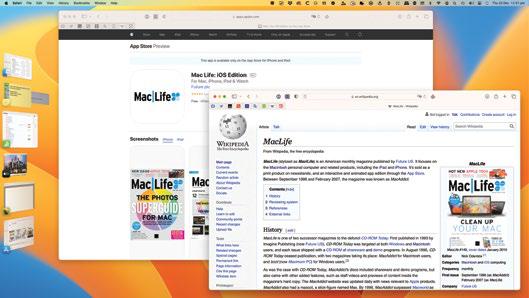
REQUIRES macOS 13
YOU WILL LEARN How to use Stage Manager
IT WILL TAKE 5 minutes
GENIUS TIP
You can have Stage Manager appear in the menu bar if you wish. Head over to System Settings > Control Center > Stage Manager and use the pulldown to set it up.
STAGE MANAGER IS a brand-new way of organizing your desktop, which comes to the Mac with macOS Ventura. It's designed to work hand in hand with existing desktop manager features such as Mission Control, Spaces, Stacks and Finder Tabs, but it works very differently.
When you have too many windows open on your Mac, activating Stage Manager pushes them all - except the one you're currently using into a column in the left-hand side of the screen, organized according to the app that created them. You can then switch to another app's window simply by clicking on it; the new app window is opened, and the one you were previously using is minimized into the Stage Manager area. It's available on Macs running macOS Ventura, and also iPadOS 16, although some models - such as the new iPad 10.9-inch - can't use it.
Let's take a look at how to launch and use Stage Manager, and how to get the most from it.
HOW TO Use Stage Manager
1 Open Stage Manager
هذه القصة مأخوذة من طبعة March 2023 من Mac Life.
ابدأ النسخة التجريبية المجانية من Magzter GOLD لمدة 7 أيام للوصول إلى آلاف القصص المتميزة المنسقة وأكثر من 9,000 مجلة وصحيفة.
بالفعل مشترك ? تسجيل الدخول
هذه القصة مأخوذة من طبعة March 2023 من Mac Life.
ابدأ النسخة التجريبية المجانية من Magzter GOLD لمدة 7 أيام للوصول إلى آلاف القصص المتميزة المنسقة وأكثر من 9,000 مجلة وصحيفة.
بالفعل مشترك? تسجيل الدخول

THE ULTIMATE APPLE FITNESS GUIDE
Discover some great ways you can use your iPhone and Apple Watch to get fitter and healthier in 2025

Use spatial capture on iPhone
Capture stills and clips that can be viewed in 3D on the Apple Vision Pro
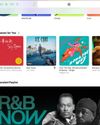
Manage your music
In the final part of our guide, we explain how Apple Music can help manage your song collection

DETOX YOUR MAC (and iOS devices)
Are you running out of storage? Do you wish your Mac was quick and snappy again? With our help, you can get rid of space hogs, delete temporary files, and more
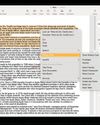
Use Writing Tools
Write smarter in apps like Pages, Notes, Mail and Messages
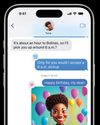
Get funky with Messages in iOS
Add text effects and more to your chats
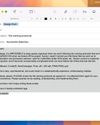
What's new in Mail
Handle your messages the smart way with new Apple Intelligence features

Name that tune!
Easily identify songs on Apple Watch we show you how
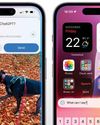
What's new in Siri on iPhone
Siri is definitely more stylish and it’s a lot smarter now too

Clean up your photos
Use the new Al-powered Clean Up tool to remove unwanted objects