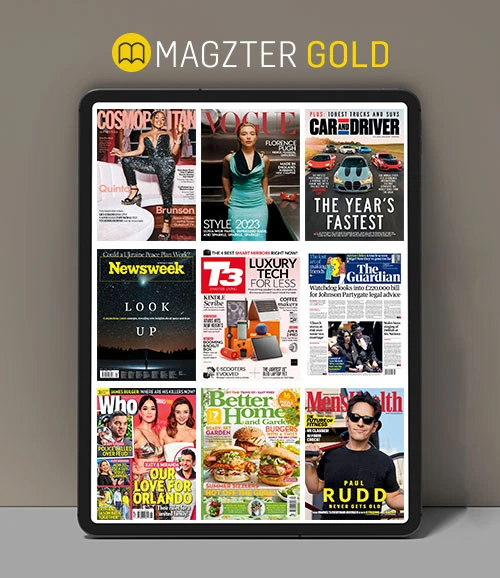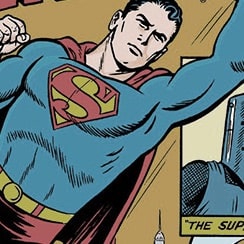PC Magazine - December 2022

Go Unlimited with Magzter GOLD
Read PC Magazine along with 10,000+ other magazines & newspapers with just one subscription
View CatalogSubscribe only to PC Magazine
Cancel Anytime.
(No Commitments) ⓘIf you are not happy with the subscription, you can email us at help@magzter.com within 7 days of subscription start date for a full refund. No questions asked - Promise! (Note: Not applicable for single issue purchases)
Digital Subscription
Instant Access ⓘSubscribe now to instantly start reading on the Magzter website, iOS, Android, and Amazon apps.
Verified Secure
payment ⓘMagzter is a verified Stripe merchant.
In this issue
In our December issue you’ll find the best products and services of 2022—all lab-tested and reviewed by PCMag experts. Plus news, reviews, tips and how-tow, and expert analysis.
PC Magazine Description:
PC Magazine provides lab-tested reviews, detailed how-to guides, tips and tricks, and the latest tech trends to help you at work, home, and on the road.
Recent issues

November 2022

October 2022

September 2022

August 2022

July 2022

June 2022

May 2022

April 2022

March 2022

February 2022
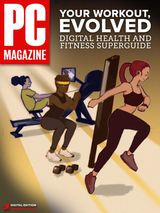
January 2022

December 2021

November 2021

October 2021

September 2021

August 2021
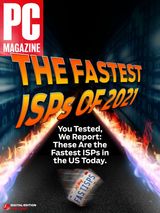
July 2021
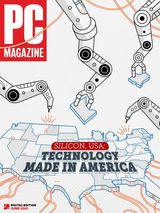
June 2021

May 2021

April 2021

March 2021

February 2021
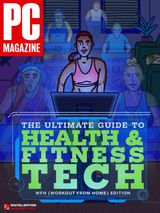
January 2021

December 2020
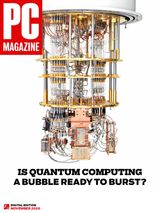
November 2020
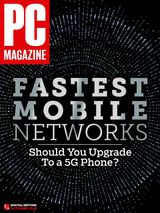
October 2020
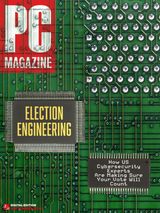
September 2020

August 2020

July 2020
Related Titles

Popular Mechanics US

WIRED
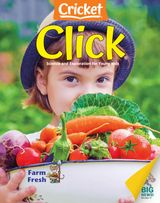
Click Magazine for Kids

Prehistoric Times

CAL LAB: The International Journal of Metrology
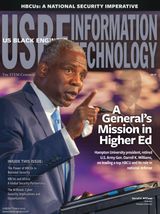
USBE & Information Technology

Scientific American
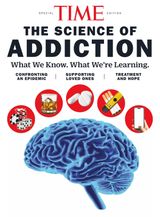
TIME The Science of Addiction 2025

Paranoid Times Weekly Pulp

Basics of Spaceflight

BBC Science Focus

How It Works UK

BBC Wildlife

BBC Sky at Night Magazine

The Week Junior Science+Nature UK
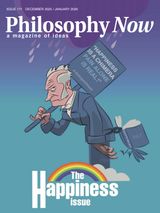
Philosophy Now

Future Genius: The Ocean

Canadian Wildlife

Scientific India
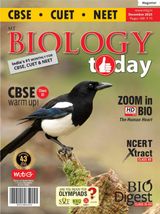
Biology Today

Down To Earth
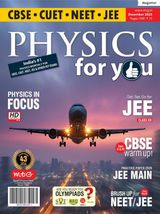
Physics For You

Chemistry Today
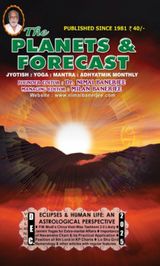
Planets & Forecast
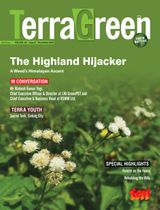
TerraGreen

MACHINERY LUBRICATION INDIA

ENTECH Digital Magazine

The Qurious Atom

Prabuddha Gram

The Daily Liftoff