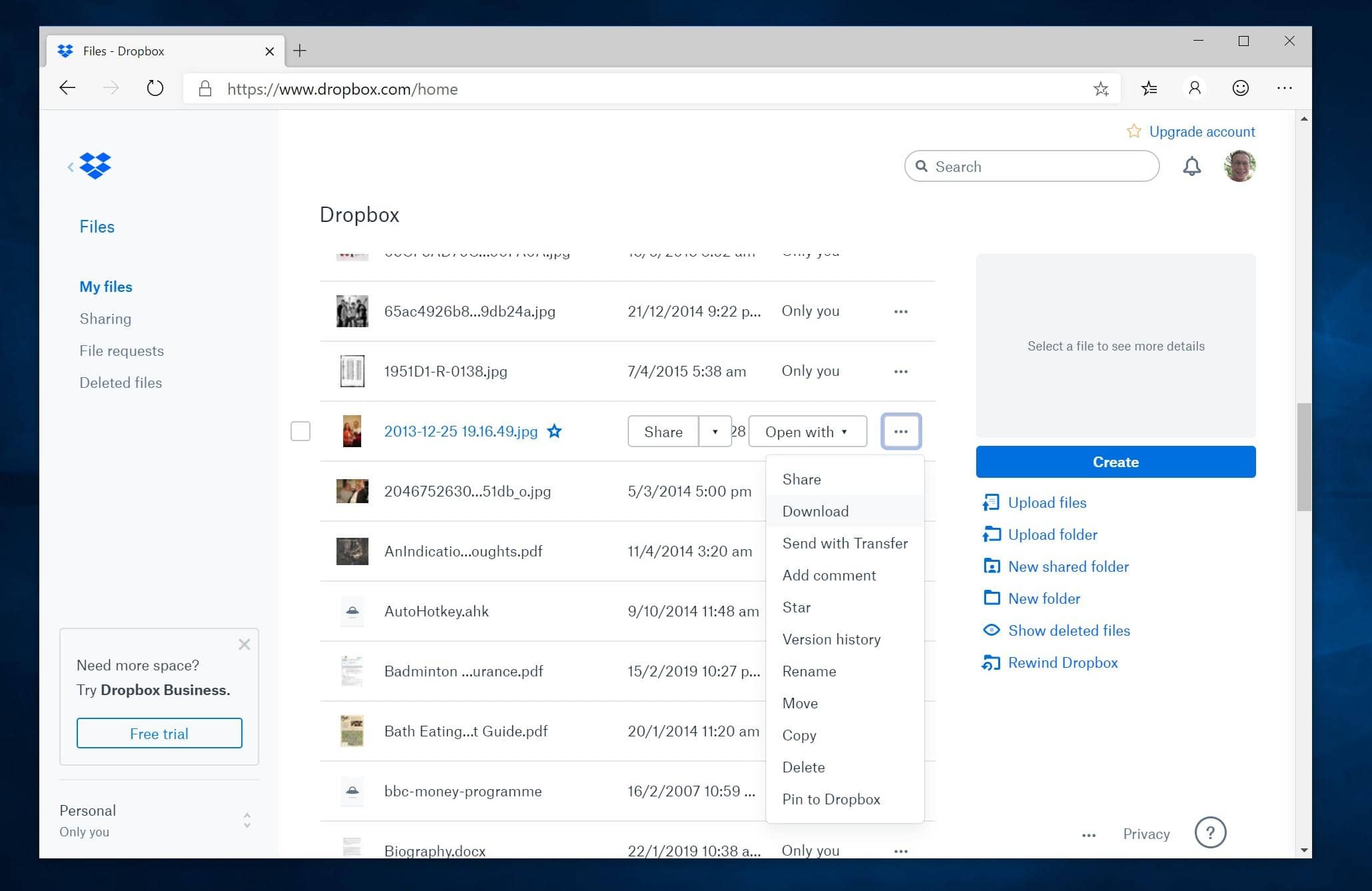
Dropbox is an app that, at its heart, synchronizes a folder on your PC with other computers – the same files are available everywhere. You can also access them via the web on any device, although the files aren’t stored on your device unless you choose to download them. In many ways, it works very similarly to Microsoft’s OneDrive.
Dropbox isn’t really meant as a cold storage system – its plans for lots of storage are rather expensive, and it’s recently been targeting business users over consumers. But for managing the stuff you’re working on right now, it’s unparalleled. We often work across multiple devices and use it as the main place to store our files instead of Documents. What’s more, you can share files with other people, and easily find things, too.
Dropbox is free for 2GB of storage – beyond that, you will need to pay.
Step-by-step Everything you need to know about Dropbox for Windows
1 Download the app
Firstly, go to dropbox.com to download and install the desktop app. There is also an app in the Windows Store, but it’s more like the mobile version of the app and doesn’t do the file synchronization we want to show here. You may be prompted to buy a Dropbox plan (above) but you don’t need to do that. You also don’t need to set up an account until the next stage.
2 Sign into the app
You will need to sign in to the app to ‘link’ it to a Dropbox account. Don’t have a Dropbox account? Then you can sign up at the bottom of this window. You can also use Google to sign in to the app should you have an existing Google account. Creating a Dropbox account is a really simple process and the app won’t ask you for extra details it doesn’t really need.
3 Selective folders
Esta historia es de la edición December 2019 de Windows Help & Advice.
Comience su prueba gratuita de Magzter GOLD de 7 días para acceder a miles de historias premium seleccionadas y a más de 9,000 revistas y periódicos.
Ya eres suscriptor ? Conectar
Esta historia es de la edición December 2019 de Windows Help & Advice.
Comience su prueba gratuita de Magzter GOLD de 7 días para acceder a miles de historias premium seleccionadas y a más de 9,000 revistas y periódicos.
Ya eres suscriptor? Conectar

THE YEAR OF 5G
We’re on the cusp of a mobile revolution: as new 5G phones connect to new 5G networks across the UK. You’ll be able to enjoy super-fast, super-stable data access wherever you may roam.
Learn how to....Make your mouse and keyboard easier to use
“Windows 10 includes numerous options that can enhance the way you interact with it – we reveal how to make your input devices easier to use”
Nikon D780
Is the full-frame DSLR still relevant in the mirrorless age?
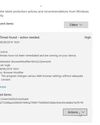
LOCK IT DOWN!
Nick Peers reveals how to make your PC secure against malware and other threats

Learn how to…Enhance skies in Luminar
“Luminar’s latest update is full of tools to make the skies in your images more interesting”
How to zip and unzip files
“Whether you’re freeing up storage space or sending lots of files to other people, Windows’ built-in file zipping will make your life so much easier”
HTC Vive Cosmos and Elite
Transforming VR headsets that fit any space and any game
Back up important data with File History
“The File History feature of Windows 10 can be used to roll back to earlier versions of documents, or just create backups of all your important files”

Brother MFC-J6947DW
Business inkjet with true A3 ability

Asus ZenBook Flip 15
A capable and premium 2-in-1 laptop