We’re not short of options when it comes to streaming games. We’ve talked plenty in these pages about the immensely useful Steam In-Home Streaming, we’ve covered the likes of GameShow and XSplit, which send your games up to Twitch and other online streaming services, and we’ve even looked at ways you can beam console games through your network and play them on your PC. Well, add Remotr to the list. It’s immensely flexible, offering up client apps for smartphones, tablets, and other Windows PCs, happily streaming over cell phone networks if you have the data allocation for it, and it’s incredibly simple to set up and use.
Let’s preface this a little, though, with a couple of caveats. Point one: Don’t expect ultra performance or lag-free gaming. Remotr’s solution is quick and very well coded, but it’s not going to be suitable for the twitchiest games, particularly if you’re streaming outside of your local network. It also scales down the quality of streaming (though not the quality of the source game) to meet your network specifications, so if you’re obsessed with uncompressed graphical fidelity, you might be best staying at your home PC.

1 Get The Server
Remotr works on a client/server model, which means you first need to install its server app on your gaming PC. Head to http:// remotrapp.com, scroll down until you find the relevant option and download the Windows Streamer app. Run it to install Remotr, open up the app, and click the “New Account” button to set up an account. You may wish to sign up with a burner email account from the likes of http://guerrillamail.com for a couple of reasons: Perhaps you’re concerned about getting too much mail from Remotr or its friends (given that there’s no option to refuse it), and, if you want to play multiplayer games, everyone’s going to need to sign in with the same details.
2 Add A Game
Remotr’s initial lineup may be a little sparse. It attempts to find games it knows on your hard drive and add them to its interface, and you’ll also see a big ad for the affiliated Vortex streaming service, which offers cloud-hosted gaming PCs for a fee. If the game you want to play isn’t listed, click “Add Game” in the bottom-left corner, and dig through your hard drive to find its executable. Steam games are generally added to the grid automatically, but if they’re not, they’re usually found in “Program Files (x86)Steamsteamappscommon.” Clicking games in this interface doesn’t do anything, but their presence means they’re available to any client apps.
This story is from the {{IssueName}} edition of {{MagazineName}}.
Start your 7-day Magzter GOLD free trial to access thousands of curated premium stories, and 9,000+ magazines and newspapers.
Already a subscriber ? Sign In
This story is from the {{IssueName}} edition of {{MagazineName}}.
Start your 7-day Magzter GOLD free trial to access thousands of curated premium stories, and 9,000+ magazines and newspapers.
Already a subscriber? Sign In
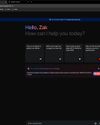
Google Gemini vs. ChatGPT
Which LLM currently holds the crown?

Frostpunk 2
Endure a blizzard of tough choices and lasting consequences in the survival city builder sequel

Elgato Facecam Neo
Always sees us in the best light but lacks focus: 8/10 boyfriend, er, camera

Elgato Wave Neo
The Kanye West of mics: Easy to get into, but a little weird

Razer BlackWidow V4 75%
Solid and compact, with hot-swappable switches

Razer Wolverine V3 Pro
Razer's pro controller is even better than Microsoft's

Acer Predator GM712
2008 called, it wants its projector back

AndaSeat Kaiser 4 XL
A chair as big and as comfortable as they come

Gigabyte F027Q2
Speed is of the essence with this OLED screen

Acer Nitro 14
AMD puts on a good show, but it still lacks punch