Most PC mistakes are easy to undo if you know how. Edward Munn reveals quick, reliable fixes for six of the most common blunders.

Instantly undo your last mistake
Ctrl+Z is one of the most useful keyboard shortcuts you can ever learn. In Microsoft Office programs, such as Word and Excel, it can be used not only to quickly undo your last mistake but also to jump back an almost unlimited number of steps to restore anything you’ve recently edited. In fact, when you make a change anywhere in Windows, such as renaming or deleting a file, pressing Ctrl+Z is normally the quickest way of restoring it to its previous state.
This life-saving keyboard shortcut isn’t exclusive to Microsoft tools and should always be the first thing you try when you make any mistake that you’re desperate to undo. In most cases, Ctrl+Y performs the reverse action, letting you redo steps that you’ve just undone. Beware of being too enthusiastic with Ctrl+Z, though, because not all programs offer the redo function, so you could end up inadvertently deleting your work!
Reopen accidentally closed tabs
When you close lots of browser tabs at once, it’s easy to shut one down by mistake. There are a couple of ways you can restore tabs you’ve accidently closed in both Google Chrome and Firefox, the quickest of which is to simply press Ctrl+Shift+T. This keyboard shortcut isn’t limited to only reopening the last tab you shut, so you can keep pressing it to restore each successive closed page.
If you’ve shut a lot of tabs and only want to open one specific web page, open your browser’s main menu and click History to display a summary of recently closed web pages. Simply click the one you want to reopen.
You can find your recently closed tabs in Firefox by selecting History from the main menu. There’s also an option to Restore Closed Tabs, which retrieves all your recently closed tabs in one click.
This story is from the {{IssueName}} edition of {{MagazineName}}.
Start your 7-day Magzter GOLD free trial to access thousands of curated premium stories, and 9,000+ magazines and newspapers.
Already a subscriber ? Sign In
This story is from the {{IssueName}} edition of {{MagazineName}}.
Start your 7-day Magzter GOLD free trial to access thousands of curated premium stories, and 9,000+ magazines and newspapers.
Already a subscriber? Sign In

What you must… NEVER CLICK ONLINE
Don’t get caught and scammed by the web’s latest mouse traps. Wayne Williams reveals all the things you should avoid clicking and tapping on the web, and explains how to spot them

Nvidia Shield TV Pro
Is this the most powerful media streamer you can buy?

Realme X2
An affordable Android smartphone with features beyond its price

How to... Dual-boot Linux Mint with Windows 10
Dual-booting gives you the ability to use Linux at its best without removing Windows. Wayne Williams shows you how

Reverse-search the web using photos
Uncover fake pictures, identify faces and catch photo thieves with a reverse image search. Jane Hoskyn reveals the best ways to search the web without words

Charge of the fight brigade
Barry Collins is tired of waking up to rows over unplugged devices
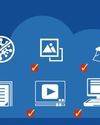
STOP USING SOFTWARE
Why download hefty programs when you can run everything in your browser instead? Wayne Williams reveals the best free online alternatives to desktop software

Restore missing KEYBOARD tools
Does your keyboard lack useful options that make typing quicker and easier? Nik Rawlinson explains how to access your keyboard’s missing features and reveal its hidden functions for free

How to... Create your own retro gaming arcade for free
Wayne Williams shows you how to play a huge collection of classic games while staying on the right side of the law

Best download managers
Whether you need to download a large individual file or multiple items, or you want to schedule a download for later, a dedicated download manager can make things easier. Steve Clark compares six of the best free tools