Microsoft has made it harder to tweak Windows updates, but you can still take control if you know how. Edward Munn shows you which settings to turn on and off.
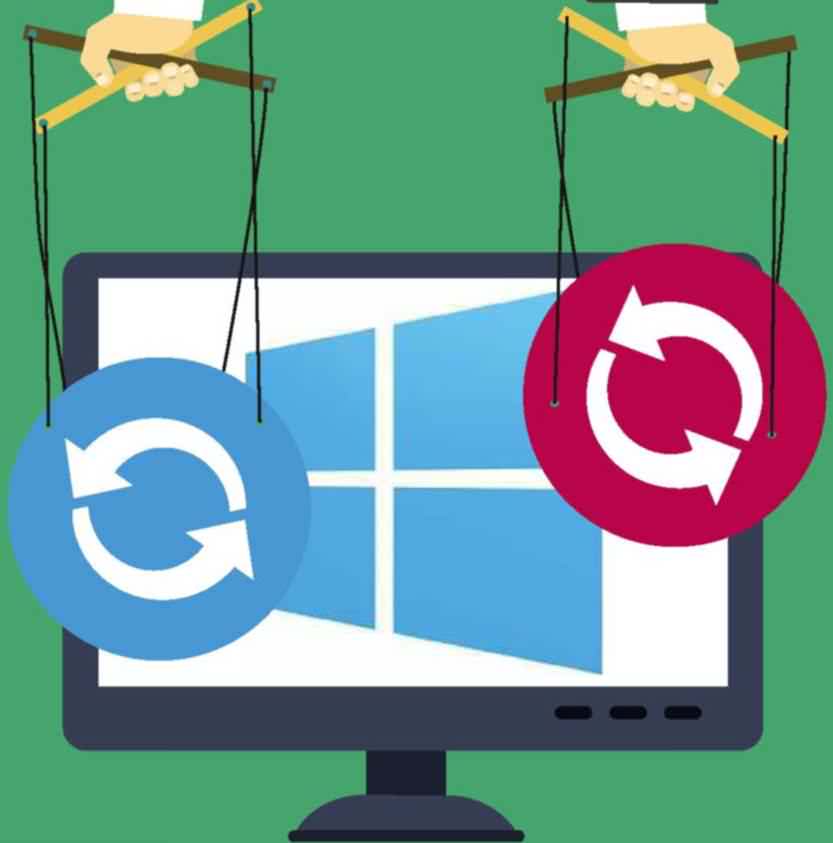
Turn off automatic updates
Windows 10 doesn’t let you turn off automatic updates but you can stop them downloading by ‘metering’ your Wi-Fi network. Doing this tells Windows that you have a download limit (as you would if you were tethering from a mobile phone) and that you need full control over when you carry out large downloads (such as updates to the OS).
Open Settings, click Network & Internet then WiFi. Next, click the name of the current network and click the switch to ‘Set as metered connection’ (see screen grab below). From now on, you’ll need to open Windows Update and click Download to manually download any updates as they become available. Remember that failing to install updates can leave you vulnerable to security flaws that have been discovered in Windows.
If you’re not worried about receiving the latest features, you can choose to defer feature updates so that you don’t waste time installing any you don’t want. To do this, click ‘Advanced options’ from Windows Update and tick ‘Defer feature updates’ (see screen grab, above). Crucially, you’ll still receive all Microsoft’s security updates when they’re released, but new features won’t be delivered and installed until several months later.
Schedule updates for convenient times
The Windows 10 Anniversary Update added a handy feature that restarts your PC outside of your ‘active hours’ to complete updates with minimum disruption. By default, your active hours are set to 08.00-17.00, to prevent your PC from restarting during a typical working day, but you can set this to any time period of your choice.
This story is from the {{IssueName}} edition of {{MagazineName}}.
Start your 7-day Magzter GOLD free trial to access thousands of curated premium stories, and 9,000+ magazines and newspapers.
Already a subscriber ? Sign In
This story is from the {{IssueName}} edition of {{MagazineName}}.
Start your 7-day Magzter GOLD free trial to access thousands of curated premium stories, and 9,000+ magazines and newspapers.
Already a subscriber? Sign In

What you must… NEVER CLICK ONLINE
Don’t get caught and scammed by the web’s latest mouse traps. Wayne Williams reveals all the things you should avoid clicking and tapping on the web, and explains how to spot them

Nvidia Shield TV Pro
Is this the most powerful media streamer you can buy?

Realme X2
An affordable Android smartphone with features beyond its price

How to... Dual-boot Linux Mint with Windows 10
Dual-booting gives you the ability to use Linux at its best without removing Windows. Wayne Williams shows you how

Reverse-search the web using photos
Uncover fake pictures, identify faces and catch photo thieves with a reverse image search. Jane Hoskyn reveals the best ways to search the web without words

Charge of the fight brigade
Barry Collins is tired of waking up to rows over unplugged devices
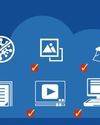
STOP USING SOFTWARE
Why download hefty programs when you can run everything in your browser instead? Wayne Williams reveals the best free online alternatives to desktop software

Restore missing KEYBOARD tools
Does your keyboard lack useful options that make typing quicker and easier? Nik Rawlinson explains how to access your keyboard’s missing features and reveal its hidden functions for free

How to... Create your own retro gaming arcade for free
Wayne Williams shows you how to play a huge collection of classic games while staying on the right side of the law

Best download managers
Whether you need to download a large individual file or multiple items, or you want to schedule a download for later, a dedicated download manager can make things easier. Steve Clark compares six of the best free tools