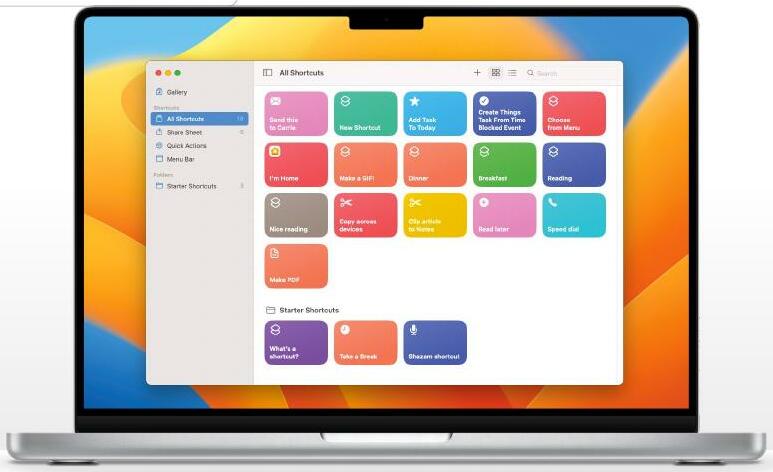
IT WILL TAKE
15 minutes
YOU WILL LEARN
How to add useful
Actions to Finder
YOU’LL NEED
macOS 12 or later
macOS is full of useful things, but it’s not always obvious where they are. For example, one of the really cool features in Finder is tucked away in the Ctrl-click menu under Quick Actions. Here you’ll find automations to turn photos into PDFs, to open PDFs in Markup mode and to change photos from one format to another, and you can also add your own.
Creating automations used to be the job of Automator, which was brilliant but pretty intimidating to newcomers. The Shortcuts app, introduced in macOS Monterey, is much friendlier – but, as we’ll discover, it’s still more than capable of doing some clever and useful things.
Quick Actions are a great way to automate everyday things. You can use one to automatically crop and resize your photos, for example. In this tutorial, we’ll create one that automatically joins multiple images together. We’re sure you’ll have your own ideas, so get experimenting and let us know what you come up with.
HOW TO Create a Quick Action
1 Find in Finder
This story is from the {{IssueName}} edition of {{MagazineName}}.
Start your 7-day Magzter GOLD free trial to access thousands of curated premium stories, and 9,000+ magazines and newspapers.
Already a subscriber ? Sign In
This story is from the {{IssueName}} edition of {{MagazineName}}.
Start your 7-day Magzter GOLD free trial to access thousands of curated premium stories, and 9,000+ magazines and newspapers.
Already a subscriber? Sign In

Mac hardware
We help to solve your hardware hassles, from interrupted upgrades to running diagnostics
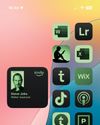
Give your iPhone a whole new look in iOS 18
Make your iPhone uniquely you

iPhone 16
Apple Intelligence-ready smartphone for the rest of us

Apple Watch Series 10
10th anniversary Watch is now slimmer with an even bigger display

AirPods 4
Apple's most affordable AirPods remain a brilliant buy

We. HEAR Pro
Room-filling sound from this stylish wireless speaker

HiDock H1
An impressive 11-port AI audio dock for conferencers
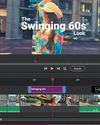
Adobe Premiere Elements 2025
Create eye-catching videos for sharing on social media

Photoshop 2024
Your imagination is the limit with this AI-powered pixel creator
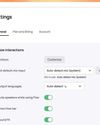
Wispr Flow
Bring the power of AI dictation to DMs, documents and Discord chats