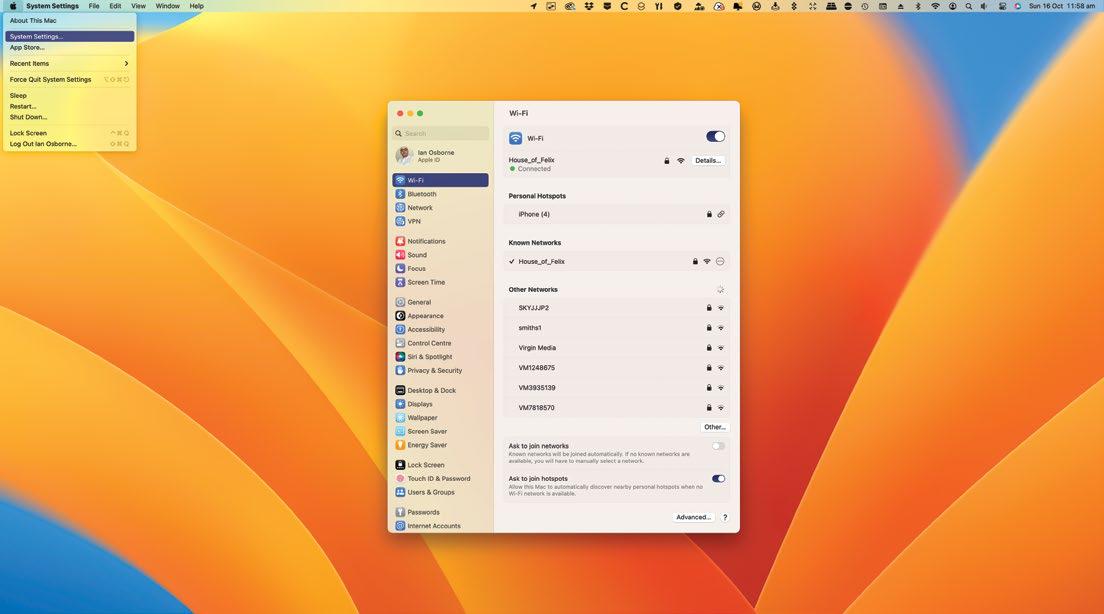
IT WILL TAKE
5 minutes
YOU WILL LEARN
How to open and navigate System Settings to configure your Mac
YOU’LL NEED
macOS 13
Apple’s ongoing plan to bring its operating systems closer together and form a single all-purpose ecosystem took another step forward with macOS Ventura, as System Preferences got an iOS-inspired makeover.
Now called System Settings, it functions in much the same way as the old System Preferences, but instead of being arranged in a grid of preference panes, it’s now far more like the Settings app in iOS and iPadOS, with a long list of individual settings options. In macOS, this list is set into a sidebar, with the settings options themselves in the main window.
Unlike Apple’s mobile devices, it doesn’t offer settings for individual apps that came bundled with the OS or that you’ve installed yourself. These are still found in the app itself, under the pull-down bearing its name. But all the Mac system configurations are achieved through this new System Settings interface.
HOW TO Configure your Mac in System Settings
1 Opening System Settings
To open System Settings, you can use apple logo > System Settings in the top-left corner of the screen, the Dock icon or the Launchpad. Or you can click on the Dock icon and go straight to the Settings window you need.
2 Check your Apple ID
This story is from the {{IssueName}} edition of {{MagazineName}}.
Start your 7-day Magzter GOLD free trial to access thousands of curated premium stories, and 9,000+ magazines and newspapers.
Already a subscriber ? Sign In
This story is from the {{IssueName}} edition of {{MagazineName}}.
Start your 7-day Magzter GOLD free trial to access thousands of curated premium stories, and 9,000+ magazines and newspapers.
Already a subscriber? Sign In

Asustor Lockerstor 4 Gen3 AS6804T - Network storage and morer
A full Time Machine backup of 180GB took just 8 minutes to a pair of SSDs

Apple's product plans for 2025 revealed in full
Almost every Apple product is due an upgrade this year, report claims

THE BEST TECH FROM CES 2025 LAS VEGAS NEVADA
CES has once again offered an exciting sneak peek at tomorrow's technology

GameSir Tarantula Pro - Premium gaming for less
When you change the ABXY layout, the projections are rotated. There's even a little viewing window

Level up your apps!
Amazing alternatives to the apps you use every day

Creative Zen Air SXFI
Earbuds offering good sound and battery life at a competitive price

Accessibility on your Mac
Making devices as accessible as possible has long been a feature of Apple devices - and not just users with limited vision, hearing or mobility skills...

Total War: Empire
The long-running strategy series strikes back

DETOX YOUR MAC (and iOS devices)
Are you running out of storage? Do you wish your Mac was quick and snappy again? With our help you can get rid of space hogs, delete temporary files, and more

Audio-Technica ATH-ADX3000 -Stunningly detailed wired headphones
The sound is pin-sharp and beautifully detailed, and the headphones can cope with getting pretty loud too