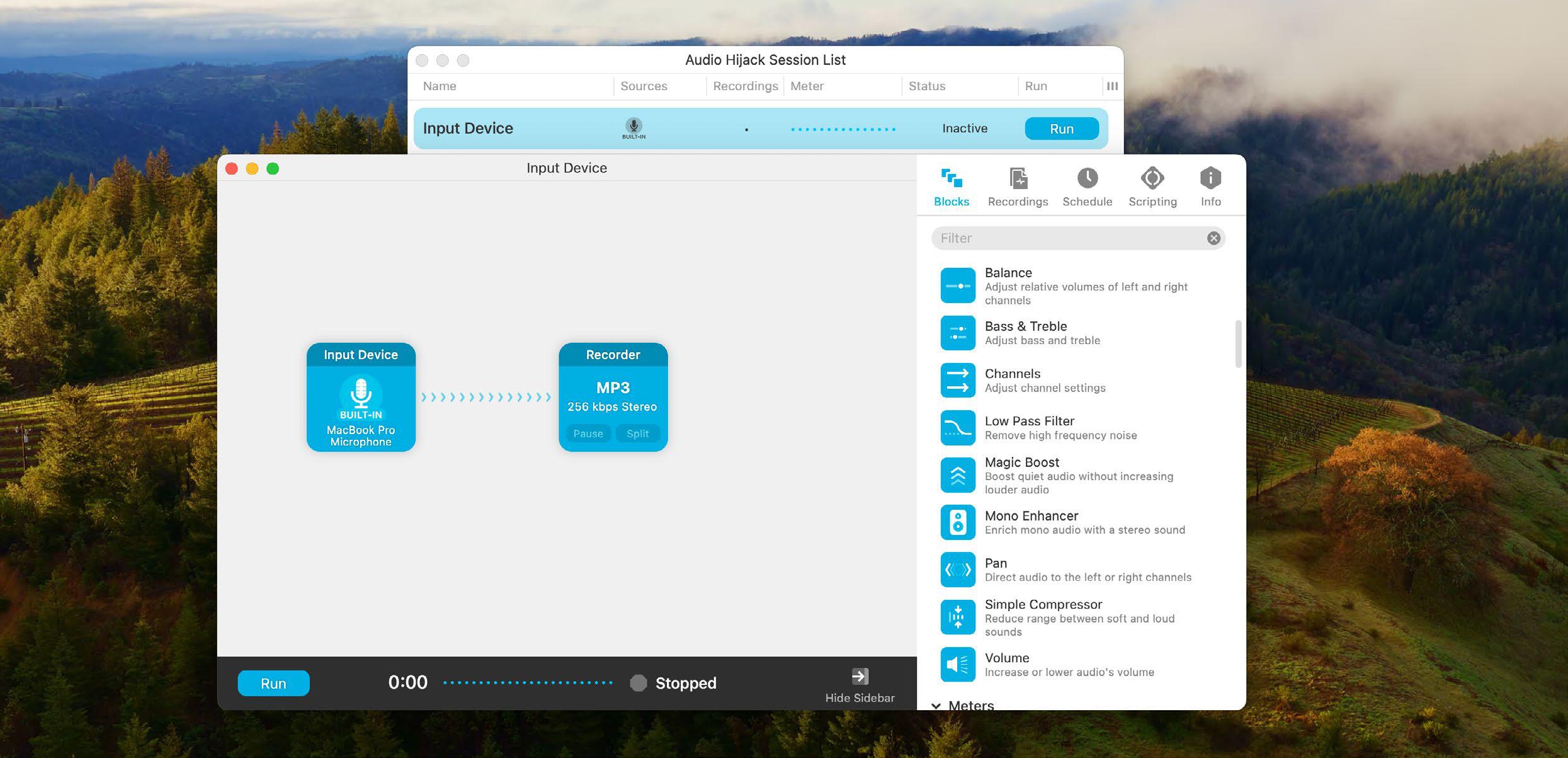
IT WILL TAKE 15 minutes
YOU WILL LEARN How to capture any audio on your Mac
YOU’LL NEED Audio Hijack, macOS 14.4 or later
Your Mac can play all kinds of sounds from all kinds of sources, but how do you record and store them for personal use? For things plugged into your Mac, such as microphones and audio interfaces, you can use QuickTime Player or, if you want to adjust the sound, GarageBand. But to record from apps, online audio, or even from multiple sound sources at once, Audio Hijack ($77, about £70, rogueamoeba.com) is even better. We use it for all kinds of things, such as recording phone and FaceTime interviews; saving audio from videos we need to refer to later, and for recording from all kinds of apps.
Audio Hijack can also do something very clever – it can transcribe audio files and turn them into text you can edit, copy and paste. If you want transcription but don’t need Audio Hijack’s power, there’s a more affordable transcription app: MacWhisper (goodsnooze.gumroad.com), which is free and works really well with recorded audio from apps such as QuickTime Player.
HOW TO Record different audio types
1 Do it QuickTime
Launch QuickTime Player from Spotlight or your Applications folder, then select File > New Audio Recording to create a new recording. In this case, we’ll use our MacBook’s built-in mic but any connected audio device will work.
2 Start recording
This story is from the {{IssueName}} edition of {{MagazineName}}.
Start your 7-day Magzter GOLD free trial to access thousands of curated premium stories, and 9,000+ magazines and newspapers.
Already a subscriber ? Sign In
This story is from the {{IssueName}} edition of {{MagazineName}}.
Start your 7-day Magzter GOLD free trial to access thousands of curated premium stories, and 9,000+ magazines and newspapers.
Already a subscriber? Sign In

Asustor Lockerstor 4 Gen3 AS6804T - Network storage and morer
A full Time Machine backup of 180GB took just 8 minutes to a pair of SSDs

Apple's product plans for 2025 revealed in full
Almost every Apple product is due an upgrade this year, report claims

THE BEST TECH FROM CES 2025 LAS VEGAS NEVADA
CES has once again offered an exciting sneak peek at tomorrow's technology

GameSir Tarantula Pro - Premium gaming for less
When you change the ABXY layout, the projections are rotated. There's even a little viewing window

Level up your apps!
Amazing alternatives to the apps you use every day

Creative Zen Air SXFI
Earbuds offering good sound and battery life at a competitive price

Accessibility on your Mac
Making devices as accessible as possible has long been a feature of Apple devices - and not just users with limited vision, hearing or mobility skills...

Total War: Empire
The long-running strategy series strikes back

DETOX YOUR MAC (and iOS devices)
Are you running out of storage? Do you wish your Mac was quick and snappy again? With our help you can get rid of space hogs, delete temporary files, and more

Audio-Technica ATH-ADX3000 -Stunningly detailed wired headphones
The sound is pin-sharp and beautifully detailed, and the headphones can cope with getting pretty loud too