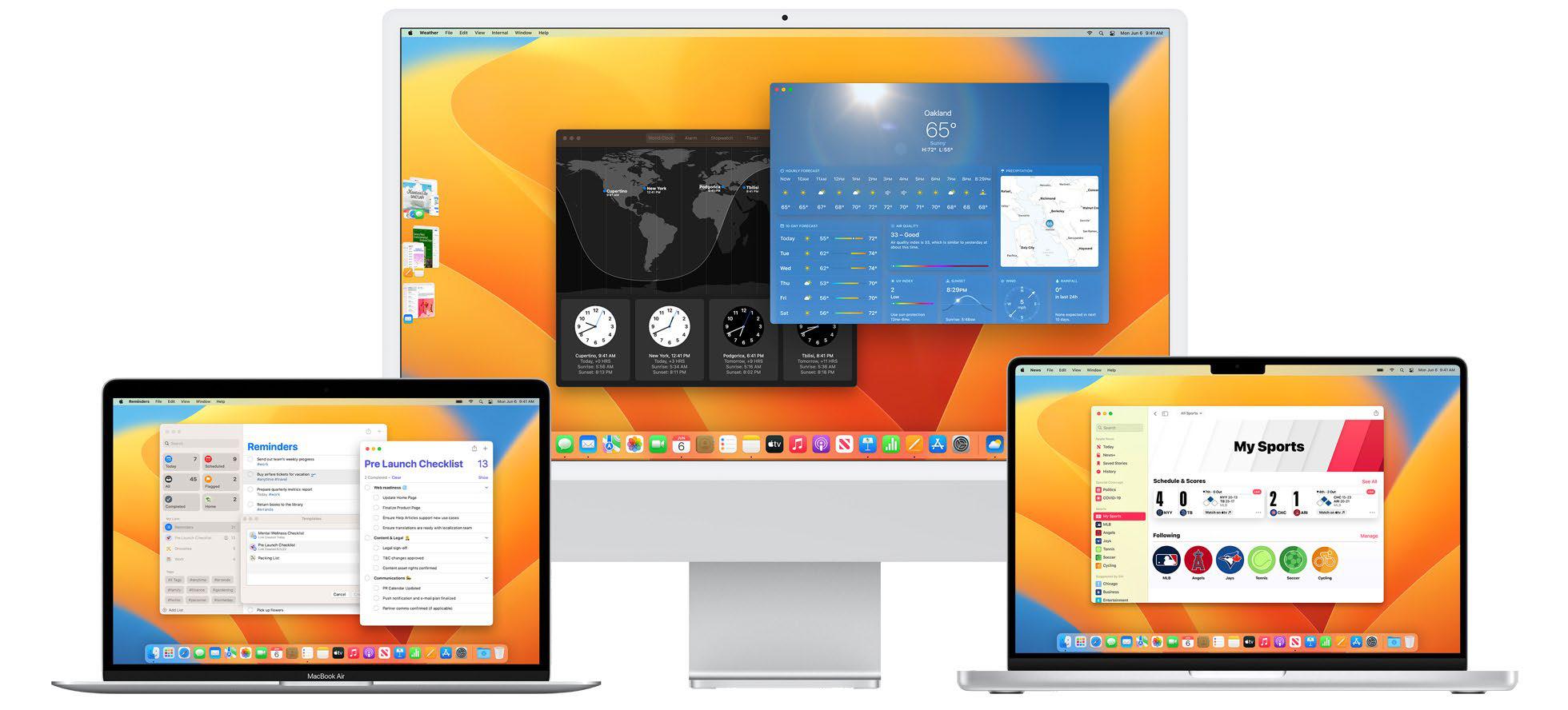
One of the major (and majorly controversial, fave.co/3DiNd12) changes in macOS Ventura (fave.co/3zodJII) is a redesign of System Preferences. It's now called System Settings (fave.co/3SpcvUJ) and it's designed to better resemble the iOS Settings app.
Apple's desire to have more commonality between macOS and iOS is understandable, but the problem is that it's now a chore to find the settings you need. The years of muscle memory developed by Mac users are out the window and it's time to relearn where everything is.
You can find most of the frequently-access preferences up front (Apple ID, Battery, Bluetooth, and Sound, for example). Others have been renamed to match the corresponding iOS setting, such as Security & Privacy, which is now Privacy & Security. But most notably, System Settings now uses a lot of subsections and lists, so the setting you need often isn't where you think it is. With that in mind, here's a list of often-used and important system settings and where to find them.
One important tip before we proces System Settings does have a search to located at the very top of the left colum It's helpful, but sometimes the search terms you're using don't match what macOS thinks you're looking for.
1. STORAGE
Before macOS Ventura, the About This Mac window (found in the Apple menu) had an obvious Storage section where you could manage your Mac's storage. It's a useful tool not just for clearing space, but to see how your storage is being used.
That tool is still in macOS Ventura, but if your muscle memory takes to you About This Mac, things are a little different.
1. Click on the Apple menu and select About This Mac.
2. Click on More Info.
This story is from the {{IssueName}} edition of {{MagazineName}}.
Start your 7-day Magzter GOLD free trial to access thousands of curated premium stories, and 9,000+ magazines and newspapers.
Already a subscriber ? Sign In
This story is from the {{IssueName}} edition of {{MagazineName}}.
Start your 7-day Magzter GOLD free trial to access thousands of curated premium stories, and 9,000+ magazines and newspapers.
Already a subscriber? Sign In
LOGITECH POP ICON COMBO: COLORFUL KEYBOARD AND MOUSE WITH REALLY SMART FUNCTIONS
Logitech has launched the new POP Icon keyboard with a matching POP mouse. The two devices are available as a combo set or individually.
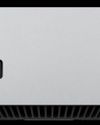
The M4 Macs prove that Apple should steal from itself more
Steal from the best.

Wavlink Thunderbolt 4 Triple Display Docking Station: Affordable dock for two displays
Affordable and fast but supports two rather than three extended displays for Macs.

16-INCH MACBOOK PRO (M4 PRO) REVIEW: LOCKED IN AND LOADED
APPLE'S LAPTOP GETS GREAT UPGRADES TOMAKE IT A BETTER WORKSTATION.

The Apple Car is dead. Where does that leave Apple's auto ambitions?
What remains of the Apple Car pipe dream? We examine the legacy of Apple's doomed Project Titan.

iPad mini (A17 Pro): A little faster, a little 'smarter'
Update brings new chip brings support for Apple’s AI feature set...and not much else.

I love my desktop Mac, but I've decided to switch-here's why
Being a Mac laptop user in the Apple silicon era is better than it was in the Intel years.

Bowers & Wilkins Pi8: Great sound at a mid-range price
B&W's noise-cancelling earbuds go head-to-head with Apple's AirPods Pro.
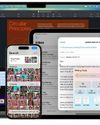
Six ways Apple Intelligence levels up with iOS 18.2 and macOS 15.2
The latest tranche of AI features is a massive upgrade.

REVIEW: M4 iMAC THIS MIGHT BE THE BEST iMAC EVER
A FASTER CHIP, MORE RAM, A BETTER CAMERA, AND A CHANGE IN PORTS MAKE THE M4 iMAC THE BEST BUY IT'S EVER BEEN.