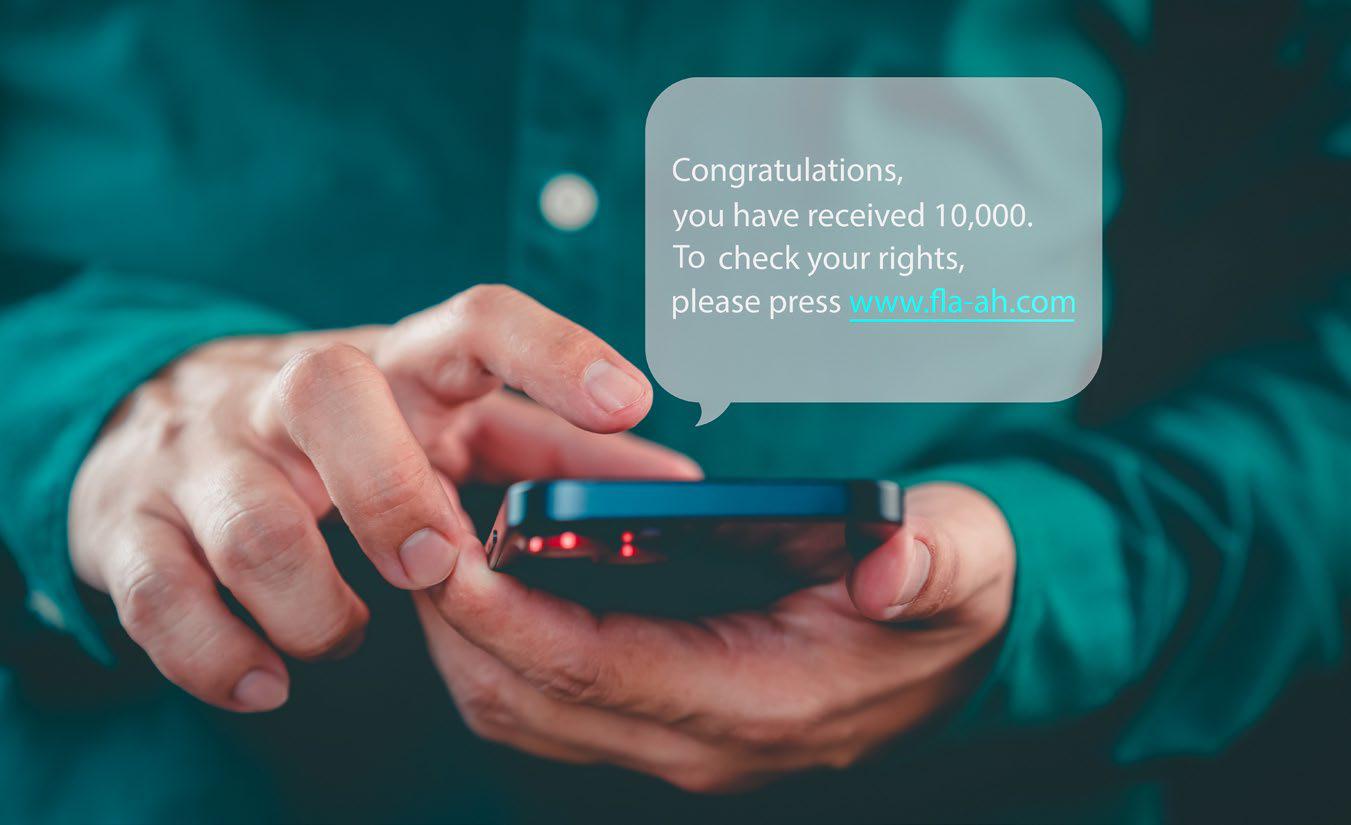
HOW TO BLOCK ANNOYING TEXTS WITH A FEW TAPS ON YOUR IPHONE
While it's relatively easy to stop spam calls on the iPhone (fave.co/4fU40fJ), Apple hasn't yet provided a consistent way to mark unwanted incoming text messages and block and delete them. Nor does it identify texts for patterns-as the Mail app and iCloud.com do to mark commercial and fraudulent emails-to see if they look like something that should go right into the bit bucket. Here are a few things you can do to block annoying texts on your iPhone.
Option 1: Delete and Report
In some cases, iOS may display an option that says Report Junk or Delete and Report Junk for SMS messages from unknown senders. This depends on whether your wireless carrier supports the option and other configurations choices you've made for the Phone app and texting. If it's available, you can swipe left in the conversation list on an unwanted message, tap the Trash icon, and tap Delete and Report Junk. In a conversation, a Report Junk option appears below the most recent text: tap it and then tap Delete and Report Junk.
Option 2: Use SMS filters
Apple already filters your Messages into All Messages, Known Senders and Unknown Senders, which helps hide away some of the messages you don't want cluttering up your Messages app. However, if you want to stop those messages even getting into your Unknown Senders folder there are options.
You can install third-party SMS filters, an option Apple started supporting in 2017. Your messages are routed via these third-party filters. You do need to trust those third parties with your personal information, as these filters do see the contents of your SMS messages. It is a privacy risk, but one that the companies involved have detailed policy statements about and bear the liability for if your messages were to be breached.
This story is from the {{IssueName}} edition of {{MagazineName}}.
Start your 7-day Magzter GOLD free trial to access thousands of curated premium stories, and 9,000+ magazines and newspapers.
Already a subscriber ? Sign In
This story is from the {{IssueName}} edition of {{MagazineName}}.
Start your 7-day Magzter GOLD free trial to access thousands of curated premium stories, and 9,000+ magazines and newspapers.
Already a subscriber? Sign In
LOGITECH POP ICON COMBO: COLORFUL KEYBOARD AND MOUSE WITH REALLY SMART FUNCTIONS
Logitech has launched the new POP Icon keyboard with a matching POP mouse. The two devices are available as a combo set or individually.
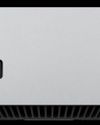
The M4 Macs prove that Apple should steal from itself more
Steal from the best.

Wavlink Thunderbolt 4 Triple Display Docking Station: Affordable dock for two displays
Affordable and fast but supports two rather than three extended displays for Macs.

16-INCH MACBOOK PRO (M4 PRO) REVIEW: LOCKED IN AND LOADED
APPLE'S LAPTOP GETS GREAT UPGRADES TOMAKE IT A BETTER WORKSTATION.

The Apple Car is dead. Where does that leave Apple's auto ambitions?
What remains of the Apple Car pipe dream? We examine the legacy of Apple's doomed Project Titan.

iPad mini (A17 Pro): A little faster, a little 'smarter'
Update brings new chip brings support for Apple’s AI feature set...and not much else.

I love my desktop Mac, but I've decided to switch-here's why
Being a Mac laptop user in the Apple silicon era is better than it was in the Intel years.

Bowers & Wilkins Pi8: Great sound at a mid-range price
B&W's noise-cancelling earbuds go head-to-head with Apple's AirPods Pro.
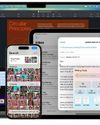
Six ways Apple Intelligence levels up with iOS 18.2 and macOS 15.2
The latest tranche of AI features is a massive upgrade.

REVIEW: M4 iMAC THIS MIGHT BE THE BEST iMAC EVER
A FASTER CHIP, MORE RAM, A BETTER CAMERA, AND A CHANGE IN PORTS MAKE THE M4 iMAC THE BEST BUY IT'S EVER BEEN.