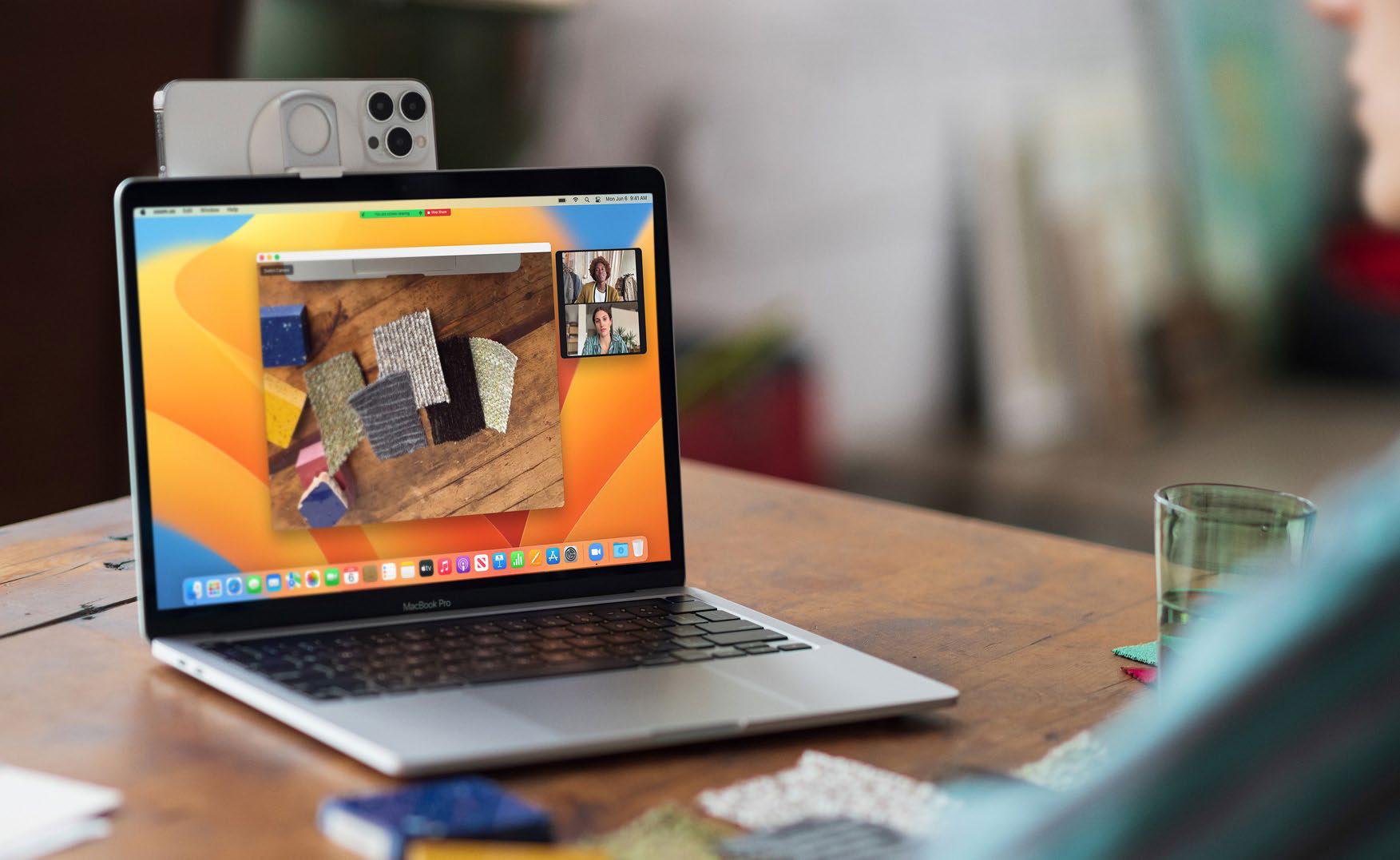
The Mac's FaceTime camera sucks-720p or 1080p, it doesn't matter. But Apple does make great cameras, like those in the iPhone, and with macOS Ventura and iOS 16, Apple is leveraging its iPhone cameras so they can be used as a webcam through a new enhancement to macOS's Continuity Camera feature.
If you're sick of being embarrassed by your Mac camera's image quality during videoconferences, or you demand better quality for video recordings of yourself that you want to use, Continuity Camera is a godsend. And fortunately, it's so easy to set up and use, that you'll come to rely on it and only use the Mac's built-in camera in emergencies.
Here's how to set up and use Continuity Camera. But first, here are the requirements:
> A Mac running macOS Ventura (fave.co/3zodJII)
> An iPhone 8 or XR or later running iOS 16 (fave.co/3LYVRSK)
> Logged into the same Apple ID account on the Mac and iPhone
> Wi-Fi and Bluetooth enabled on both devices
> iPhone 11 or later to use the Center Stage and Desk View features
> iPhone 12 or later to use the Studio Light feature
You will probably want a camera mount that can hold the iPhone in place on top of your Mac's display. In this article, I use the Belkin iPhone Mount with MagSafe for Mac Notebooks ($29.95, fave.co/3gSfsQ0). If you don't have a mount, you can get use a tripod with a phone attachment.
HOW TO USE AN IPHONE AS A WEBCAM
1. Turn on Continuity Camera on the iPhone
Open the Settings app on your iPhone and then tap General → AirPlay & Handoff, then flip the switch on for the Continuity Camera Webcam setting. Exit Settings.
Mount the iPhone on top of the Mac's display using a holder or mount, or set it up using a tripod or some other method. You can even hold the iPhone-the phone just needs to be within Bluetooth range of the Mac.
This story is from the {{IssueName}} edition of {{MagazineName}}.
Start your 7-day Magzter GOLD free trial to access thousands of curated premium stories, and 9,000+ magazines and newspapers.
Already a subscriber ? Sign In
This story is from the {{IssueName}} edition of {{MagazineName}}.
Start your 7-day Magzter GOLD free trial to access thousands of curated premium stories, and 9,000+ magazines and newspapers.
Already a subscriber? Sign In

It's 'safe' to wear Apple Watch bands, Apple assures in response to lawsuit
A class-action lawsuit in the U.S. states that Apple Watch bands have harmful chemicals.

Apple lays out its plans for Fitness+ in 2025
Apple will bring new workouts and meditations to its fitness streaming service this year, including progressive strength training and pickleball.

Abracadabra! Apple is working on a new Magic Mouse with proper charging
Don't expect it till 2026, though.

PLUGABLE THUNDERBOLT DOCKING STATION WITH DISPLAYLINK (TBT-6950PD): ADD UP TO FOUR EXTERNAL DISPLAYS
The Plugable Thunderbolt Docking Station with DisplayLink (TBT-6950PD) is a full 11-port docking station that beats nearly all other Thunderbolt docks by boasting not just four Thunderbolt 4 ports (one upstream to the host computer) but two HDMI 2.0 ports as well.

How to set a dedicated iPhone for FaceTime calls on an Apple TV
Setting up an Apple TV as a dedicated calling workstation? Apple has you covered in tvOS 18.
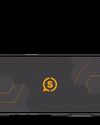
SCUF NOMAD: COMPACT IPHONE CONTROLLER WITH CUSTOMIZATION OPTIONS
Scuf Gaming (a gaming controller division of Corsair) introduced the Scuf Nomad smartphone controller, joining a small but growing niche of mobile gaming controllers that turn the smartphone into a gaming handheld and produce something resembling the design of the Nintendo Switch.

TRY THESE 12 POWER TIPS FOR LONGER IPAD BATTERY LIFE
YOU CAN SIGNIFICANTLY IMPROVE THE BATTERY LIFE OF YOUR IPAD WITH OUR TIPS AND TRICKS.

RETAKE YOUR iPHONE!
NEVER BEFORE HAS A SINGLE MAJOR IOS RELEASE REQUIRED SO MUCH WORK FROM ITS USERS. HERE'S HOW TO GET IT ALL DONE.
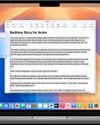
Where can I find Apple Intelligence on my Mac?
Looking for Apple Intelligence features on your Mac? Here's how to get Apple's AI features, including ChatGPT and Image Playground, on your Mac.
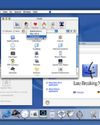
25 years ago, Steve Jobs changed the path of the PC forever
We're still living in the era ushered in at Macworld 2000, defying even Steve's expectations.