
As a long-time Windows geek, I’ve always loved and relied on keyboard shortcuts. They’re incredible—like a collection of secret handshakes that can quickly perform useful tasks and dramatically speed up whatever you’re doing on your computer.
And yes, keyboard shortcuts are rather secret. Windows doesn’t provide a coach that guides you through the hundreds of keyboard shortcuts you might find handy. They’re just… there. In the background.
So you usually have to seek them out or find out about them the old-fashioned way: by talking with other PC geeks and reading helpful articles like this one. Let me show you the greatest and most practical keyboard shortcuts I actually use all the time.
1. LAUNCH FILE EXPLORER
If you’re like me, you use File Explorer a lot. With a keyboard shortcut, it’s always close at hand—simply press Windows key + E to launch a new File Explorer window whenever you need one.
2. GO STRAIGHT TO TASK MANAGER
You probably know the basic Ctrl + Alt + Delete keyboard shortcut, but if you’re using it to open Task Manager, there’s actually a better way: Instead, use the Ctrl + Shift + Esc keyboard shortcut.
3. OPEN THE SETTINGS APP
Want to change a setting in the operating system? You usually have to do it through the Settings app. Instead of searching the Start menu, there’s actually a keyboard shortcut you can use: Windows key + I. Then you can search directly in the Settings app for what you need.
4. DIG THROUGH CLIPBOARD HISTORY
Did you know that every time you copy an image or text to the clipboard, Windows keeps a running history of it all? The usual Ctrl + V keyboard shortcut only pastes the last thing you copied—but if you want to paste something you copied much earlier, you can!
This story is from the {{IssueName}} edition of {{MagazineName}}.
Start your 7-day Magzter GOLD free trial to access thousands of curated premium stories, and 9,000+ magazines and newspapers.
Already a subscriber ? Sign In
This story is from the {{IssueName}} edition of {{MagazineName}}.
Start your 7-day Magzter GOLD free trial to access thousands of curated premium stories, and 9,000+ magazines and newspapers.
Already a subscriber? Sign In
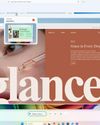
Windows 11's contentious Recall AI feature is finally ready to test
You can now try Windows 11's controversial Al feature on Qualcomm-powered Copilot+ laptops.

Elgato Facecam Mk. 2: Superb, but it still can't hear you
Elgato's next-generation Facecam offers premium features at a somewhat premium price.

Intel's Arc B580 is the GPU we've begged for since the pandemic
Powered by the new Xe2 Battlemage architecture and a new XeSS 2 frame generation feature, Intel's $249 Arc B580 is bringing 1440p gaming to the masses.

Disposable addresses would make Gmail a privacy powerhouse
Your email address can be a liability for online security, but it doesn’t have to go that way.

How to find your saved passwords in Chrome
If you’re looking for your saved passwords, here’s where to locate them and their related settings.

Gigabyte G34WQCP: An excellent budget ultrawide monitor
This $350 ultrawide earns high marks in SDR brightness, contrast, and color performance.

Trump's tech tariffs could slam your wallet, bigly
If Trump levels a 60 percent tariff against China, that will hurt your wallet in a big way.

The U.S. Justice Department wants to break up Google and Chrome
Google hopes to delay the case until a business-friendly Trump gets control of the DOJ—but that may not be the blessing the company hopes for.

How to make an old monitor look more colorful
Tips for getting your monitor’s color up to speed.

WINDOWS COPILOT+ PCS AREN'T THERE YET: 8 MUST-CHANGE GRADES FOR 2025
IF AI IS THE FUTURE OF WINDOWS, COPILOT+ PCS WILL NEED SOME SERIOUS IMPROVEMENTS.