
WE LOVE THE Apple Watch, but sometimes we wish that there was more customization than Apple allows. While we can change the colors and complications of a face, the choice can feel limited. The App Store can help. Two apps in particular, Watchsmith and Facer (aka Watch Faces by Facer on the App Store), can design new complications and supply you with entirely new watch faces too.
Both apps focus on different customization options. Watchsmith is designed primarily around complications - the handy little nuggets of information, such as weather data, activity circles and calendar events. And Facer is more about changing up entire watch faces, with collections of original designs available from both leading artists and well-known brands.
In this tutorial, we'll discover how you can use these apps to completely customize your Watch. We'll stick with both apps' free features; you can unlock more features and faces via in-app purchases but, as we'll see, you can do a lot for free.
HOW TO Customize your Apple Watch
1 Select a face
Although Watchsmith provides some useful Apple Watch tools, its core job is to create new complications for your watch faces. To do that it's just a matter of scrolling through the faces to decide what face you want to edit.
2 Give permission
Most complications require data from core apps - Fitness complications need access to Health; Maps needs access to location, and so on. Tap Manage Permissions and authorize the data you want to let Watchsmith use.
This story is from the {{IssueName}} edition of {{MagazineName}}.
Start your 7-day Magzter GOLD free trial to access thousands of curated premium stories, and 9,000+ magazines and newspapers.
Already a subscriber ? Sign In
This story is from the {{IssueName}} edition of {{MagazineName}}.
Start your 7-day Magzter GOLD free trial to access thousands of curated premium stories, and 9,000+ magazines and newspapers.
Already a subscriber? Sign In
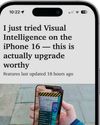
Master Reader & more in Safari
Clean up websites for easier reading

Master Camera Control
Use the iPhone 16's physical button to adjust a range of camera settings

From Eva with Green
A pretty, peaceful take on pinball
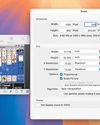
macOS
Shine a spotlight on the solutions to your most irritating Mac problems

Final Cut Pro 11
Get up to speed on the video editor's powerful new tools
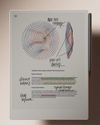
remarkable Paper Pro
Better in every way — except the price

Thunderbolt 5
Let's get up to speed with Apple's next-gen connectivity standard

BenQ MA320U
Ideal for using your Mac notebook as a desktop

Return of the MacBook
It has been nearly 10 years since Apple revolutionized portable Macs. Is it time for a comeback?
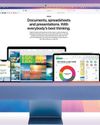
BEST FREE APPS
Great ways to get more from all your Apple gear