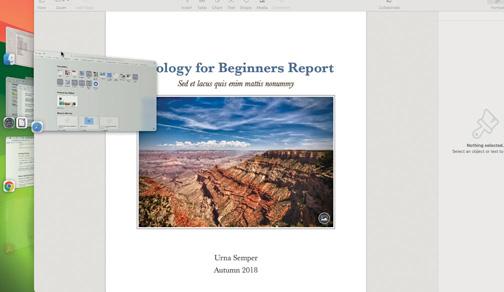
WHILE MOST OF us stick with what we know, Apple has packed the Mac with lots of alternative ways to use it. This extends to such basic principles as how to navigate the desktop, organize applications and their windows, and switch between them.
With a cluttered desktop, it can become a headache to navigate and find the app window you want. The Dock is fine for opening favorite apps and switching to them, while the Launchpad is good for viewing all your apps and searching for one. There are some extra tools to help you, however, which we'll explore here.
Switching between running apps is made simpler and quicker with theApp Switcher. If your desktop is becoming cluttered, you can create extra spaces (desktops) from Mission Control and switch between them. Finally, Stage Manager offers an alternative way to organize apps without cluttering the desktop.
HOW TO Switch apps quickly
1 Open App Switcher
Instead of switching between apps via the Dock, there's another way. Hold Cmd and press Tab to open App Switcher.Appearing in the middle of the screen, the App Switcher shows icons for all the apps currently running on your Mac.
2 Select an app
With the Cmd key still held, select an app by moving the mouse pointer or use the Left/Right arrow keys, or Tab. When you then release the keys, the App Switcher will disappear and you'll switch to the chosen app.
3 Switch back and forth
This story is from the {{IssueName}} edition of {{MagazineName}}.
Start your 7-day Magzter GOLD free trial to access thousands of curated premium stories, and 9,000+ magazines and newspapers.
Already a subscriber ? Sign In
This story is from the {{IssueName}} edition of {{MagazineName}}.
Start your 7-day Magzter GOLD free trial to access thousands of curated premium stories, and 9,000+ magazines and newspapers.
Already a subscriber? Sign In

Creative Zen Hybrid SXFI
Affordable noise-canceling with spatial audio
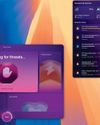
CleanMyMac
The Mac's favorite maintenance manager gets a big update

UPGRADE YOUR MAC
What can you do to upgrade your Mac without opening it up and attacking the logic board with a soldering iron? We take an in-depth look

JLab JBuds Lux ANC Headphones
Over-ears that pack serious punch for the price

GameSir Tarantula Pro
Premium customizable gaming for less

BenQ GP520
A projector for the discerning viewer and gamer

Apple introduces iPhone 16e
New \"budget\" model with competitive features but high price

UPGRADE YOUR MOUSE
What device do you prefer to see next to your keyboard?

Apple's folding devices
Will Apple flip the market by releasing foldable iPhones, iPads, and Macs?

THE SHIFT
JOHN-ANTHONY DISOTTO After a slow and frustrating start to Apple Intelligence, iOS 18.4 could be the biggest iPhone upgrade ever