Puzzled about structure? Nick Peers reveals how the Linux file system works, plus the best way to browse it using Ubuntu’s built-in file manager.
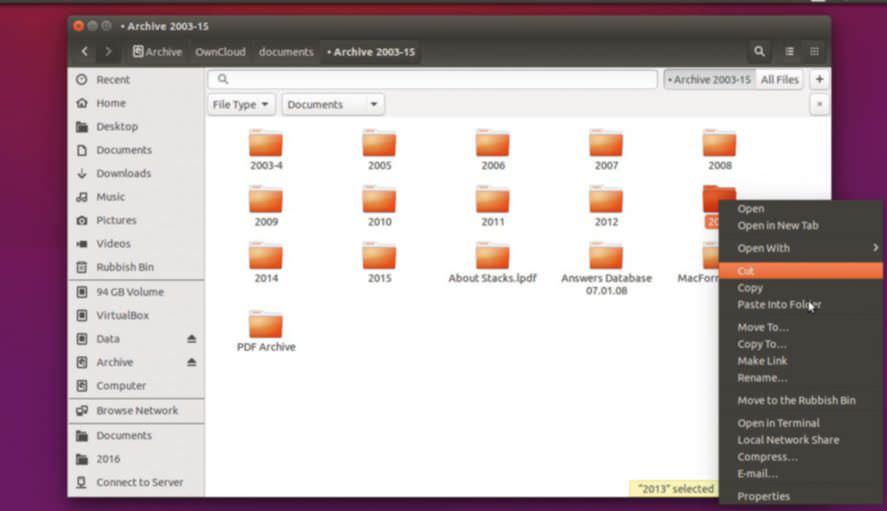
You’ll no doubt be familiar with how Linux identifies the drives attached to your PC, and that Linux treats everything as a file – including folders (which is basically a file listing the files that make up that folder’s contents). But how are these files organised on your hard drive, and how do you access them through Ubuntu’s graphical file manager, Nautilus?
Let’s start with the raw basics. Linux organises files in a tree-like structure that’s a little bit similar to Windows. The major difference being that while Windows physically separates drives into individual trees, with the drive letter at the top, Linux lumps everything together in a single file tree, with a top-level root (/) directory and everything else – including drives – placed relative to that directory.
This can sound confusing, but in actual fact Linux provides a consistent, organised view of all the storage at your disposal. Once you understand where things are kept, it’s relatively straightforward finding them again. And, in actual fact, for day-to-day use, you’ll limit yourself to your personal user folder, which is always found inside the /home directory and is where your personal documents, photos, settings and other data is stored.
What makes things even easier to grasp is that Ubuntu ships with a user-friendly file manager in the form of Nautilus, which is accessible via the Files shortcut in the launcher. Nautilus will feel instantly familiar to anyone who’s used Windows own file manager, Windows Explorer, and shares many of the same characteristics.
この記事は Linux Format の Summer 2018 版に掲載されています。
7 日間の Magzter GOLD 無料トライアルを開始して、何千もの厳選されたプレミアム ストーリー、9,000 以上の雑誌や新聞にアクセスしてください。
すでに購読者です ? サインイン
この記事は Linux Format の Summer 2018 版に掲載されています。
7 日間の Magzter GOLD 無料トライアルを開始して、何千もの厳選されたプレミアム ストーリー、9,000 以上の雑誌や新聞にアクセスしてください。
すでに購読者です? サインイン

Create your first WebSocket service
Mihalis Tsoukalos explains how to use the Go programming language to work with the WebSocket protocol.

Fantastic Mr Firefox
Nick Peers takes a trip down memory lane to reveal the story behind the rise - and slight fall - of Mozilla's popular web browser.

Set up your terminal and email like it's 1983
Jump in the hot terminal time machine with Mats Tage Axelsson who emails from the command line using the latest technology.

Universal layer text effects with GIMP
Posters use them, films and presentations are hard to imagine without them: text effects. Attract attention with Karsten Günther and GIMP.
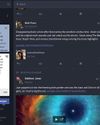
Jump to a federated social network
Nick Peers reveals how you can get up and running with this free, decentralised and non-profit alternative to Twitter.

Free our SOFTWARE!
Taking anything for granted is dangerous, so Jonni Bidwell and Mike Saunders revisit how the free software movement got started to help free us from proprietary tyranny!

Master RPI.GPIO
Les Pounder goes back to the early days of the Raspberry Pi - and his career with this classic library! -

Waveshare Zero to Pi3
Transform your Pi Zero into a Pi 3, they promised Les Pounder, but it's more like adding on go-faster stripes.

The Best OPEN SOURCE Software Ever!
In an attempt to trigger controversy, Michael Reed and Neil Mohr unequivocally state these are the greatest free software apps ever. Probably. We’re just trying to be helpful.

Linux-Mandrake 7
Simplicity and a wide range of applications make this a great distribution for all Linux users.