Are you still using a traditional spinning hard disk on your computer? You’re missing out. Swapping it for a solid-state drive (SSD) is one of the best upgrades you can make in terms of speeding up your computer. Your computer will boot faster, programs will launch instantly, and games won’t take so long to load.

You could reinstall your Windows installation from scratch and start new with a fresh, squeaky-clean system. Although that seems simpler, it’s actually more of a hassle. As long as you follow these instructions to the letter, you should be back up and running in no time, with all your data intact.
WHAT YOU’LL NEED TO GET STARTED
An SSD: Obviously, in order to upgrade to an SSD, you’ll need to, well, buy an SSD. Make sure to buy one big enough to fit all your data—if you have a 500GB hard drive now, you should probably spring for a similarly sized SSD. The only exception is when you’re on a desktop computer and have room for multiple hard drives. In that case, you could store Windows and your programs on the SSD while putting your music, movies, and other data on a second, larger hard disk.
A USB-to-SATA Dock: During this process, you’ll need both your SSD and your old hard drive connected to your computer at the same time. If you’re using a laptop with only one hard drive slot, that means you’ll need an external adapter, dock, or enclosure that can connect your bare SSD to your computer over USB. (Desktop users may not need this if they have room for two drives inside their PC—you can just install it internally alongside your old hard drive.)
この記事は PC Magazine の November 2018 版に掲載されています。
7 日間の Magzter GOLD 無料トライアルを開始して、何千もの厳選されたプレミアム ストーリー、9,000 以上の雑誌や新聞にアクセスしてください。
すでに購読者です ? サインイン
この記事は PC Magazine の November 2018 版に掲載されています。
7 日間の Magzter GOLD 無料トライアルを開始して、何千もの厳選されたプレミアム ストーリー、9,000 以上の雑誌や新聞にアクセスしてください。
すでに購読者です? サインイン

AUDIO
AUDIO

SMART HOME
SMART HOME

T Mobile
Mobile

Lenovo Legion 5 Pro Gen 7 (2022): Nearly an Editors' Choice
A solid gaming laptop for under 2,000

Apple TV 4K 3rd Generation): Best for the Apple-Centric
A powerful, feature-rich media streamer that’s pricier than most

20 Tips for Leveling Up Your Work-at-Home Game
Whether you're new to working remotely or just looking fo do if beffer, fhese fips can help you stay productive and maintain balance.

12 Google Calendar Tricks You're Probably Not Using
Wondering how to share your Google Calendar? Want to add a new calendar? Here are the tips you need.

SimpliSafe Home Security System: Affordable Ease of Use
Affordable security with a focus on flexibility

Honda Unveils First All-Electric SUV, Built on GM's Battery Platform
The Honda Prologue battery-electric SUV arrives in 2024 and will use the Ultium battery technology developed by General Motors.
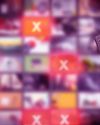
We Must Save Streaming Video Before It’s Too Late
A generation of art risks extinction if the companies that own streaming services don’t believe their vast libraries are worth preserving. We have to act now to save it.