CATEGORIES

LIP SERVICE
Zyn and the new nicotine gold rush.

Louisa Thomas on John Updike's "Hub Fans Bid Kid Adieu"
The original idea was an assignation. On a dreary Wednesday in September, 1960, John Updike, \"falling in love, away from marriage,\" took a taxi to see his paramour.

PLAYTIME
The old film studios had house styles: M-G-M’s was plush and sentimental, Warner Bros.’ stark and intense.

TIME AND PLACE
“Tatlin: Kyiv” explores a Russian Constructivist’s Ukrainian identity.
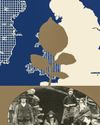
INDESCRIBABLE
The human disaster of the Irish famine.

WHERE'S ELVIS?
Bandits grabbed a kitschy plaster bust. Was it a theft or a liberation?

HOUSE CALL
To rent or to buy is the eternal question.

Techniques and Idiosyncrasies Yiyun Li
Lilian was the only patient that morning.

FEAR FACTOR
How the Red Scare reshaped American politics.

MOURNING BECOMES HER
Akram Khan’s “Gigenis: The Generation of the Earth.”

TESTING THEIR LIMITS
Two prodigious young pianists from South Korea.

TEXAS ROUNDUP
How Greg Abbott made his state the staging ground for Donald Trump's mass-deportation campaign.

THE WAY THE NEXT PANDEMIC WORKS
A virus run rampant, health systems hollowed, public trust destroyed ... Can anything stop bird flu?

MOVE FAST AND BREAK LAWS
SHAYNE COPLAN upended political polling on his way to creating the billion-dollar betting platform POLYMARKET. Maybe it's even legal.

The Resilient Natasha Rothwell
The writer and actor returns to The White Lotus just as the show she created, How to Die Alone, has been canceled.

Neighborhood News: It's Zohran's Party
The mayoral candidate reignited downtown's radical class with an Avenue A fundraiser.

300 MINUTES WITH...Will Shortz
After two strokes that nearly ended his career, the longtime editor of the Times' crossword puzzle is finally back at work.

The Lost Do-Gooders
Most civil-service Ivy Leaguers will land jobs post-DOGE. They may not find a new calling.

COMMISH TISCH TO THE RESCUE
The NYPD's Jessica Tisch has spent her career quietly taking on intractable city problems— but what happens when the biggest problem is the mayor himself?

Home Sweet Home?
Meghan Markle pioneers new frontiers of unrelatability.

Free Country Sam Adler-Bell
Playing Dead For Democratic leadership, giving up is the strategy.

Maximum Capacity
Ha’s Snack Bar is already too full, but it’s also too good to ignore.

From Hot to Not
Chefs across the city are toning down the spice levels on their most fiery recipes.
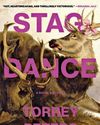
Going Stealth
Torrey Peters reimagines transness in a new collection.

Toni Morrison's Lost Play
Why did the novelist's only staged drama disappear for so long?

Odd Jobs
Bong Joon Ho sets a bitterly funny take on America in space.

UTAH BECOMES THE FIRST STATE TO PASS LEGISLATION REQUIRING APP STORES TO VERIFY AGES
Utah on Wednesday became the first state to pass legislation requiring app stores to verify users’ ages and get parental consent for minors to download apps to their devices.

WHAT TO KNOW ABOUT BUYING AN EV IN 2025
Car shoppers considering buying an electric vehicle in 2025 will have more factors to consider than buyers in previous years.

NASA'S TWO STUCK ASTRONAUTS ARE FINALLY CLOSING IN ON THEIR RETURN TO EARTH AFTER 9 MONTHS IN SPACE
NASA’s two stuck astronauts are just a few weeks away from finally returning to Earth after nine months in space.

ANGRY BIRDS.FROGGER AND OTHERS ARE FINALISTS FOR THE WORLD VIDEO GAME HALL OF FAME
The 2025 finalists are: Age of Empires, Angry Birds, Call of Duty 4: Modern Warfare, Defender, Frogger, Golden Eye, Golden Tee, Harvest Moon, Mattel Football, Quake, NBA 2K and Tamagotchi.