Your router stores the settings for your home Wi-Fi network.

So when you want to change something, you have to log into your router’s software, also known as firmware. From there, you can change the name of your network, the password, and the security level; create a guest network; and set up or change a variety of other options. But how do you get into your router to make those changes?
You can log into your router’s firmware through a browser—any browser will do. In the address field, type the IP address of your router. Most routers use an address of 192.168.1.1. But that’s not always the case, so first, confirm the address of your router.
Open up a command prompt from within Windows. In Windows 7, click on the Start button and type cmd in the search programs and files field. In Windows 8.1 and above, press the Windows + R buttons and type cmd. At the command prompt window, type ipconfig at the prompt itself and press Enter. Scroll to the top of the window until you see a setting for Default Gateway under Wi-Fi. That’s your router, and the number next to it is your router’s IP address.
この記事は PC Magazine の September 2016 版に掲載されています。
7 日間の Magzter GOLD 無料トライアルを開始して、何千もの厳選されたプレミアム ストーリー、9,000 以上の雑誌や新聞にアクセスしてください。
すでに購読者です ? サインイン
この記事は PC Magazine の September 2016 版に掲載されています。
7 日間の Magzter GOLD 無料トライアルを開始して、何千もの厳選されたプレミアム ストーリー、9,000 以上の雑誌や新聞にアクセスしてください。
すでに購読者です? サインイン

AUDIO
AUDIO

SMART HOME
SMART HOME

T Mobile
Mobile

Lenovo Legion 5 Pro Gen 7 (2022): Nearly an Editors' Choice
A solid gaming laptop for under 2,000

Apple TV 4K 3rd Generation): Best for the Apple-Centric
A powerful, feature-rich media streamer that’s pricier than most

20 Tips for Leveling Up Your Work-at-Home Game
Whether you're new to working remotely or just looking fo do if beffer, fhese fips can help you stay productive and maintain balance.

12 Google Calendar Tricks You're Probably Not Using
Wondering how to share your Google Calendar? Want to add a new calendar? Here are the tips you need.

SimpliSafe Home Security System: Affordable Ease of Use
Affordable security with a focus on flexibility

Honda Unveils First All-Electric SUV, Built on GM's Battery Platform
The Honda Prologue battery-electric SUV arrives in 2024 and will use the Ultium battery technology developed by General Motors.
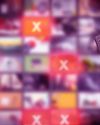
We Must Save Streaming Video Before It’s Too Late
A generation of art risks extinction if the companies that own streaming services don’t believe their vast libraries are worth preserving. We have to act now to save it.