CATEGORIES

The Cranky Visionary
Albert Barnes believed in the liberating power of art—but you had to look at it his way.

The Internet Can Still Be Good
Reddit, of all places, suggests how.

TURTLEBOY WILL NOT BE STOPPED
A profane blogger believes an innocent woman is being framed for murder. He'll do anything to prove he's right—and terrorize anyone who says he's wrong.

KOSHER SALT IS ACTUALLY JUST BIG SALT
How did it become so popular?

THE ERA OF MIGHT MAKES RIGHT
In the MAGA vision of the national interest, America will be more like Russia, China, and Iran.

Growing Up Murdoch
Inside the family fight that will determine the future of conservative media

THE FEAR ECONOMY
How Trump is exploiting American capitalism for personal power

The Last Great Yiddish Novel
Chaim Grade's Sons and Daughters rescues a destroyed world.

The Girls of Summer
PHOTOGRAPHS BY ZACK WITTMAN 23 The Girls of Summer WOMEN HAVE ALWAYS LOVED AMERICA'S PASTIME. IT HAS NEVER LOVED THEM BACK.

On Track
The time I spent working on the railroad changed the course of my life.
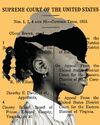
Was Integration the Wrong Goal?
Why some mainstream Black intellectuals are giving up on Brown v. Board of Education

BEST IN CLASS
Forget dominating an entire fashion industry. These brands are satisfied with perfecting a single category.

HODA KOTB HAD HER DREAM JOB THEN DECIDED TO WALK AWAY
The former TODAY show co-anchor discusses how turning 60 changed her perspective of what's possible personally and professionally. And why you need a “mini plan” before you quit anything.

THE MELANCHOLIC SOUND OF SUCCESS
After publishing a best-selling memoir and receiving two Grammy nominations for her album Jubilee, Michelle Zauner (also known as Japanese Breakfast) still felt sad—so she decided to write about it.

AGING IN THE SPOTLIGHT
The female filmmakers behind some of the year's biggest movies are changing the way we see—and talk about—women over the age of 40.

THE FUNNY GIRL
Keyla Monterroso Mejia had always thought of herself as a Hollywood outsider. But with a handful of big-deal projects that debut this year, she's realizing the joke may be on her.

TINASHE IN BLOOM
The singer has always bet on herself, an independent artist and a viral hitmaker who writes her own songs and dances to her own beat. Now, after a year of record fame, she's contemplating what comes next.

THE ARTIST'S WAY
From New Mexico landscapes to a remote Norwegian island, these retreats offer the perfect place to focus on your creativity.

THE HAIRBRUSH RENAISSANCE IS HERE
Never mind the cheap drugstore options you have stashed in a drawer. The latest wave of beautifully crafted brushes are a return to a bygone era of beauty.

WHAT WOULD YOU PAY TO SMELL LIKE ONE IN EIGHT BILLION?
One bottle can run tens of thousands of dollars and take months to make. But for luxury fragrance connoisseurs, bespoke scents are well worth the money.

PRESENTING THE 2025 PRIX D'EXCELLENCE AWARDS
To bring you this year's best new beauty products, our team of editors from around the world tried and tested hundreds of the latest launches. The winners-six international and nine American brands feature the most innovative formulas and breakthrough ingredients that yield exceptional results. Trust us, they're worth a try.

SALMA RUNS THE SHOW
Don't call it a renaissance. Or some mid-career, midlife metamorphosis. The actress is doing what she's always done: dominate.

CALL TO ACTION
With extreme weather events happening more and more frequently, it can be hard to know how to best support those affected. Here, seven people who've experienced a climate disaster share what they wish others knew.

ABOUT FACE
From very fancy lasers to bone-shaving surgery, there's no shortage of options when it comes to tweaking our jawlines. But as treatments become easier to obtain, should we be taking a harder look at the side effects?

THE MOMS ON A MISSION TO SAVE "FROZEN CHILDREN"
They believe embryos are living beings waiting to be rescued. And they'll do whatever it takes to do just that.

THE BOOK OF RUTH
How an American radical reinvented back-yard gardening.

LEAVE WITH DESSERT
Graydon Carter’s great magazine age.

JUST BETWEEN US
The pleasures and pitfalls of gossip.

THE FRENZY Joyce Carol Oates
Early afternoon, driving south on the Garden State Parkway with the girl beside him.

Students to showcase independent study projects
The event, which will take place in the GSA gym, will showcase the program experiences of approximately 120 11th and 12th grade students. The event is open to the public, according to a press release, and community members are invited to see the exhibits and hear directly from the students about their projects.