
WELCOMING A NEW family member is always a joy, and there’s nothing quite like the rush of excitement you get from unboxing a new Mac.
But like all newborns, your pristine new Apple machine needs some help with the basics: while every Mac comes fully loaded with Apple apps, it doesn’t come with your stuff or your settings. Don’t worry, though. As we will discover here, whether this is your very first Apple computer or the latest in a long line of Macs, it’s really easy to get everything just–so.
Although our focus is on data, moving to a new Mac might raise some hardware issues. For example, if you’ve just moved from an iMac to the new MacBook Pro, you will have lost a lot of ports. Where the iMac had four USB and two Thunderbolt ports, the M1 MacBook Pro only has two Thunderbolt/ USB–C — and the charger needs one of them. If you require more ports than Apple provides, you’ll need a hub or docking station.
If you have external accessories, check that they’re compatible before you switch. Most hardware will be fine, but we’ve found that musical equipment in particular often suffers from compatibility issues until its software is updated.
In this feature, we’ll look at how to clone your Mac, create comprehensive backups, opt for the right method of migrating if you’re moving from Mac or PC, and examine any issues that might arise.
Clone your Mac
Make a copy of everything on your Mac before you start — here’s how
この記事は Mac Life の April 2021 版に掲載されています。
7 日間の Magzter GOLD 無料トライアルを開始して、何千もの厳選されたプレミアム ストーリー、9,000 以上の雑誌や新聞にアクセスしてください。
すでに購読者です ? サインイン
この記事は Mac Life の April 2021 版に掲載されています。
7 日間の Magzter GOLD 無料トライアルを開始して、何千もの厳選されたプレミアム ストーリー、9,000 以上の雑誌や新聞にアクセスしてください。
すでに購読者です? サインイン
Belkin Auto-Tracking Stand Pro
Get your iPhone to follow your every move

Death Stranding Director's Cut
An outstanding horror tale

AirPods 4 with ANC
A new design and Active Noise Cancellation

iPhone 16 Pro
Bigger and better in almost every way

Apple, AirPods & your hearing health
Can AirPods Pro really be an effective alternative to traditional hearing aids?

What's next?
More Apple product releases and upgrades to come

KIT OUT YOUR HOME OFFICE
Create the perfect working environment in your own space
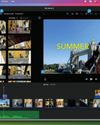
Create great movies now!
Turn your video clips into slickly edited stories with pro production values

Say hello to...macOS Sequoia
What’s new in macOS 15? What is Apple Intelligence, and what can it do for you: Will my Mac be able to run it? We tell you all this and more

Philips VoiceTracer Pen
Capture recordings and convert speech to text