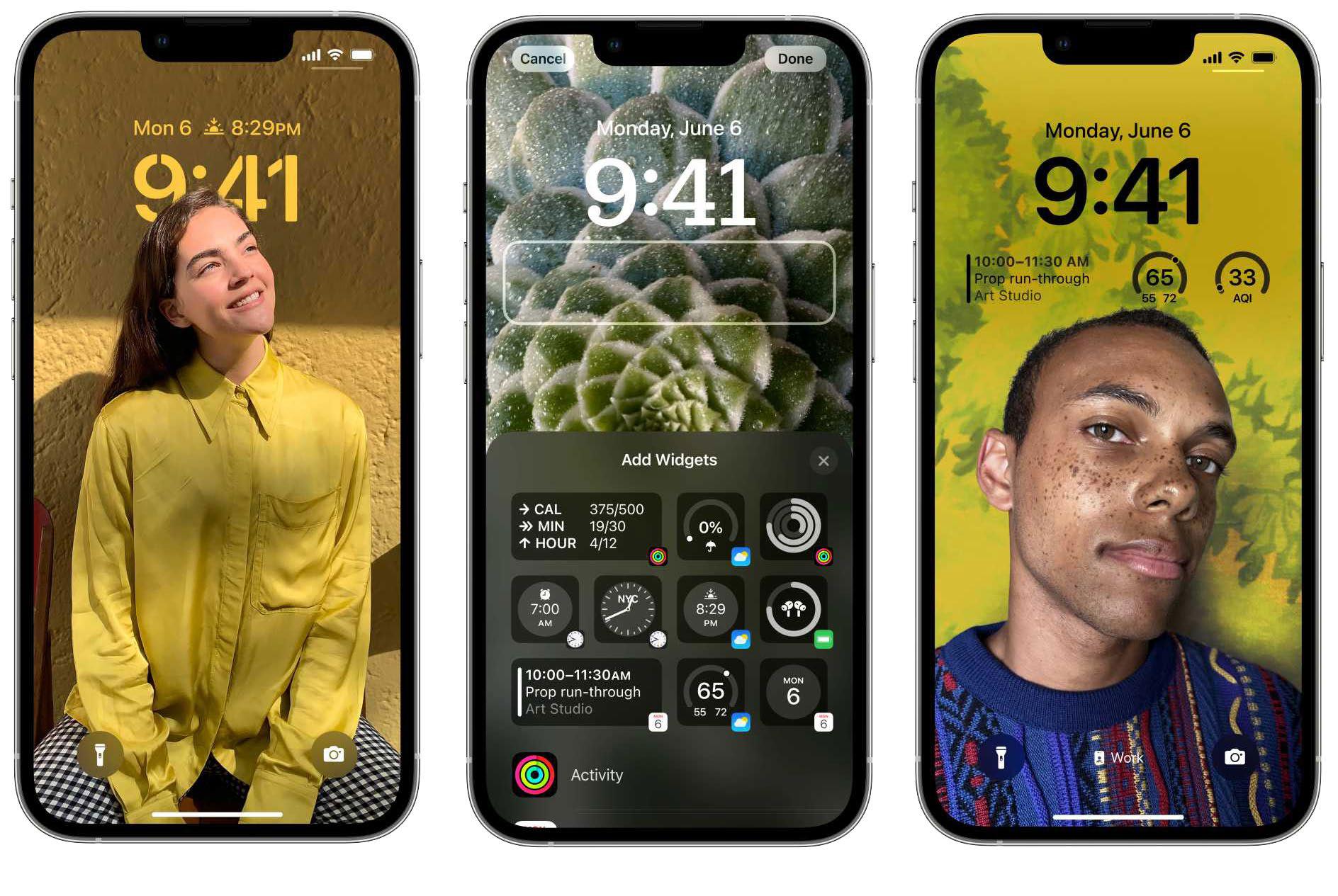
Of all the great features coming to our iPhones this fall with iOS 16, the most easily recognizable and "everyone will use this" of them has to be the new overhauled Lock Screen. It's all about personalization-you have lots of options to change the way it looks, and a host of widgets to add more useful information. Where it used to be that every iPhone had the same Lock Screen with different static wallpapers, with iOS 16 everyone's screen will be personal to them.
Customizing your iOS 16 Lock Screen is simple and intuitive, but there may be some nuances you miss. Here's how you can make your Lock Screen your own.
1. LONG-PRESS THE LOCK SCREEN
To start customizing your Lock Screen, just long-press on it anywhere other than on your notifications. Your Lock Screen zooms out and the bottom of the screen has two buttons: Customize and a plus-sign (+) button to add a new Lock Screen.
You can have several Lock Screen setups and either switch between them manually (long press to get to this interface and then swipe left and right) or automatically (by assigning Lock Screens to specific Focus modes).
You can also edit the current Lock Screen in the Settings app, under Wallpaper. To delete a Lock Screen, long-press to enter the lock screen selection mode, swipe to the lock screen you want to remove, and longpress on it.
Select Delete Wallpaper from the bottom of the screen.
2. CHOOSE A LOCK SCREEN STYLE
The first thing you should do when you make a new custom lock screen is to pick your style. Each style has several options to choose from.
People: A Photos background that just starts with a filter on your Photos library for people.
Photos: A photo background selected from your Photos library. Photo Shuffle: Automatically changes the background image throughout the day.
この記事は Macworld の October 2022 版に掲載されています。
7 日間の Magzter GOLD 無料トライアルを開始して、何千もの厳選されたプレミアム ストーリー、9,000 以上の雑誌や新聞にアクセスしてください。
すでに購読者です ? サインイン
この記事は Macworld の October 2022 版に掲載されています。
7 日間の Magzter GOLD 無料トライアルを開始して、何千もの厳選されたプレミアム ストーリー、9,000 以上の雑誌や新聞にアクセスしてください。
すでに購読者です? サインイン

It's 'safe' to wear Apple Watch bands, Apple assures in response to lawsuit
A class-action lawsuit in the U.S. states that Apple Watch bands have harmful chemicals.

Apple lays out its plans for Fitness+ in 2025
Apple will bring new workouts and meditations to its fitness streaming service this year, including progressive strength training and pickleball.

Abracadabra! Apple is working on a new Magic Mouse with proper charging
Don't expect it till 2026, though.

PLUGABLE THUNDERBOLT DOCKING STATION WITH DISPLAYLINK (TBT-6950PD): ADD UP TO FOUR EXTERNAL DISPLAYS
The Plugable Thunderbolt Docking Station with DisplayLink (TBT-6950PD) is a full 11-port docking station that beats nearly all other Thunderbolt docks by boasting not just four Thunderbolt 4 ports (one upstream to the host computer) but two HDMI 2.0 ports as well.

How to set a dedicated iPhone for FaceTime calls on an Apple TV
Setting up an Apple TV as a dedicated calling workstation? Apple has you covered in tvOS 18.
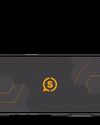
SCUF NOMAD: COMPACT IPHONE CONTROLLER WITH CUSTOMIZATION OPTIONS
Scuf Gaming (a gaming controller division of Corsair) introduced the Scuf Nomad smartphone controller, joining a small but growing niche of mobile gaming controllers that turn the smartphone into a gaming handheld and produce something resembling the design of the Nintendo Switch.

TRY THESE 12 POWER TIPS FOR LONGER IPAD BATTERY LIFE
YOU CAN SIGNIFICANTLY IMPROVE THE BATTERY LIFE OF YOUR IPAD WITH OUR TIPS AND TRICKS.

RETAKE YOUR iPHONE!
NEVER BEFORE HAS A SINGLE MAJOR IOS RELEASE REQUIRED SO MUCH WORK FROM ITS USERS. HERE'S HOW TO GET IT ALL DONE.
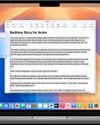
Where can I find Apple Intelligence on my Mac?
Looking for Apple Intelligence features on your Mac? Here's how to get Apple's AI features, including ChatGPT and Image Playground, on your Mac.
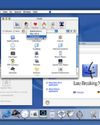
25 years ago, Steve Jobs changed the path of the PC forever
We're still living in the era ushered in at Macworld 2000, defying even Steve's expectations.