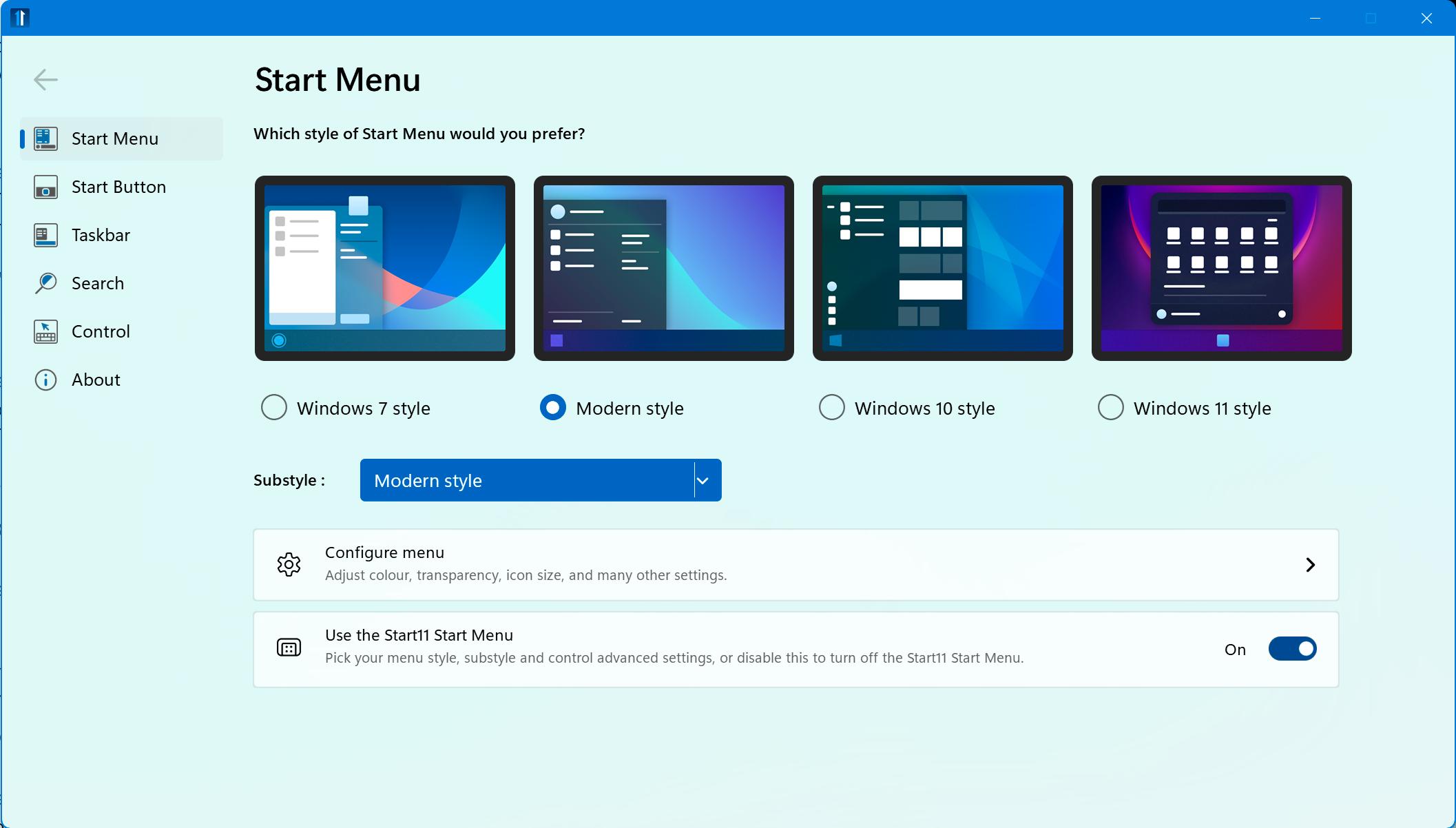
THE WINDOWS 11 TASKBAR and Start menu have been, shall we say, a little divisive. There hasn’t been a storm of complaint like this since the last time Microsoft tried to shake up the way we interact with our computer’s operating system, and while Windows 11 doesn’t make changes to the extent Windows 8 did, its pared-back menu has led those more used to the way Windows 7 and 10 worked to feel that something is missing.
Enter the third-party software. Stardock had a popular app that ‘fixed’ Windows 8’s Start menu, called Start8, and it lives on today in the form of Start11. StartAllBack does a similar thing, but rather than confining itself to the Start menu, it also makes changes to the Taskbar, Explorer, Control Panel, contextual menus, and UI color.
Both apps can be tried for free, so you can test them out and decide which approach to customizing the Windows 11 Start menu you prefer before making a financial commitment.
There are actually a few things you can do in Windows to undo some of the most egregious interface changes, the easiest of which is to move the Start button back to the left-hand corner. To do this, rightclick the Windows 11 Taskbar and choose Taskbar Settings, then drop down the Taskbar Behaviors section of the settings pane that appears. From here, choose Left instead of Center as your Taskbar Alignment. From the Personalization > Taskbar pane, you can also remove chat and the search box from the Taskbar if you want to, as well as control how apps get your attention with badges or by flashing.
この記事は Maximum PC の September 2023 版に掲載されています。
7 日間の Magzter GOLD 無料トライアルを開始して、何千もの厳選されたプレミアム ストーリー、9,000 以上の雑誌や新聞にアクセスしてください。
すでに購読者です ? サインイン
この記事は Maximum PC の September 2023 版に掲載されています。
7 日間の Magzter GOLD 無料トライアルを開始して、何千もの厳選されたプレミアム ストーリー、9,000 以上の雑誌や新聞にアクセスしてください。
すでに購読者です? サインイン
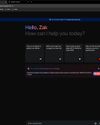
Google Gemini vs. ChatGPT
Which LLM currently holds the crown?

Frostpunk 2
Endure a blizzard of tough choices and lasting consequences in the survival city builder sequel

Elgato Facecam Neo
Always sees us in the best light but lacks focus: 8/10 boyfriend, er, camera

Elgato Wave Neo
The Kanye West of mics: Easy to get into, but a little weird

Razer BlackWidow V4 75%
Solid and compact, with hot-swappable switches

Razer Wolverine V3 Pro
Razer's pro controller is even better than Microsoft's

Acer Predator GM712
2008 called, it wants its projector back

AndaSeat Kaiser 4 XL
A chair as big and as comfortable as they come

Gigabyte F027Q2
Speed is of the essence with this OLED screen

Acer Nitro 14
AMD puts on a good show, but it still lacks punch