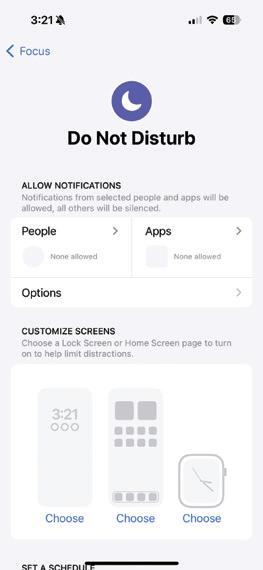
Notifications can either be the foil of productivity or the difference between making or missing a flight. It’s important that your notifications don’t get so out of hand that you can’t keep up with them. Here are all the ways that you can organize, eliminate, or emphasize certain notifications so that you stay informed about the things you want.
Free Yourself of Disturbances
Do Not Disturb is a mode that lets you silence calls, notifications, texts, and more. To set up Do Not Disturb on your iPhone, first open Settings. Tap Focus. Tap Do Not Disturb. Under the section People, choose which people you would like to be able to contact you while in Do Not Disturb. Under the section Apps, choose which apps can send you notifications while you are in Do Not Disturb. Tapping on options will allow you to turn Show On Lock Screen, Dim Lock Screen, and Hide Notification Badges on or off. Hide Notification Badges is such a fantastic way to truly be completely untouchable. Lastly, putting Do Not Disturb on a schedule is a great way to ensure that you never get woken up by rogue notifications in the night. There are a million excellent reasons to employ the Do Not Disturb schedule feature.
Bundle Your Notifications
この記事は iPhone Life Magazine の iPhone Life Spring 2024 版に掲載されています。
7 日間の Magzter GOLD 無料トライアルを開始して、何千もの厳選されたプレミアム ストーリー、9,000 以上の雑誌や新聞にアクセスしてください。
すでに購読者です ? サインイン
この記事は iPhone Life Magazine の iPhone Life Spring 2024 版に掲載されています。
7 日間の Magzter GOLD 無料トライアルを開始して、何千もの厳選されたプレミアム ストーリー、9,000 以上の雑誌や新聞にアクセスしてください。
すでに購読者です? サインイン

GARDENING APPS
MAKE THIS YOUR BEST GROWING SEASON YET!

AI & THE ENVIRONMENT
HOW ARTIFICIAL INTELLIGENCE IS AFFECTING THE EARTH
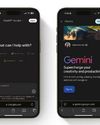
I PITTED CHATGPT AGAINST GEMINI
AND THIS IS WHAT I FOUND

The 2025 APPLE WATCH GUIDE
I don't think I ever would have gotten an Apple Watch if it weren't for my job here at iPhone Life.
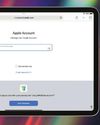
WHAT'S ALL THIS ABOUT A PASSWORDS APP?
YOUR TOP 5 QUESTIONS ANSWERED

THE NEW AGE OF 3D PRINTING
EVERYTHING YOU CAN (& CAN’T) PRINT WITH TODAY’S 3D PRINTERS

Yesterday's Tech Challenge
How Many Devices from Yesteryear Did You Use?

SECURITY SYSTEM STANDOFF SIMPLISAFE VS. ABODE
When you invest in a home security system, you’re not only investing money, you’re also entrusting the safety of your house to this technology.

HANDS ON WITH APPLE INTELLIGENCE
WHAT DOES APPLE'S AI HAVE TO OFFER?

WORKOUT GEAR
EXERCISE SMARTER, NOT HARDER