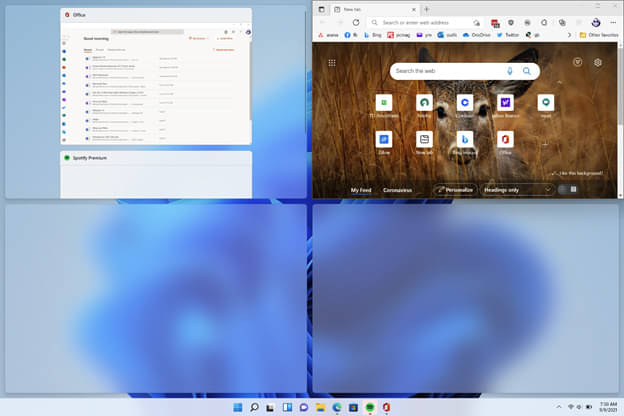
HOW DO SNAP LAYOUTS WORK?
To get started with this new productivity tool, you simply hover the mouse over the Maximize icon in a program window’s upper-right corner. You’ll see a choice of layouts, like this:
Note that not every application supports this feature. In my testing, the Firefox and Spotify programs showed only the old Maximize option. But you can still position them within a Snap Layout after starting the process with an app that supports the feature.
The available options depend on your screen dimensions. On my test PC, a 15inch Surface Laptop 3 running Windows 11 Insider Preview Build 22000.176 with the display scale set to the recommended 150%, I was offered only the four choices shown above, with arrangements of two, three, and four windows. Microsoft recently announced a new layout option, three equal windows sideby-side or stacked, but that didn’t appear on my laptop, since it’s designed for large screens of over 24 inches only.
You then hover your cursor over the layout diagram onto the shape you want to fit your current application into. The spot will highlight with a color. Here, it’s the default blue, but it uses whatever color you chose in Settings > Personalization for your Accent color.
After you tap on the spot where you want the current window to live, you see the full layout on-screen with the other available spots shown using Fluent design Acrylic effects that blur the background. All other running apps are shown as options for filling the placeholders.
Denne historien er fra November 2021-utgaven av PC Magazine.
Start din 7-dagers gratis prøveperiode på Magzter GOLD for å få tilgang til tusenvis av utvalgte premiumhistorier og 9000+ magasiner og aviser.
Allerede abonnent ? Logg på
Denne historien er fra November 2021-utgaven av PC Magazine.
Start din 7-dagers gratis prøveperiode på Magzter GOLD for å få tilgang til tusenvis av utvalgte premiumhistorier og 9000+ magasiner og aviser.
Allerede abonnent? Logg på

AUDIO
AUDIO

SMART HOME
SMART HOME

T Mobile
Mobile

Lenovo Legion 5 Pro Gen 7 (2022): Nearly an Editors' Choice
A solid gaming laptop for under 2,000

Apple TV 4K 3rd Generation): Best for the Apple-Centric
A powerful, feature-rich media streamer that’s pricier than most

20 Tips for Leveling Up Your Work-at-Home Game
Whether you're new to working remotely or just looking fo do if beffer, fhese fips can help you stay productive and maintain balance.

12 Google Calendar Tricks You're Probably Not Using
Wondering how to share your Google Calendar? Want to add a new calendar? Here are the tips you need.

SimpliSafe Home Security System: Affordable Ease of Use
Affordable security with a focus on flexibility

Honda Unveils First All-Electric SUV, Built on GM's Battery Platform
The Honda Prologue battery-electric SUV arrives in 2024 and will use the Ultium battery technology developed by General Motors.
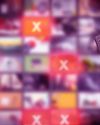
We Must Save Streaming Video Before It’s Too Late
A generation of art risks extinction if the companies that own streaming services don’t believe their vast libraries are worth preserving. We have to act now to save it.