Want to view and control your Windows PC from your smartphone or tablet? There’s an app for that. Microsoft’s Remote Desktop tool lets you access one computer from another, and with the Remote Desktop app for iOS and Android, you can tap into your PC, view the screen, and work with your computer as though you were in front of it from a mobile device. Here’s how.
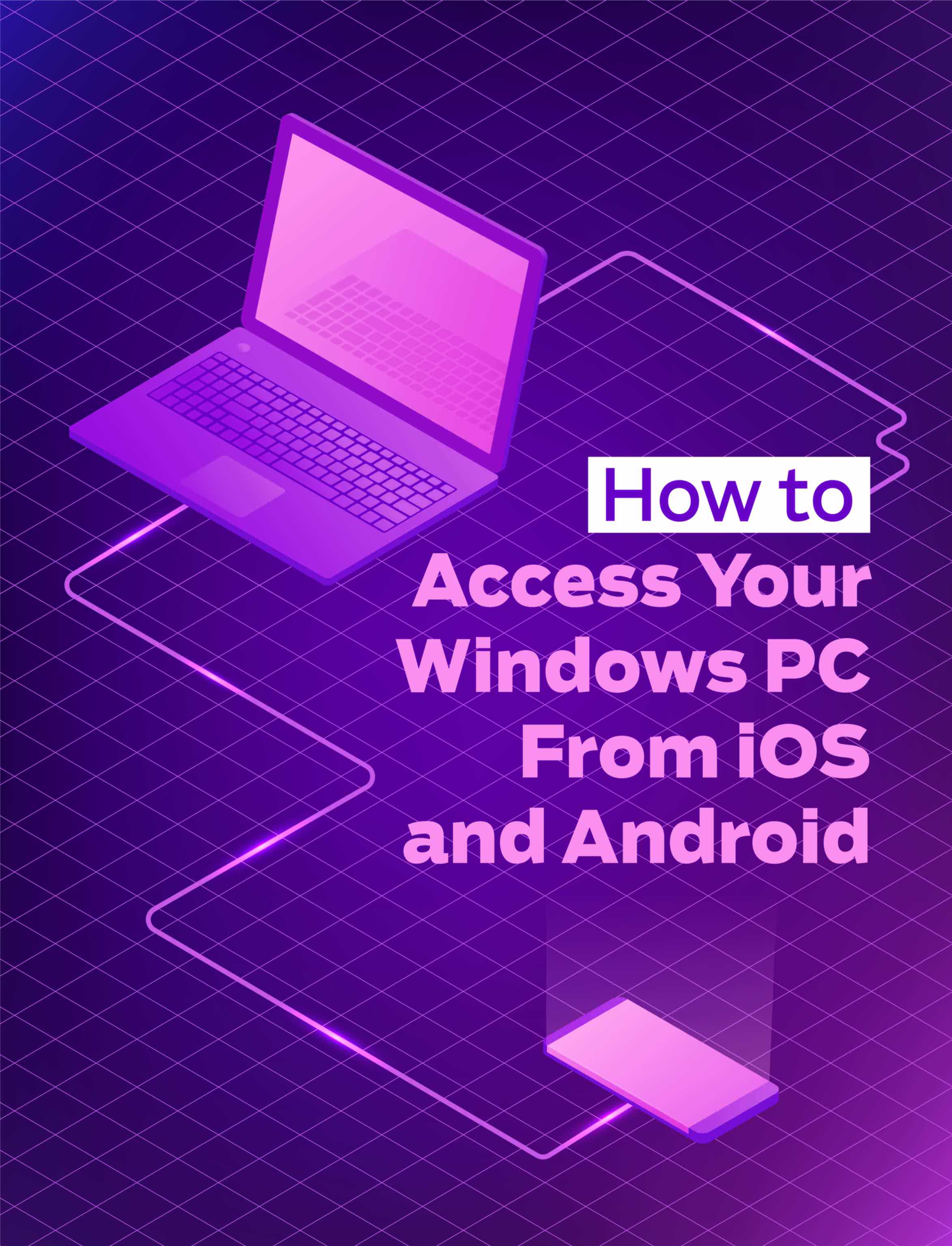
First, you need to make sure your Windows computer is set up for remote access. To do this, open Control Panel. In the search field in the upper-right, type the word remote. From the search results, click on the link for “Allow remote access to your computer.”
At the Remote tab for the System Properties window, make sure the option to “Allow remote connections to this computer” is enabled. You can also check on the box to “Allow connections only from computers running Remote Desktop with Network Level Authentication (recommended).” Then click OK to close the window.
FOR IOS
Those of you who want to access your computer from your iPhone, iPad, or iPod touch can download the Remote Desktop app. After installation, launch the app on your mobile device.
Tap on the + symbol to add the name of the computer that you wish to access. An “Add New” window pops up asking what type of device you want to add. Tap on the option for “Desktop.”
The Desktop window prompts you to enter the name or IP address of the PC you want to access.
To grab the computer name in any version of Windows, open Control Panel. In the search field in the upper-right, type computer name. From the search results, click on the link to “See the name of this computer.” You’ll find the computer name displayed in the section for “Computer name, domain, and work group settings.”
To see the IP address of your PC, open a command prompt. At the command prompt, type ipconfig. Then look for and note the IP address listed for IPv4 Address.
Return to the Remote Desktop app and tap the field for PC Name. Type either the computer name or IP address in the field for “Host name or IP address.” Then tap “Done.”
Denne historien er fra November 2018-utgaven av PC Magazine.
Start din 7-dagers gratis prøveperiode på Magzter GOLD for å få tilgang til tusenvis av utvalgte premiumhistorier og 9000+ magasiner og aviser.
Allerede abonnent ? Logg på
Denne historien er fra November 2018-utgaven av PC Magazine.
Start din 7-dagers gratis prøveperiode på Magzter GOLD for å få tilgang til tusenvis av utvalgte premiumhistorier og 9000+ magasiner og aviser.
Allerede abonnent? Logg på

AUDIO
AUDIO

SMART HOME
SMART HOME

T Mobile
Mobile

Lenovo Legion 5 Pro Gen 7 (2022): Nearly an Editors' Choice
A solid gaming laptop for under 2,000

Apple TV 4K 3rd Generation): Best for the Apple-Centric
A powerful, feature-rich media streamer that’s pricier than most

20 Tips for Leveling Up Your Work-at-Home Game
Whether you're new to working remotely or just looking fo do if beffer, fhese fips can help you stay productive and maintain balance.

12 Google Calendar Tricks You're Probably Not Using
Wondering how to share your Google Calendar? Want to add a new calendar? Here are the tips you need.

SimpliSafe Home Security System: Affordable Ease of Use
Affordable security with a focus on flexibility

Honda Unveils First All-Electric SUV, Built on GM's Battery Platform
The Honda Prologue battery-electric SUV arrives in 2024 and will use the Ultium battery technology developed by General Motors.
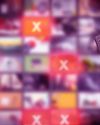
We Must Save Streaming Video Before It’s Too Late
A generation of art risks extinction if the companies that own streaming services don’t believe their vast libraries are worth preserving. We have to act now to save it.