
IT WILL TAKE
10 minutes
YOU WILL LEARN
How to work with Bluetooth devices from headphones to speakers, keyboards to mice
YOU’LL NEED
Mac, Bluetooth devices
Bluetooth technology cuts the cord on many devices, enabling you to enjoy a whole host of kit from keyboards, games controllers, speakers, headphones, mice and trackpads without the need for trailing wires. So long as your devices are within around 10 metres (33 feet) of your Mac, you can quickly connect and use your accessories. But, for some reason, it’s not always easy to connect. So how can you make working with them a little easier?
Here we look at ways of making the most of your Bluetooth devices whether you’re sticking with macOS’s excellent built-in options or looking a bit further afield. For the most part, you shouldn’t encounter too many problems – Bluetooth tends to work well these days. But, if you do, try turning Bluetooth on and off again via System Settings > Bluetooth, resetting your device, restarting your Mac, updating macOS or refreshing the Bluetooth module by opening Terminal and typing ‘sudo pkill bluetoothd’. Time to get stuck in. David Crookes
HOW TO Pair and unpair devices
1 Add a Bluetooth device
Denne historien er fra May 2024-utgaven av MacFormat UK.
Start din 7-dagers gratis prøveperiode på Magzter GOLD for å få tilgang til tusenvis av utvalgte premiumhistorier og 9000+ magasiner og aviser.
Allerede abonnent ? Logg på
Denne historien er fra May 2024-utgaven av MacFormat UK.
Start din 7-dagers gratis prøveperiode på Magzter GOLD for å få tilgang til tusenvis av utvalgte premiumhistorier og 9000+ magasiner og aviser.
Allerede abonnent? Logg på

Mac hardware
We help to solve your hardware hassles, from interrupted upgrades to running diagnostics
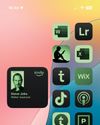
Give your iPhone a whole new look in iOS 18
Make your iPhone uniquely you

iPhone 16
Apple Intelligence-ready smartphone for the rest of us

Apple Watch Series 10
10th anniversary Watch is now slimmer with an even bigger display

AirPods 4
Apple's most affordable AirPods remain a brilliant buy

We. HEAR Pro
Room-filling sound from this stylish wireless speaker

HiDock H1
An impressive 11-port AI audio dock for conferencers
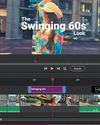
Adobe Premiere Elements 2025
Create eye-catching videos for sharing on social media

Photoshop 2024
Your imagination is the limit with this AI-powered pixel creator
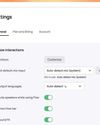
Wispr Flow
Bring the power of AI dictation to DMs, documents and Discord chats