Mac 911
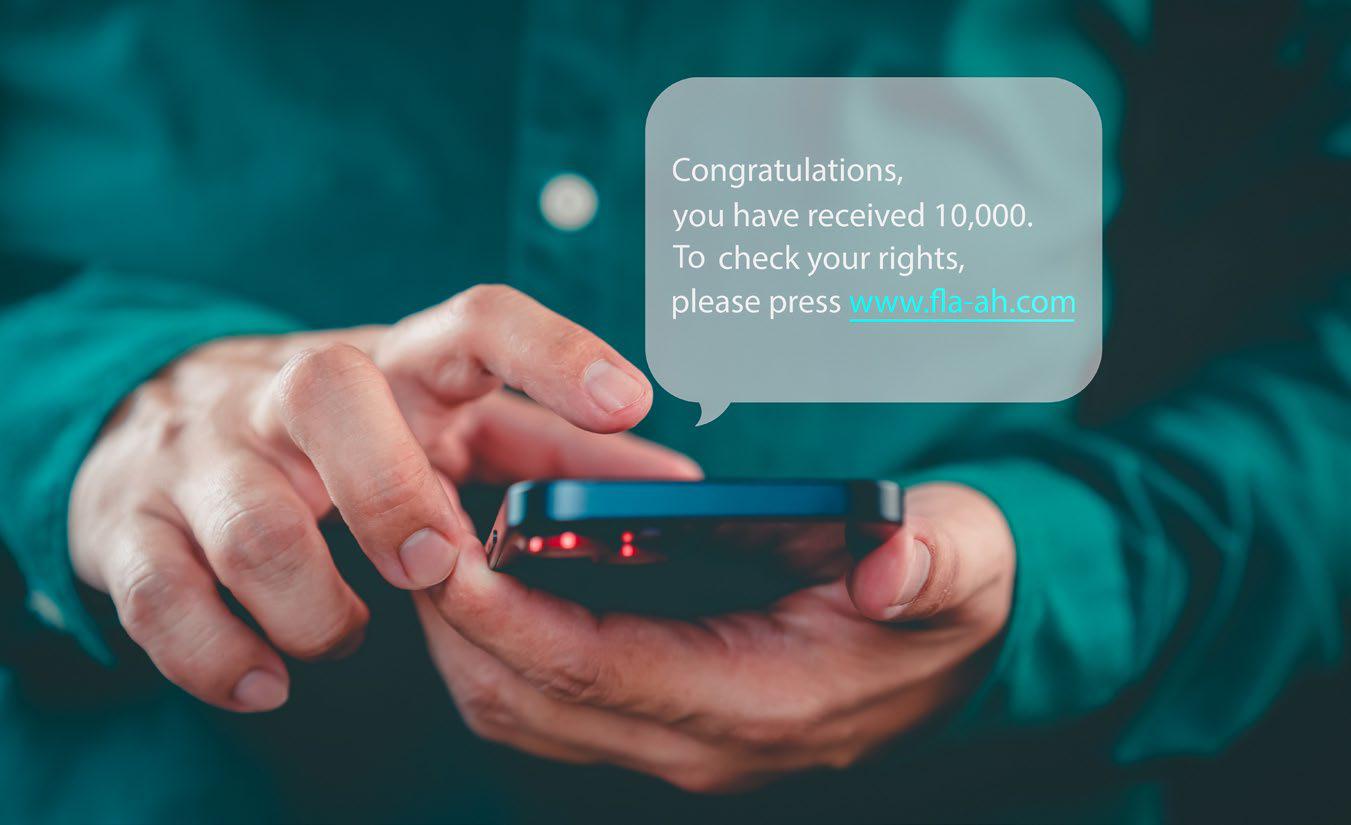
HOW TO BLOCK ANNOYING TEXTS WITH A FEW TAPS ON YOUR IPHONE
While it's relatively easy to stop spam calls on the iPhone (fave.co/4fU40fJ), Apple hasn't yet provided a consistent way to mark unwanted incoming text messages and block and delete them. Nor does it identify texts for patterns-as the Mail app and iCloud.com do to mark commercial and fraudulent emails-to see if they look like something that should go right into the bit bucket. Here are a few things you can do to block annoying texts on your iPhone.
Option 1: Delete and Report
In some cases, iOS may display an option that says Report Junk or Delete and Report Junk for SMS messages from unknown senders. This depends on whether your wireless carrier supports the option and other configurations choices you've made for the Phone app and texting. If it's available, you can swipe left in the conversation list on an unwanted message, tap the Trash icon, and tap Delete and Report Junk. In a conversation, a Report Junk option appears below the most recent text: tap it and then tap Delete and Report Junk.
Option 2: Use SMS filters
Apple already filters your Messages into All Messages, Known Senders and Unknown Senders, which helps hide away some of the messages you don't want cluttering up your Messages app. However, if you want to stop those messages even getting into your Unknown Senders folder there are options.
You can install third-party SMS filters, an option Apple started supporting in 2017. Your messages are routed via these third-party filters. You do need to trust those third parties with your personal information, as these filters do see the contents of your SMS messages. It is a privacy risk, but one that the companies involved have detailed policy statements about and bear the liability for if your messages were to be breached.
Denne historien er fra January 2025-utgaven av Macworld.
Start din 7-dagers gratis prøveperiode på Magzter GOLD for å få tilgang til tusenvis av utvalgte premiumhistorier og 9500+ magasiner og aviser.
Allerede abonnent ? Logg på
Denne historien er fra January 2025-utgaven av Macworld.
Start din 7-dagers gratis prøveperiode på Magzter GOLD for å få tilgang til tusenvis av utvalgte premiumhistorier og 9500+ magasiner og aviser.
Allerede abonnent? Logg på

JBL Tour Pro 3: Excellent-sounding earphones with convenient controls
These earphones have great sound and features such as a touch display on the charging box and a USB audio connection.

Mac 911
Solutions to your most vexing Mac problems.

Apple looks to poach Spotify users with new playlist transfer tool
Currently available in Australia and New Zealand, it lets users switch to Apple Music without leaving their precious playlists behind.

What is nano-texture glass and do I need it?
Apple's nano-texture glass option is available for the iMac, MacBook Pro and the iPad Pro. Here's what you need to know and whether you need it.

NEWDERY BATTERY CASE FOR iPHONE 16: BULKY BUT SMARTLY DESIGNED
While Mophie has always lead the market for iPhone battery cases, Chinese maker Newdery has persevered with quality battery cases for most iPhone models in the past five or so years.

7 WhatsApp features that show how badly iMessage needs to catch up
Apple should supercharge iMessage with these brilliant ideas.

iOS 18 SETTINGS YOU'LL WANT TO CHANGE RIGHT AWAY
THESE TWEAKS, TIPS, AND TOGGLES WILL MAKE LIFE ON YOUR iPHONE EVEN BETTER.
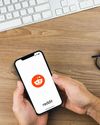
I sideloaded a Reddit client onto my iPhone. Never again
The process was a nightmare and I now see why Apple is fighting so hard against it.
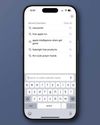
Why Safari is suddenly showing your search history and how to turn it off
Safari shows your recent search queries by default. If that’s not useful to you, here's how to stop it.

Huawei Freeclip: Open-ear earphones that clip on
The Freeclip is an exciting alternative to open-ear headphones with a headband.
