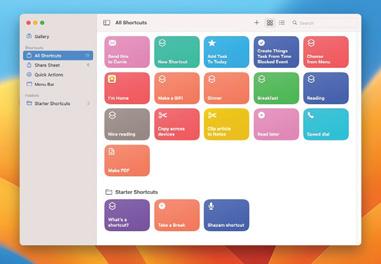
REQUIRES
macOS 12 or later
YOU WILL LEARN
How to add useful Actions to Finder
IT WILL TAKE
15 minutes
macOS IS FULL of useful things, but it's not always obvious where they are. For example, one of the really cool features in Finder is tucked away in the Ctrl-click menu under Quick Actions. Here you'll find automations to turn photos into PDFs, to open PDFs in Markup mode and to change photos from one format to another, and you can also add your own.
Creating automations used to be the job of Automator, which was brilliant but pretty intimidating to newcomers. The Shortcuts app, introduced in macOS Monterey, is much friendlier - but, as we'll discover, it's still more than capable of doing some clever and useful things.
Quick Actions are a great way to automate everyday things. You can use one to automatically crop and resize your photos, for example. In this tutorial, we'll create one that automatically joins multiple images together. We're sure you'll have your own ideas, so get experimenting and let us know what you come up with.
HOW TO Create a Quick Action
1 Find in Finder
In Finder, Ctrl-click on any file and look for the Quick Actions option. Click on it to see a list of available Actions for that file (or none, depending on the file type). Here we've Ctrl-clicked on a photo; the actions do exactly what you'd expect.
2 Start a Shortcut
You can create very complex Actions in the Automator app, but Shortcuts is much friendlier. Open Shortcuts and create a new shortcut. You should see this window, with a sidebar of suggestions on the right.
Denne historien er fra September 2023-utgaven av Mac Life.
Start din 7-dagers gratis prøveperiode på Magzter GOLD for å få tilgang til tusenvis av utvalgte premiumhistorier og 9000+ magasiner og aviser.
Allerede abonnent ? Logg på
Denne historien er fra September 2023-utgaven av Mac Life.
Start din 7-dagers gratis prøveperiode på Magzter GOLD for å få tilgang til tusenvis av utvalgte premiumhistorier og 9000+ magasiner og aviser.
Allerede abonnent? Logg på

THE ULTIMATE APPLE FITNESS GUIDE
Discover some great ways you can use your iPhone and Apple Watch to get fitter and healthier in 2025

Use spatial capture on iPhone
Capture stills and clips that can be viewed in 3D on the Apple Vision Pro
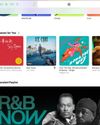
Manage your music
In the final part of our guide, we explain how Apple Music can help manage your song collection

DETOX YOUR MAC (and iOS devices)
Are you running out of storage? Do you wish your Mac was quick and snappy again? With our help, you can get rid of space hogs, delete temporary files, and more
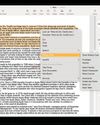
Use Writing Tools
Write smarter in apps like Pages, Notes, Mail and Messages
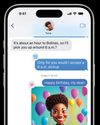
Get funky with Messages in iOS
Add text effects and more to your chats
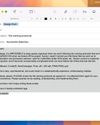
What's new in Mail
Handle your messages the smart way with new Apple Intelligence features

Name that tune!
Easily identify songs on Apple Watch we show you how
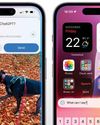
What's new in Siri on iPhone
Siri is definitely more stylish and it’s a lot smarter now too

Clean up your photos
Use the new Al-powered Clean Up tool to remove unwanted objects