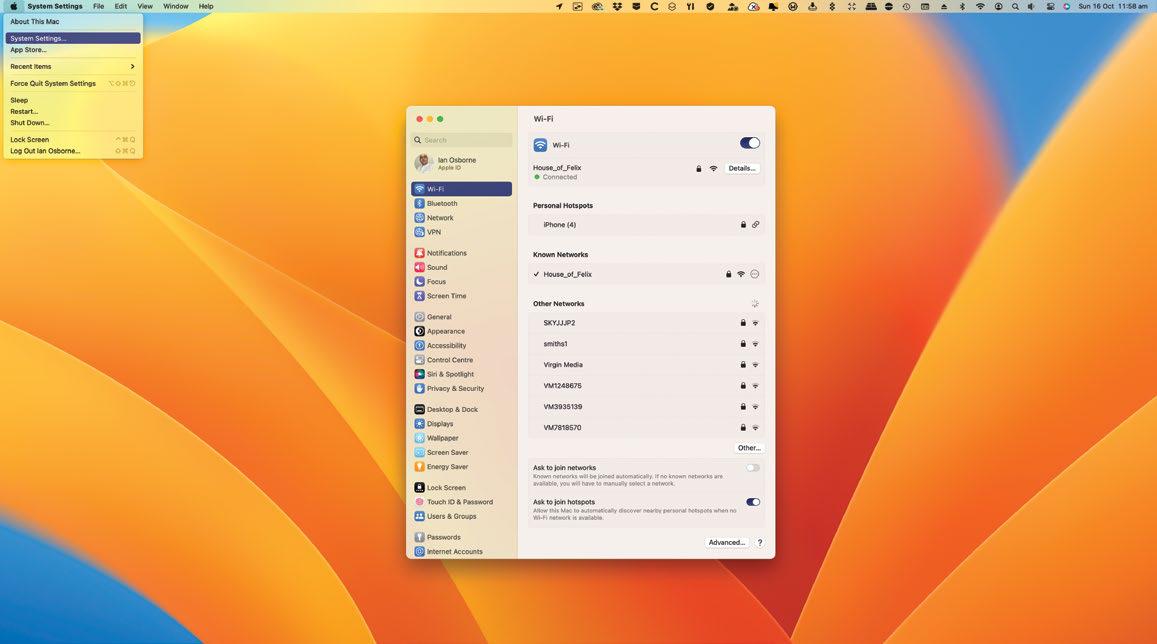
REQUIRES macOS 13
YOU WILL LEARN How to open and navigate System Settings to configure your Mac
IT WILL TAKE 5 minutes
APPLE'S ONGOING PLAN to bring its operating systems closer together and form a single all-purpose ecosystem took another step forward with macOS Ventura, as System Preferences got an iOS-inspired makeover.
Now called System Settings, it functions in much the same way as the old System Preferences, but instead of being arranged in a grid of preference panes, it's now far more like the Settings app in iOS and iPadOS, with a long list of individual settings options. In macOS this list is set into a sidebar, with the settings options themselves in the main window.
Unlike Apple's mobile devices, it doesn't offer settings for individual apps that came bundled with the operating system or that you've installed yourself. These are still found in the app itself, under the pull-down bearing its name. But all the Mac system configurations are achieved through this new System Settings interface, so let's take a look and grasp its numerous options.
HOW TO Configure your Mac in System Settings
1 Open the menu
To open System Settings, you can use apple> System Settings in the top-left corner of the screen, the Dock icon or the Launchpad. Or you can Ctrl-click on the Dock icon and go straight to the Settings window you need.
2 Check your Apple ID
Denne historien er fra March 2023-utgaven av Mac Life.
Start din 7-dagers gratis prøveperiode på Magzter GOLD for å få tilgang til tusenvis av utvalgte premiumhistorier og 9000+ magasiner og aviser.
Allerede abonnent ? Logg på
Denne historien er fra March 2023-utgaven av Mac Life.
Start din 7-dagers gratis prøveperiode på Magzter GOLD for å få tilgang til tusenvis av utvalgte premiumhistorier og 9000+ magasiner og aviser.
Allerede abonnent? Logg på
Belkin Auto-Tracking Stand Pro
Get your iPhone to follow your every move

Death Stranding Director's Cut
An outstanding horror tale

AirPods 4 with ANC
A new design and Active Noise Cancellation

iPhone 16 Pro
Bigger and better in almost every way

Apple, AirPods & your hearing health
Can AirPods Pro really be an effective alternative to traditional hearing aids?

What's next?
More Apple product releases and upgrades to come

KIT OUT YOUR HOME OFFICE
Create the perfect working environment in your own space
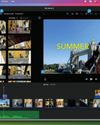
Create great movies now!
Turn your video clips into slickly edited stories with pro production values

Say hello to...macOS Sequoia
What’s new in macOS 15? What is Apple Intelligence, and what can it do for you: Will my Mac be able to run it? We tell you all this and more

Philips VoiceTracer Pen
Capture recordings and convert speech to text