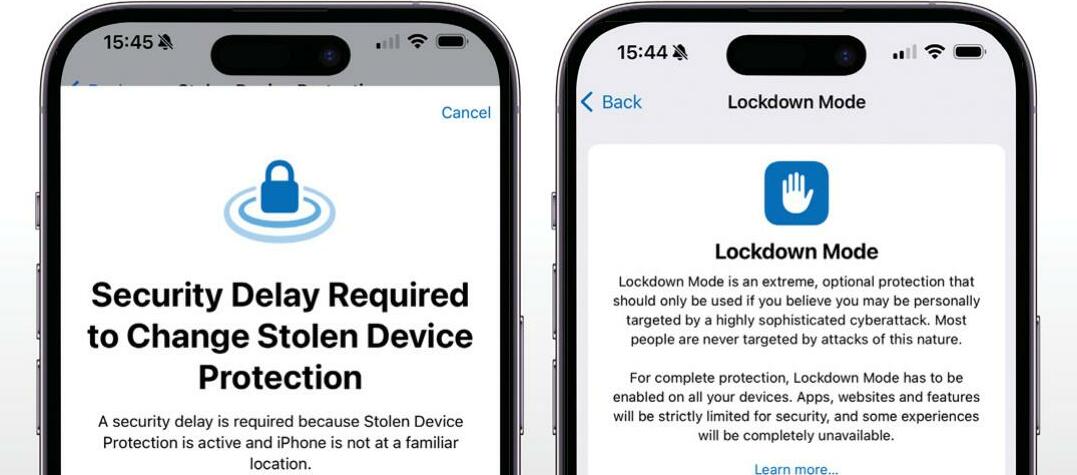
TOUCH ID AND Face ID are hard to fool, but that doesn't mean you shouldn't add more security to your iPhone and iOS 17 makes it fairly easy to make your iPhone more secure. We're saying "fairly easy" because as you'll see, the settings aren't all stored in the same place, so you need to go on a bit of a security safari to use them all.
The bulk of these features are designed to limit the information that others can access, but some are specifically for preventing a lost or stolen iPhone from becoming an even bigger nightmare. So what should you do if your iPhone gets misplaced? Using another Apple device or a web browser and www.iCloud.com, go into Find My and see if you can locate it. From Find My you can also activate features such as Lost Mode. This displays your contact information on screen for the person who finds it to use; if you fear the worst, you can instead choose to remotely lock and wipe your iPhone here too.
HOW TO Protect your iPhone's data
1 Start your search
iOS's security settings are stored in several places. Let's start in Settings > Your Name > Sign-in & Security, which provides access to various key features. Select Two-Factor Authentication, which should already be switched on.
2 Use a key
For maximum security, enabling Use Security Keys replaces the usual security code with a physical security key. Such keys look like USB flash drives and you can get Apple to mandate their use any time you sign in with your Apple ID.
3 Explore your apps
Denne historien er fra August 2024-utgaven av Mac Life.
Start din 7-dagers gratis prøveperiode på Magzter GOLD for å få tilgang til tusenvis av utvalgte premiumhistorier og 9000+ magasiner og aviser.
Allerede abonnent ? Logg på
Denne historien er fra August 2024-utgaven av Mac Life.
Start din 7-dagers gratis prøveperiode på Magzter GOLD for å få tilgang til tusenvis av utvalgte premiumhistorier og 9000+ magasiner og aviser.
Allerede abonnent? Logg på

THE ULTIMATE APPLE FITNESS GUIDE
Discover some great ways you can use your iPhone and Apple Watch to get fitter and healthier in 2025

Use spatial capture on iPhone
Capture stills and clips that can be viewed in 3D on the Apple Vision Pro
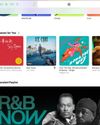
Manage your music
In the final part of our guide, we explain how Apple Music can help manage your song collection

DETOX YOUR MAC (and iOS devices)
Are you running out of storage? Do you wish your Mac was quick and snappy again? With our help, you can get rid of space hogs, delete temporary files, and more
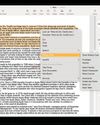
Use Writing Tools
Write smarter in apps like Pages, Notes, Mail and Messages
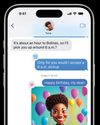
Get funky with Messages in iOS
Add text effects and more to your chats
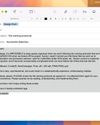
What's new in Mail
Handle your messages the smart way with new Apple Intelligence features

Name that tune!
Easily identify songs on Apple Watch we show you how
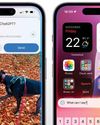
What's new in Siri on iPhone
Siri is definitely more stylish and it’s a lot smarter now too

Clean up your photos
Use the new Al-powered Clean Up tool to remove unwanted objects