Being tech-savvy is both a gift and a curse. When you know how to fix computers, you become “the computer person” for everyone you know.

But when you’re using the same platform as the person you’re helping— either Windows or macOS—then helping people with their tech troubles from a distance is simple, and you won’t need to install any extra software. Helping someone on a different platform gets a bit trickier, but we’ll give you the right tools for the job.
WINDOWS TO WINDOWS
Windows has two remote assistance tools built into the operating system: Quick Assist, which is new in Windows 10, and Windows Remote Assistance, which is available on Windows 7, 8, and 10. If both you and your friend are using Windows 10, use Quick Assist—as its name suggests, it’s quicker and easier than its older cousin.
Using Quick Access: Open the Start menu and search for “Quick Assist,” or launch the app from the “Windows Accessories” folder in the Start menu.
In the window that appears, click the “Give Assistance” button. Sign in with your Microsoft account (you’ll need a Microsoft account, but your friend won’t), and you’ll be given a six-digit code that expires in 10 minutes.
If you aren’t on the phone with your friend already, give them a call—walking them through the process is much easier over the phone than via email. Tell them to launch Quick Assist, choose “Get Assistance,” and give them the six digit code from your screen.
This story is from the November 2018 edition of PC Magazine.
Start your 7-day Magzter GOLD free trial to access thousands of curated premium stories, and 9,000+ magazines and newspapers.
Already a subscriber ? Sign In
This story is from the November 2018 edition of PC Magazine.
Start your 7-day Magzter GOLD free trial to access thousands of curated premium stories, and 9,000+ magazines and newspapers.
Already a subscriber? Sign In

AUDIO
AUDIO

SMART HOME
SMART HOME

T Mobile
Mobile

Lenovo Legion 5 Pro Gen 7 (2022): Nearly an Editors' Choice
A solid gaming laptop for under 2,000

Apple TV 4K 3rd Generation): Best for the Apple-Centric
A powerful, feature-rich media streamer that’s pricier than most

20 Tips for Leveling Up Your Work-at-Home Game
Whether you're new to working remotely or just looking fo do if beffer, fhese fips can help you stay productive and maintain balance.

12 Google Calendar Tricks You're Probably Not Using
Wondering how to share your Google Calendar? Want to add a new calendar? Here are the tips you need.

SimpliSafe Home Security System: Affordable Ease of Use
Affordable security with a focus on flexibility

Honda Unveils First All-Electric SUV, Built on GM's Battery Platform
The Honda Prologue battery-electric SUV arrives in 2024 and will use the Ultium battery technology developed by General Motors.
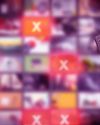
We Must Save Streaming Video Before It’s Too Late
A generation of art risks extinction if the companies that own streaming services don’t believe their vast libraries are worth preserving. We have to act now to save it.