“Use PhotoRenamer to give your photos more descriptive lenames with the minimum of effort”

How many times have you told yourself you’re going to finally go through the hundreds of digital photos you’ve taken and rename them in such a way they’re easy to go through? Thanks to PhotoRenamer, you no longer have to put up with incomprehensible filenames, and instead name your photos in such a way as to help you more easily recognise and organise them.
PhotoRenamer works by applying special user-defined masks to your filenames, making it easy to rename them with keywords, counters and even the date and time they were taken (if that information is recorded in the file’s EXIF metadata). And if you’re worried about making a mistake, PhotoRenamer provides a full preview of what your files will be called, plus offers options whereby your original files (and their names) can be preserved, just in case.
1 Get PhotoRenamer
Visit www.tgmdev.be and click the ‘PhotoRenamer 4.0b’ link under ‘Windows Utilities’ followed by ‘Download PhotoRenamer 4.0b’ from the Quick menu on the left. Leave the fields blank and click ‘Start Download…’ Save the setup file to your PC, then double-click it and follow the prompts to install PhotoRenamer. Once complete, leave the box ticked and click Finish.
2 Select source folder
This story is from the September 2017 edition of Windows Help & Advice.
Start your 7-day Magzter GOLD free trial to access thousands of curated premium stories, and 9,000+ magazines and newspapers.
Already a subscriber ? Sign In
This story is from the September 2017 edition of Windows Help & Advice.
Start your 7-day Magzter GOLD free trial to access thousands of curated premium stories, and 9,000+ magazines and newspapers.
Already a subscriber? Sign In

THE YEAR OF 5G
We’re on the cusp of a mobile revolution: as new 5G phones connect to new 5G networks across the UK. You’ll be able to enjoy super-fast, super-stable data access wherever you may roam.
Learn how to....Make your mouse and keyboard easier to use
“Windows 10 includes numerous options that can enhance the way you interact with it – we reveal how to make your input devices easier to use”
Nikon D780
Is the full-frame DSLR still relevant in the mirrorless age?
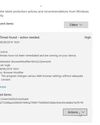
LOCK IT DOWN!
Nick Peers reveals how to make your PC secure against malware and other threats

Learn how to…Enhance skies in Luminar
“Luminar’s latest update is full of tools to make the skies in your images more interesting”
How to zip and unzip files
“Whether you’re freeing up storage space or sending lots of files to other people, Windows’ built-in file zipping will make your life so much easier”
HTC Vive Cosmos and Elite
Transforming VR headsets that fit any space and any game
Back up important data with File History
“The File History feature of Windows 10 can be used to roll back to earlier versions of documents, or just create backups of all your important files”

Brother MFC-J6947DW
Business inkjet with true A3 ability

Asus ZenBook Flip 15
A capable and premium 2-in-1 laptop