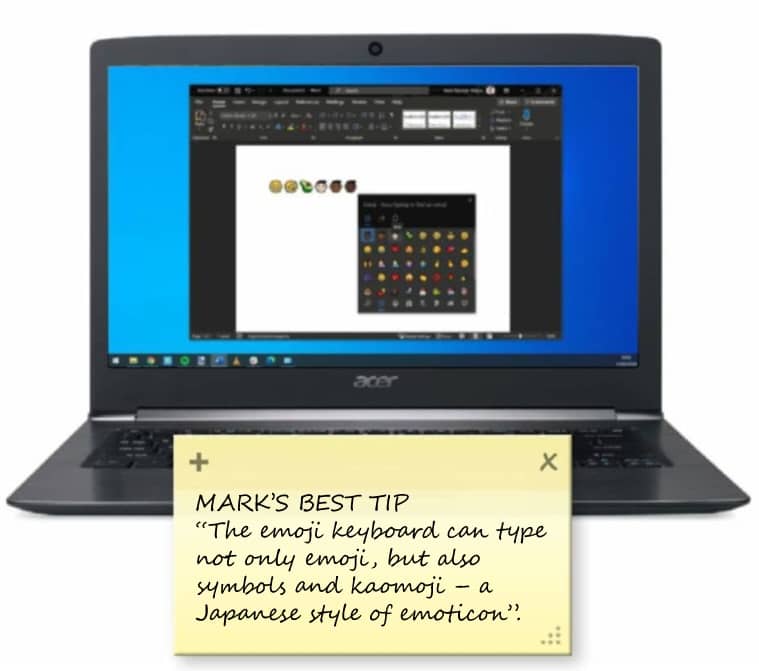
Emoji – those little smiley faces and other symbols used to express feelings and ideas in text messages and social media posts – have become part of modern language. While some people find emoji a little silly, most have fully embraced them, and use them to add emotion and a little pizzazz to what they write.
But there is no need to limit your use of emoji to the likes of Facebook and messaging apps. You can use Windows 10’s emoji keyboard to add them to just about any application without copying and pasting.
Microsoft hardly advertises the feature, but once you’ve tried it out, you’ll fall in love with it and start using it more than you might think.
To gain access to the emoji keyboard, you just need to have Windows 10’s/Autumn Creators Update (Windows 10 version 1709) or later installed.
Step-by-step Using the emoji keyboard
1 Accessing the emoji keyboard
There are two keyboard shortcuts you can use to access the emoji keyboard (sometimes also referred to as the emoji panel): press either [Win] and [;] or [Win] and [.] to activate it. When you press either of these shortcuts, the keyboard will pop into view ready for you to use – and there are various ways you can navigate and use the emoji that are available.
2 Typing emoji
This story is from the April 2020 edition of Windows Help & Advice.
Start your 7-day Magzter GOLD free trial to access thousands of curated premium stories, and 9,000+ magazines and newspapers.
Already a subscriber ? Sign In
This story is from the April 2020 edition of Windows Help & Advice.
Start your 7-day Magzter GOLD free trial to access thousands of curated premium stories, and 9,000+ magazines and newspapers.
Already a subscriber? Sign In

THE YEAR OF 5G
We’re on the cusp of a mobile revolution: as new 5G phones connect to new 5G networks across the UK. You’ll be able to enjoy super-fast, super-stable data access wherever you may roam.
Learn how to....Make your mouse and keyboard easier to use
“Windows 10 includes numerous options that can enhance the way you interact with it – we reveal how to make your input devices easier to use”
Nikon D780
Is the full-frame DSLR still relevant in the mirrorless age?
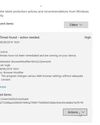
LOCK IT DOWN!
Nick Peers reveals how to make your PC secure against malware and other threats

Learn how to…Enhance skies in Luminar
“Luminar’s latest update is full of tools to make the skies in your images more interesting”
How to zip and unzip files
“Whether you’re freeing up storage space or sending lots of files to other people, Windows’ built-in file zipping will make your life so much easier”
HTC Vive Cosmos and Elite
Transforming VR headsets that fit any space and any game
Back up important data with File History
“The File History feature of Windows 10 can be used to roll back to earlier versions of documents, or just create backups of all your important files”

Brother MFC-J6947DW
Business inkjet with true A3 ability

Asus ZenBook Flip 15
A capable and premium 2-in-1 laptop