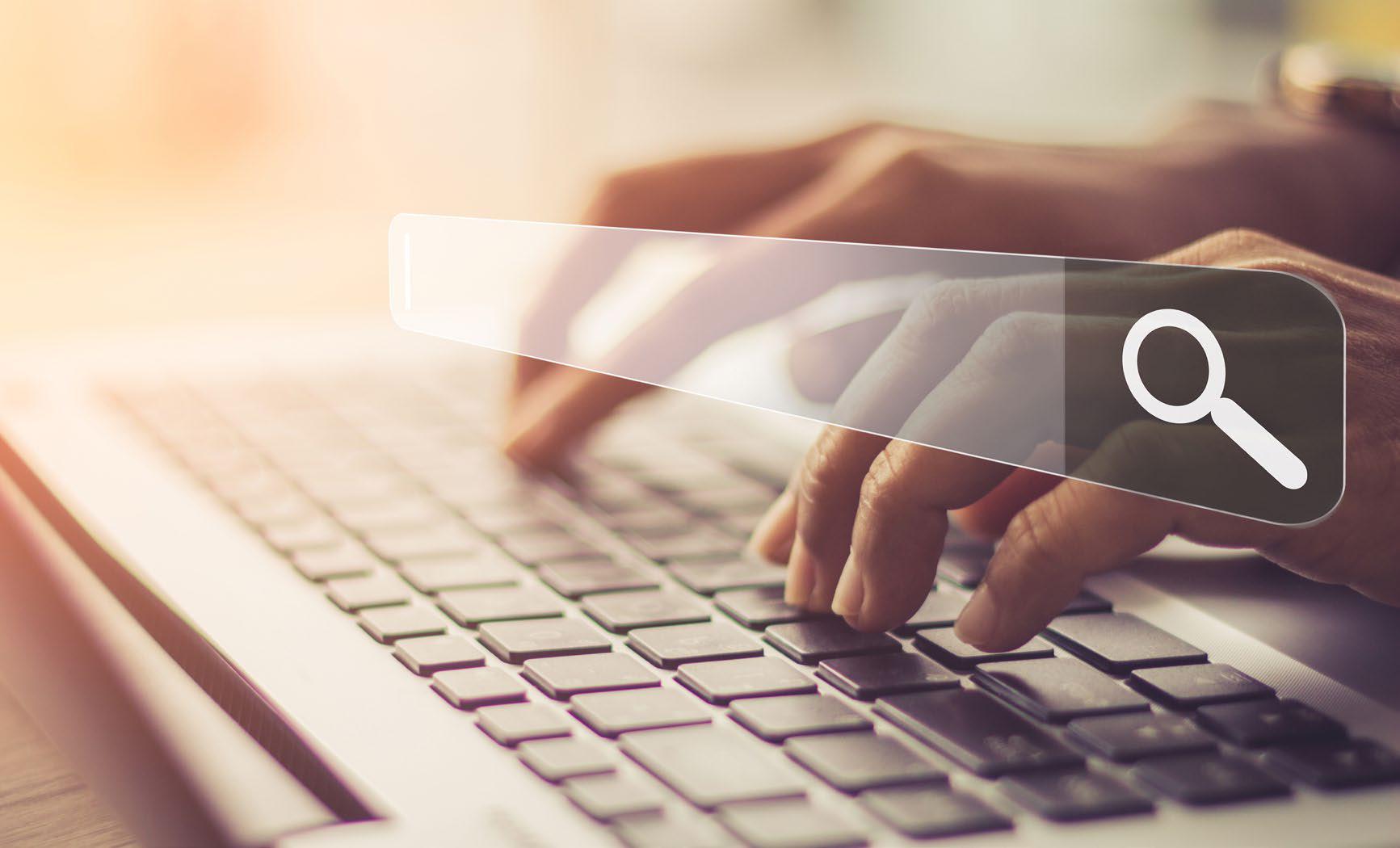
Let's face it: Searching your PC for files within Windows has always been mildly confusing, especially with several options for searching right in Windows 10 and 11. But if you're convinced a particular file is hidden somewhere on your PC, try these tips to find it and get back to work.
We can't guarantee that finding a file will be as easy as using a search engine like Google. (Incidentally, Google once made a desktop search engine for your PC, but it has since been discontinued.) But realizing what Windows is searching for, when it's doing it, and how to interpret results should make life much easier.
Finally, it's important to realize that there are essentially two search mechanisms built into your PC: the built-in Windows Search, and File Explorer. The first is best for commonly used files, while File Explorer’s search function is a powerful tool that can be used to root out more deeply hidden files. Both Windows Search and File Explorer are integrated with Microsoft’s OneDrive cloud storage, but File Explorer does a better job of letting you know which files are where.
ALL SEARCH BOXES ARE NOT THE SAME
Before you begin, there are two things you need to know: where to search, and what to search. Windows Search appears as the magnifying glass icon on your Windows 11 taskbar, and as the search box on your Taskbar in Windows 10. In Windows 11, there’s a search box at the top of the Windows 11 Start menu, which magically reconfigures the Start menu into the Search menu when you click on it. Windows File Explorer also has a search box at the top of its search window.
この記事は PCWorld の November 2022 版に掲載されています。
7 日間の Magzter GOLD 無料トライアルを開始して、何千もの厳選されたプレミアム ストーリー、9,000 以上の雑誌や新聞にアクセスしてください。
すでに購読者です ? サインイン
この記事は PCWorld の November 2022 版に掲載されています。
7 日間の Magzter GOLD 無料トライアルを開始して、何千もの厳選されたプレミアム ストーリー、9,000 以上の雑誌や新聞にアクセスしてください。
すでに購読者です? サインイン

Private Internet Access: A low-price, high-value VPN for everyone
This veteran VPN shows it can still hang with the best.

Hands-on: Kensington's first Thunderbolt 5 dock is built for the future
Thunderbolt 5 is here...but you'll need more than just this well-built Kensington dock to take advantage of it.

Tested: Intel's Lunar Lake chip wants you to forget Qualcomm laptops exist
Great battery life, mediocre performance, surprisingly decent gaming: That is how Intel's Lunar Lake chip stacks up.

7 laptop habits that coax the most out of your battery
Don't send your laptop into an early grave.

WordPad is gone from Windows 11. Here's how to bring it back
With the arrival of Windows 11 version 24H2, WordPad is officially gone. Want to keep using it? You're in luck.

Hackers know your social security number. Here's how to stay safe
Thanks to a multitude of data leaks, your most sensitive information is now easily accessible to the world.

20 insanely useful Windows 11 keyboard shortcuts I use every day
After so many years, I'm still discovering new keyboard shortcuts.

WHAT THE HECK IS AN NPU, ANYWAY? HERE'S AN EXPLAINER ON AI CHIPS
ALL PCS WILL SOON HAVE NEURAL PROCESSING UNITS. HERE'S WHAT THAT MEANS FOR YOU IN SIMPLE TERMS.

WINDOWS 11'S 2024 UPDAATE: 5 BIG CHANGES I REALLY LIKE (AND MORE)
WINDOWS 11'S ANNUAL UPDATE IS ROLLING OUT OVER THE NEXT FEW WEEKS.

Hackers are using AI-generated code for malware attacks
Two separate attacks have been spotted using code that was probably written by artificial intelligence.