
Nothing makes your computer space quite your own like having a personalized background. It's time to retire those boring photo backgrounds and replace to them with something unique and inspiring. If you're looking to spice things up, you're in luck. We've put together a step-by-step guide on how to add personalized photos to your desktop.
CHANGING YOUR BACKGROUND IMAGE FROM FILE FINDER
Before you begin, make sure the image you want to use is saved to your computer. Once you’ve saved it, click on the file finder icon. A window of your files will open.
Select the file where you’ve saved the image. Once you’ve located it, you have a few options on how to set it as your background. The first is to right-click the image icon to pull up a menu (1).
Choose the “Set as desktop background” option toward the top of the menu (2).
Another way to set your desktop background from this location is to left-click the image in the file and select the “Set as background” option at the top of the file finder window (3).
This story is from the March 2023 edition of PCWorld.
Start your 7-day Magzter GOLD free trial to access thousands of curated premium stories, and 9,000+ magazines and newspapers.
Already a subscriber ? Sign In
This story is from the March 2023 edition of PCWorld.
Start your 7-day Magzter GOLD free trial to access thousands of curated premium stories, and 9,000+ magazines and newspapers.
Already a subscriber? Sign In

9 TWEAKS THAT TURN OFF YOUR WINDOWS PC'S MOST ANNOYING ADS
TIRED OF MICROSOFT PUSHING ADS THROUGHOUT WINDOWS 11? HERE ARE THE SETTINGS YOU NEED TO TWEAK.

Intel Arc B580: The first worthy budget GPU of the decade
Finally, a good gaming option for PC enthusiasts on a budget!

Qualcomm chips should make $600 Snapdragon PCs a thing
We would love to see a more accessible processor!
Lenovo has removed its iconic TrackPoint nub from new ThinkPad laptops
At CES 2025, Lenovo showed off the ThinkPad Aura Edition...without its iconic TrackPoint nub.

Newbie's guide to Windows BitLocker: Why you need it and how to set it up
Essential security for your Windows PC's files. Here's everything you need to know.
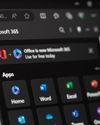
Office 365 will lose support on Windows 10 come October
Hoo boy, Microsoft. You're really doing your best to drive away customers, aren't you?

At CES, Nvidia dropped the mic while Radeon dropped the ball
Only time will tell how much this fumble hurts AMD in 2025.

THE PC & HOME TECH THAT BLEW US AWAY
FROM HARDCORE HARDWARE TO WELCOME MAINSTREAM ADVANCES TO COOL TECH INNOVATIONS FOR THE HOME, CES 2025 DELIVERED THE GOOD STUFF.

AMD's monstrous Ryzen 9 9950X3D is ready to stomp all over Intel
The price of AMD's Ryzen X3D processors, though, are a mystery.

Why Microsoft should be terrified of Valve's SteamOS
SteamOS is spreading beyond Valve's hardware. That could threaten Microsoft's hold on PC gaming...or even Windows' hold on the PC market.