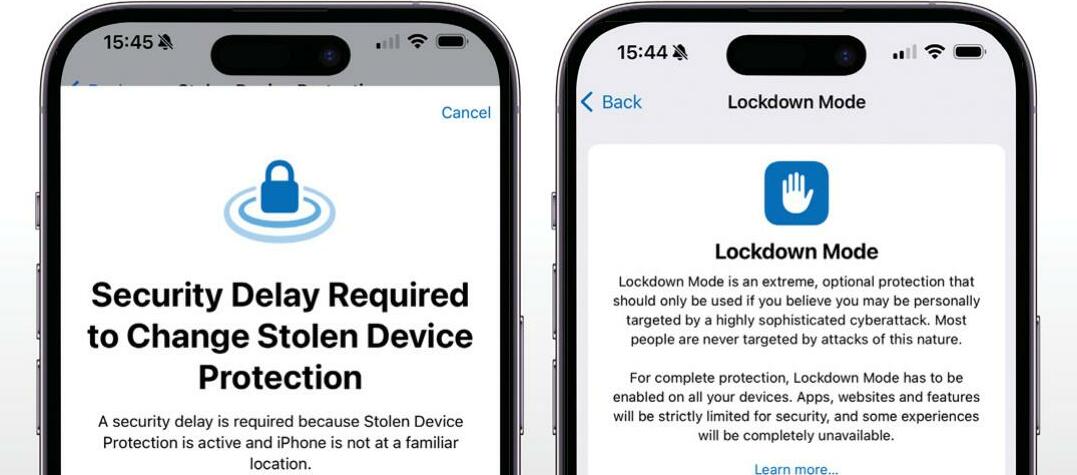
TOUCH ID AND Face ID are hard to fool, but that doesn't mean you shouldn't add more security to your iPhone and iOS 17 makes it fairly easy to make your iPhone more secure. We're saying "fairly easy" because as you'll see, the settings aren't all stored in the same place, so you need to go on a bit of a security safari to use them all.
The bulk of these features are designed to limit the information that others can access, but some are specifically for preventing a lost or stolen iPhone from becoming an even bigger nightmare. So what should you do if your iPhone gets misplaced? Using another Apple device or a web browser and www.iCloud.com, go into Find My and see if you can locate it. From Find My you can also activate features such as Lost Mode. This displays your contact information on screen for the person who finds it to use; if you fear the worst, you can instead choose to remotely lock and wipe your iPhone here too.
HOW TO Protect your iPhone's data
1 Start your search
iOS's security settings are stored in several places. Let's start in Settings > Your Name > Sign-in & Security, which provides access to various key features. Select Two-Factor Authentication, which should already be switched on.
2 Use a key
For maximum security, enabling Use Security Keys replaces the usual security code with a physical security key. Such keys look like USB flash drives and you can get Apple to mandate their use any time you sign in with your Apple ID.
3 Explore your apps
This story is from the August 2024 edition of Mac Life.
Start your 7-day Magzter GOLD free trial to access thousands of curated premium stories, and 9,000+ magazines and newspapers.
Already a subscriber ? Sign In
This story is from the August 2024 edition of Mac Life.
Start your 7-day Magzter GOLD free trial to access thousands of curated premium stories, and 9,000+ magazines and newspapers.
Already a subscriber? Sign In
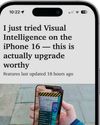
Master Reader & more in Safari
Clean up websites for easier reading

Master Camera Control
Use the iPhone 16's physical button to adjust a range of camera settings

From Eva with Green
A pretty, peaceful take on pinball
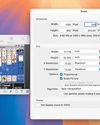
macOS
Shine a spotlight on the solutions to your most irritating Mac problems

Final Cut Pro 11
Get up to speed on the video editor's powerful new tools
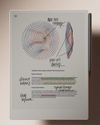
remarkable Paper Pro
Better in every way — except the price

Thunderbolt 5
Let's get up to speed with Apple's next-gen connectivity standard

BenQ MA320U
Ideal for using your Mac notebook as a desktop

Return of the MacBook
It has been nearly 10 years since Apple revolutionized portable Macs. Is it time for a comeback?
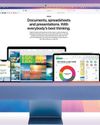
BEST FREE APPS
Great ways to get more from all your Apple gear