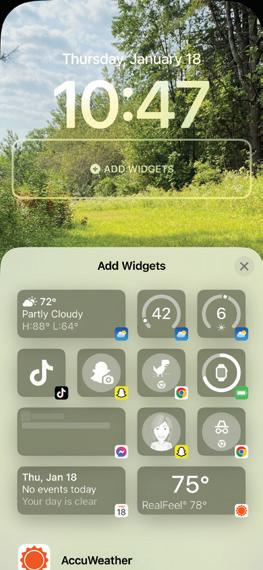
Widgets have been available on the iPhone’s Home Screen since iOS 14, but many of us don’t take full advantage of them, despite certain apps’ pleas for us to add them to our Home Screens. Widgets may seem like bigger distractions, taking up screen real estate and demanding our attention, but in reality they can offer helpful information at a glance and allow us to interact with the apps without fully opening them or getting lost in other app notifications as we scroll to find one. Here are the best ways to utilize widgets to keep your display streamlined and efficient, plus a few team favorite favorites for you to try out.
WHY USE WIDGETS?
Widgets display helpful information from an app at a glance right on your Home or Lock Screen without having to even open the app. Personally, I am a huge fan of widgets and use them every day. You can download apps or use Apple native widgets, both of which offer an amazing selection to choose from. Here are some favorite widgets from iPhone Life Feature Writer Rachel Needell.
BEST THIRD-PARTY WIDGETS
Kindle (Free) I love the Kindle widget because it clearly displays the cover, title, and author of the book I’m reading at any given time. It makes it easily accessible and is a great reminder to get reading again.
Spotify (Free) I love the Spotify widget, specifically the largest one because it allows me access to my most recent playlist, as well as my favorite albums or most frequented playlists without having to open the app.
This story is from the iPhone Life Spring 2024 edition of iPhone Life Magazine.
Start your 7-day Magzter GOLD free trial to access thousands of curated premium stories, and 9,000+ magazines and newspapers.
Already a subscriber ? Sign In
This story is from the iPhone Life Spring 2024 edition of iPhone Life Magazine.
Start your 7-day Magzter GOLD free trial to access thousands of curated premium stories, and 9,000+ magazines and newspapers.
Already a subscriber? Sign In

GARDENING APPS
MAKE THIS YOUR BEST GROWING SEASON YET!

AI & THE ENVIRONMENT
HOW ARTIFICIAL INTELLIGENCE IS AFFECTING THE EARTH
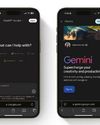
I PITTED CHATGPT AGAINST GEMINI
AND THIS IS WHAT I FOUND

The 2025 APPLE WATCH GUIDE
I don't think I ever would have gotten an Apple Watch if it weren't for my job here at iPhone Life.
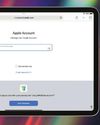
WHAT'S ALL THIS ABOUT A PASSWORDS APP?
YOUR TOP 5 QUESTIONS ANSWERED

THE NEW AGE OF 3D PRINTING
EVERYTHING YOU CAN (& CAN’T) PRINT WITH TODAY’S 3D PRINTERS

Yesterday's Tech Challenge
How Many Devices from Yesteryear Did You Use?

SECURITY SYSTEM STANDOFF SIMPLISAFE VS. ABODE
When you invest in a home security system, you’re not only investing money, you’re also entrusting the safety of your house to this technology.

HANDS ON WITH APPLE INTELLIGENCE
WHAT DOES APPLE'S AI HAVE TO OFFER?

WORKOUT GEAR
EXERCISE SMARTER, NOT HARDER