The standard Windows keyboard layout hasn’t changed much in the past few decades, and there’s a chance you don’t use every key on your keyboard.

If you think the Caps Lock key would better serve you with a different function or wish you could open up Windows’ Task Manager with one keystroke, you can remap unused keys.
REMAP KEYS WITH SHARPKEYS
If you merely want to remap one key to another, SharpKeys is a simple, open source program that can do so using the Windows registry. For example, I use SharpKeys to make my Alt key act as the Ctrl key and my Caps Lock act as the Windows key.
Since SharpKeys writes this information directly to the Windows registry, it’s the best option for these kinds of one-to-one key remappings—you don’t have to rely on some other software as a middleman, and you’ll run into the fewest compatibility issues, since Windows itself is interpreting the keystrokes as you’ve told it to.
Download the program (I recommend the portable ZIP version, which doesn’t require installation), and start it up. To remap a key, click the Add button and choose your keys from the two columns. The left column denotes the key you’ll press (for example, the Caps Lock key) and the right column denotes the action that key will take (for example, acting as the Windows key). You can also press the Type Key button and press a key on your keyboard if you have trouble hunting it down in the list.
Bu hikaye PC Magazine dergisinin November 2018 sayısından alınmıştır.
Start your 7-day Magzter GOLD free trial to access thousands of curated premium stories, and 9,000+ magazines and newspapers.
Already a subscriber ? Giriş Yap
Bu hikaye PC Magazine dergisinin November 2018 sayısından alınmıştır.
Start your 7-day Magzter GOLD free trial to access thousands of curated premium stories, and 9,000+ magazines and newspapers.
Already a subscriber? Giriş Yap

AUDIO
AUDIO

SMART HOME
SMART HOME

T Mobile
Mobile

Lenovo Legion 5 Pro Gen 7 (2022): Nearly an Editors' Choice
A solid gaming laptop for under 2,000

Apple TV 4K 3rd Generation): Best for the Apple-Centric
A powerful, feature-rich media streamer that’s pricier than most

20 Tips for Leveling Up Your Work-at-Home Game
Whether you're new to working remotely or just looking fo do if beffer, fhese fips can help you stay productive and maintain balance.

12 Google Calendar Tricks You're Probably Not Using
Wondering how to share your Google Calendar? Want to add a new calendar? Here are the tips you need.

SimpliSafe Home Security System: Affordable Ease of Use
Affordable security with a focus on flexibility

Honda Unveils First All-Electric SUV, Built on GM's Battery Platform
The Honda Prologue battery-electric SUV arrives in 2024 and will use the Ultium battery technology developed by General Motors.
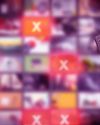
We Must Save Streaming Video Before It’s Too Late
A generation of art risks extinction if the companies that own streaming services don’t believe their vast libraries are worth preserving. We have to act now to save it.