
IT WILL TAKE
10 minutes
YOU WILL LEARN
How to work with Bluetooth devices from headphones to speakers, keyboards to mice
YOU’LL NEED
Mac, Bluetooth devices
Bluetooth technology cuts the cord on many devices, enabling you to enjoy a whole host of kit from keyboards, games controllers, speakers, headphones, mice and trackpads without the need for trailing wires. So long as your devices are within around 10 metres (33 feet) of your Mac, you can quickly connect and use your accessories. But, for some reason, it’s not always easy to connect. So how can you make working with them a little easier?
Here we look at ways of making the most of your Bluetooth devices whether you’re sticking with macOS’s excellent built-in options or looking a bit further afield. For the most part, you shouldn’t encounter too many problems – Bluetooth tends to work well these days. But, if you do, try turning Bluetooth on and off again via System Settings > Bluetooth, resetting your device, restarting your Mac, updating macOS or refreshing the Bluetooth module by opening Terminal and typing ‘sudo pkill bluetoothd’. Time to get stuck in. David Crookes
HOW TO Pair and unpair devices
1 Add a Bluetooth device
Bu hikaye MacFormat UK dergisinin May 2024 sayısından alınmıştır.
Start your 7-day Magzter GOLD free trial to access thousands of curated premium stories, and 9,000+ magazines and newspapers.
Already a subscriber ? Giriş Yap
Bu hikaye MacFormat UK dergisinin May 2024 sayısından alınmıştır.
Start your 7-day Magzter GOLD free trial to access thousands of curated premium stories, and 9,000+ magazines and newspapers.
Already a subscriber? Giriş Yap

Final Cut Pro 11
Get up to speed on the powerful and smart new tools

Kensington SD5000T5
Could this Triple 4K Docking Station maximise Thunderbolt 5?

Creative Zen Hybrid SXFI
Affordable noise-cancelling headphones

Logitech MX Creative Console
The ultimate control pads for your Mac

BenO MA320U
Ideal for using your Mac notebook as a desktop

Marshall Emberton III
Big sound, small package

reMarkable Paper Pro |
Premium e-ink tablet is better in every way - except in price!

The ultimate Apple fitness guide
Discover some great ways you can use your iPhone and Apple Watch to get fitter and healthier in 2025
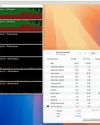
GENIUS TIPS
Rebuilding Spotlight indexes

Apple's Fusion camera
The new camera on iPhone 16 with multiple personalities explained