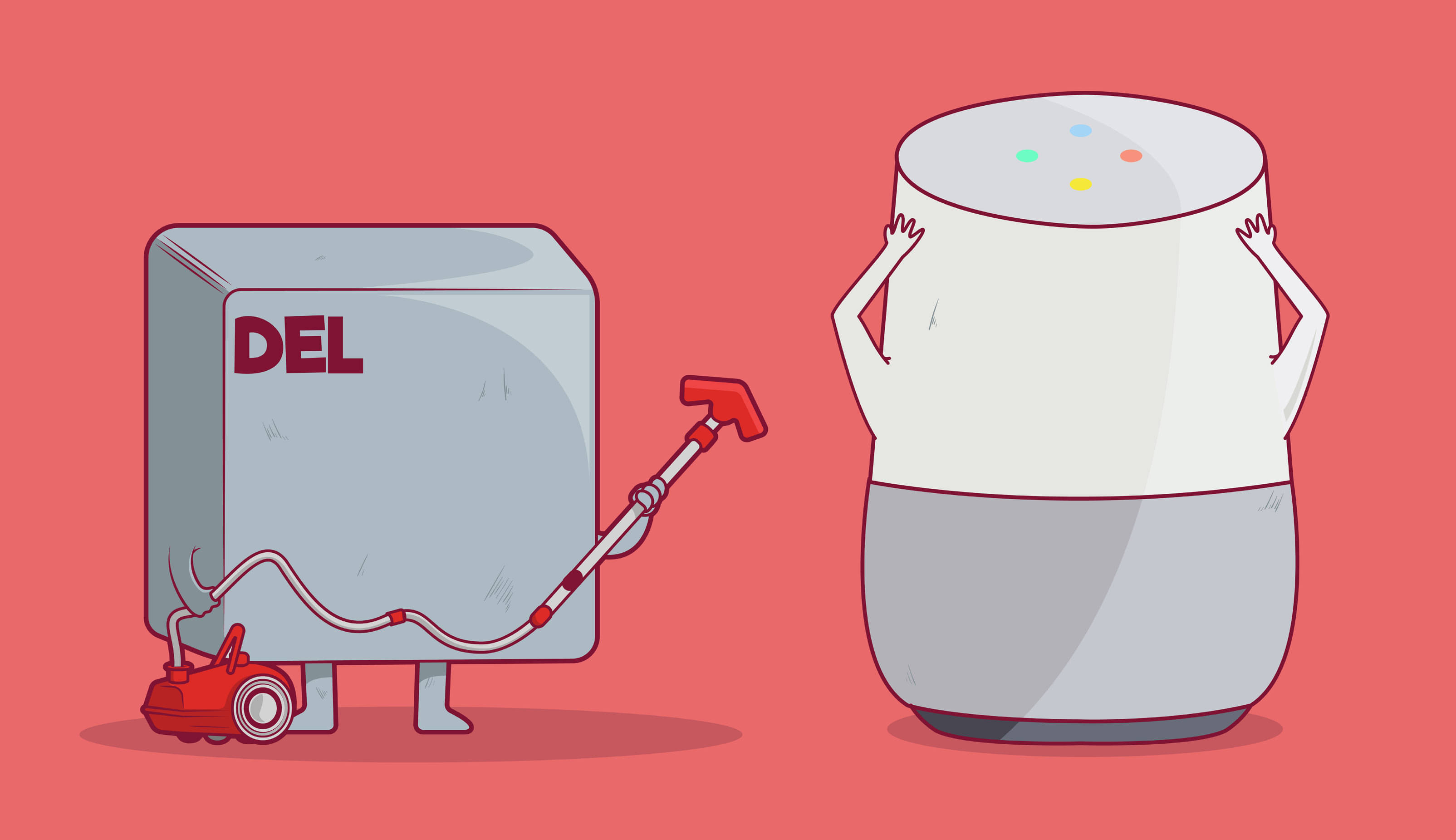
These speakers have microphones that wait for a “wake word” or phrase that puts the speaker into full listening mode. On Google Home devices, which use Google Assistant, the wake word is either “Hey Google” or “Okay Google,” whichever you prefer. (If you want, you can turn off active listening, though it defeats the purpose of having a smart speaker.)
To learn more about you and serve up the best answers (and ads), Google Assistant stores audio of your questions and instructions. Don’t be shocked— companies like Google will gobble up your personal data whenever they can.
Echo devices have had this problem, and as of this summer, so have Google (and Microsoft and Apple).
Thankfully, just as you can delete your history with Alexa on the Amazon Echo, so too can you delete the history of all you’ve said to Google Assistant, whether via Google Home or through your smartphone.
LOG INTO MY ACTIVITY
The easy way to find the recordings for your Google Assistant account is to visit MyActivity.Google.com. You can also go to Google.com, log in to your Google Account, click your picture at the upper right, and select Google Account > Personal Info & Privacy > Manage Your Google Activity. On the next page, click Go to My Activity.
MY MOBILE ACTIVITY
هذه القصة مأخوذة من طبعة September 2019 من PC Magazine.
ابدأ النسخة التجريبية المجانية من Magzter GOLD لمدة 7 أيام للوصول إلى آلاف القصص المتميزة المنسقة وأكثر من 9,000 مجلة وصحيفة.
بالفعل مشترك ? تسجيل الدخول
هذه القصة مأخوذة من طبعة September 2019 من PC Magazine.
ابدأ النسخة التجريبية المجانية من Magzter GOLD لمدة 7 أيام للوصول إلى آلاف القصص المتميزة المنسقة وأكثر من 9,000 مجلة وصحيفة.
بالفعل مشترك? تسجيل الدخول

AUDIO
AUDIO

SMART HOME
SMART HOME

T Mobile
Mobile

Lenovo Legion 5 Pro Gen 7 (2022): Nearly an Editors' Choice
A solid gaming laptop for under 2,000

Apple TV 4K 3rd Generation): Best for the Apple-Centric
A powerful, feature-rich media streamer that’s pricier than most

20 Tips for Leveling Up Your Work-at-Home Game
Whether you're new to working remotely or just looking fo do if beffer, fhese fips can help you stay productive and maintain balance.

12 Google Calendar Tricks You're Probably Not Using
Wondering how to share your Google Calendar? Want to add a new calendar? Here are the tips you need.

SimpliSafe Home Security System: Affordable Ease of Use
Affordable security with a focus on flexibility

Honda Unveils First All-Electric SUV, Built on GM's Battery Platform
The Honda Prologue battery-electric SUV arrives in 2024 and will use the Ultium battery technology developed by General Motors.
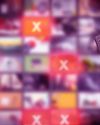
We Must Save Streaming Video Before It’s Too Late
A generation of art risks extinction if the companies that own streaming services don’t believe their vast libraries are worth preserving. We have to act now to save it.