Versuchen GOLD - Frei
HOW TO FREE UP DISK SPACE IN WINDOWS
PC Magazine
|March 2022
Tools such as Storage Sense help you remove temporary files, uninstall apps, and more.

Windows’ Storage settings also allow you to clear space quickly and enable Storage Sense to remove temporary files and recycle bin items automatically. The process works similarly in Windows 10 and 11, though some of the screens and settings differ slightly.

OPEN STORAGE SETTINGS
Open Settings > System > Storage to view the total space you have available, what space has been used across different content and categories, and how much free space remains on your drive. Click Show more categories to see the storage used by additional types of content.

CONFIGURE STORAGE SENSE IN WINDOWS 10
Diese Geschichte stammt aus der March 2022-Ausgabe von PC Magazine.
Abonnieren Sie Magzter GOLD, um auf Tausende kuratierter Premium-Geschichten und über 9.000 Zeitschriften und Zeitungen zuzugreifen.
Sie sind bereits Abonnent? Anmelden
WEITERE GESCHICHTEN VON PC Magazine

PC Magazine
AUDIO
AUDIO
1 mins
December 2022

PC Magazine
SMART HOME
SMART HOME
3 mins
December 2022

PC Magazine
T Mobile
Mobile
2 mins
December 2022

PC Magazine
Lenovo Legion 5 Pro Gen 7 (2022): Nearly an Editors' Choice
A solid gaming laptop for under 2,000
6 mins
December 2022

PC Magazine
Apple TV 4K 3rd Generation): Best for the Apple-Centric
A powerful, feature-rich media streamer that’s pricier than most
7 mins
December 2022

PC Magazine
20 Tips for Leveling Up Your Work-at-Home Game
Whether you're new to working remotely or just looking fo do if beffer, fhese fips can help you stay productive and maintain balance.
13 mins
November 2022

PC Magazine
12 Google Calendar Tricks You're Probably Not Using
Wondering how to share your Google Calendar? Want to add a new calendar? Here are the tips you need.
6 mins
November 2022

PC Magazine
SimpliSafe Home Security System: Affordable Ease of Use
Affordable security with a focus on flexibility
11 mins
November 2022

PC Magazine
Honda Unveils First All-Electric SUV, Built on GM's Battery Platform
The Honda Prologue battery-electric SUV arrives in 2024 and will use the Ultium battery technology developed by General Motors.
2 mins
November 2022
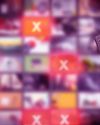
PC Magazine
We Must Save Streaming Video Before It’s Too Late
A generation of art risks extinction if the companies that own streaming services don’t believe their vast libraries are worth preserving. We have to act now to save it.
5 mins
November 2022
Translate
Change font size
