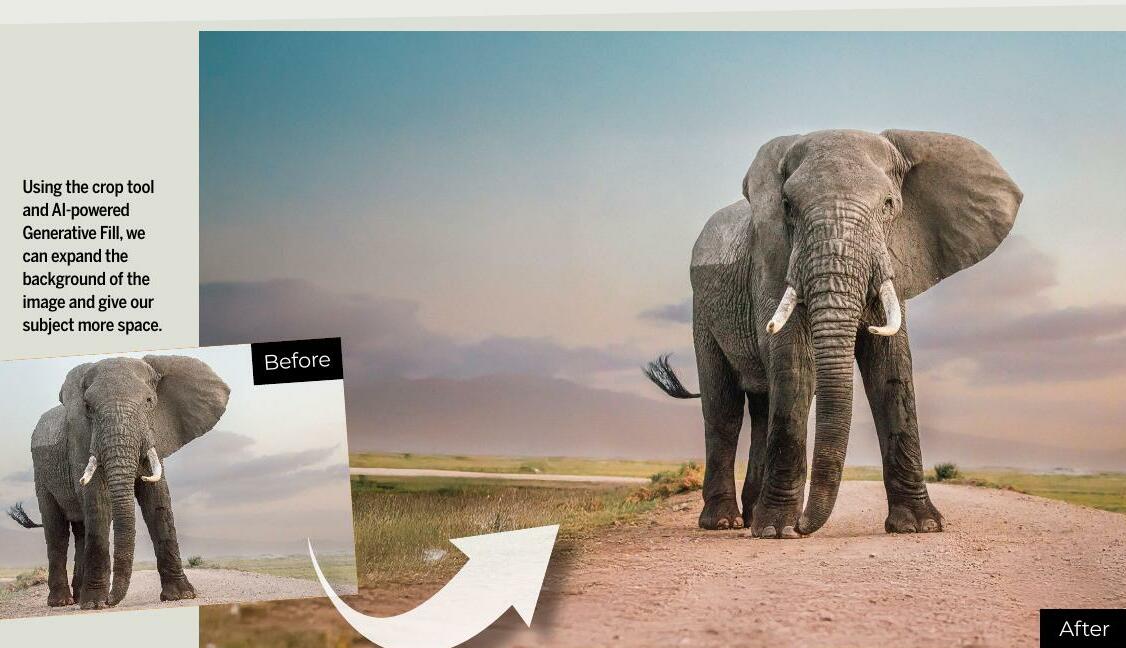
With all the fanfare about text-to-image generators, there's one AI feature that can often be overlooked. However, it's arguably the most useful AI tool for photographers and one that, even though it employs AI to generate new pixels, somehow doesn't feel like cheating in the way that prompt generators do.
Tucked away in the Photoshop Crop tool settings is the option to crop with 'Generative Expand'. This allows us to crop outside the original bounds of our image and let Photoshop fill in the area by employing Firefly, its AI generator. For me, this is the most useful implementation of generative AI in any Adobe program.
Perhaps you're looking to correct a crop that went slightly awry at the time of shooting, or maybe you need some extra negative space to add text or design elements to the image. How about giving the subject a bit more breathing space? Maybe you accidentally chopped off the end of a person's foot, or perhaps you just want to fix a wonky horizon without losing chunks of your image. In these situations and many more, Generative Expand can be brilliant.
For this project, we'll explore all the key features and show you a neat trick for getting higher-quality results.
1 Crop with Expand
This story is from the {{IssueName}} edition of {{MagazineName}}.
Start your 7-day Magzter GOLD free trial to access thousands of curated premium stories, and 9,000+ magazines and newspapers.
Already a subscriber ? Sign In
This story is from the {{IssueName}} edition of {{MagazineName}}.
Start your 7-day Magzter GOLD free trial to access thousands of curated premium stories, and 9,000+ magazines and newspapers.
Already a subscriber? Sign In

David duChemin
The Canadian wildlife photographer gives Niall Hampton a flavour of his latest book Light, Space & Time, and his talk at The Photography Show

Scanning ahead...
In a make-or-break year for the camera market, Jon Devo suggests throwing out the playbook

Click, click, gone
Sean McCormack tries ON1 Photo RAW's new Generative Erase

Blur the background
Wendy Evans explains how to change the depth of field in telephoto shots using the Lens Blur tool in Lightroom or Camera Raw

Bring the drama with colour-grading tools
Discover how to use adjustment layers in Affinity Photo to add mood and colour to a lacklustre image, with Wendy Evans

Optimise your phone shots in Photoshop
Smartphones are our most useful cameras, so let's enhance our shots, says James Abbott

Expand your images
Crop outside your frame in Photoshop and discover a clever hack for detailed Al-generated fills with James Paterson

Shot of the month
Benjamin Yavar, winner of the Photography category of 2024's ViewSonic ColorPro Awards

CAMERA CLINIC - Master the art of modern photography
Architecture is a huge subject in photography.

HARNESS THE POWER OF RAW!
Take your captures to the next level with this 10-step tutorial for Adobe Lightroom Classic CC. Dan Mold is your expert guide...