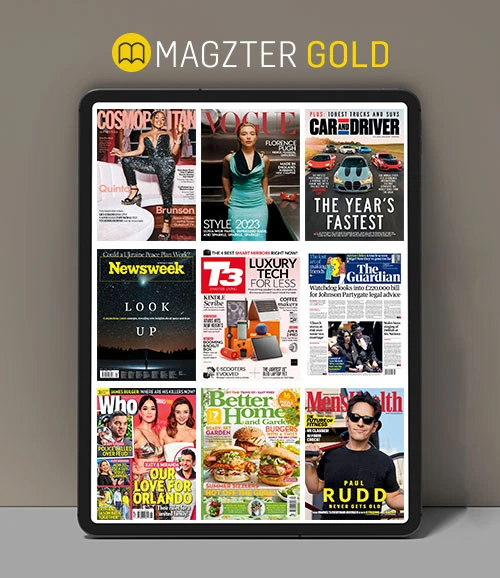Cropping And Cloning
MacFormat UK
|September 2018
How to remove distracting objects and create a more pleasing composition

You can’t always control every element that appears in your photographs. For example, you may not spot a distracting object at the edge of the frame (such as a lamp post or other piece of street furniture) until later.
Some events happen spontaneously, not least when you’re trying to snap unpredictable subjects, such as children or animals), so you may have to shoot first and worry about fine-tuning your picture’s composition or removing unwanted elements later.
Even if you have time to carefully compose your image when you take it, you may not notice artefacts such as sensor (or dust) spots until you view it on your Mac’s large display.
Fortunately, Affinity Photo has all the tools you need to get rid of unwanted objects and create a cleaner, well-composed picture in a few clicks.
In our example image, the horses are hemmed in by taped areas that are ugly and distracting. We’ll show you how to use Affinity Photo’s Clone Brush tool to replace the tape and posts with adjacent patches of grass, leaving the horses to ‘run free’. This brush transplants manually sampled pixels you select using a crosshair cursor into a circular brush tip. We’ll also show you how to use the intelligent Inpainting brush to paint out unwanted objects in a few strokes.
このストーリーは、MacFormat UK の September 2018 版からのものです。
Magzter GOLD を購読すると、厳選された何千ものプレミアム記事や、10,000 以上の雑誌や新聞にアクセスできます。
すでに購読者ですか? サインイン
MacFormat UK からのその他のストーリー

MacFormat UK
Hitman: Absolution
Sharp-shooting series goes soft in middle age
2 mins
January 2026

MacFormat UK
One more thing iPhone Pocket
Graham Barlow thinks Apple may have finally knitted itself into a corner
2 mins
January 2026

MacFormat UK
Mous MagSafe Compatible 3-in-1 Portable Charger
Good for your pocket in lots of ways
1 min
January 2026

MacFormat UK
6 apps for Pro-level photography
Unleash your iPhone camera's full potential
2 mins
January 2026

MacFormat UK
Logitech MX Master 4 for Mac
The best mouse since Mickey? Not if you're left-handed...
2 mins
January 2026

MacFormat UK
Philips Hue Bridge Pro
A major upgrade for owners of Philips's Hue smart lights
2 mins
January 2026

MacFormat UK
Final Cut Camera 2.0
Enjoy pro-level video camera controls on your iPhone
3 mins
January 2026

MacFormat UK
AI: WHAT YOU NEED TO KNOW
AI can be brilliant when put to proper use but it also has some major downsides
11 mins
January 2026

MacFormat UK
John-Anthony Disotto...
THINKS THAT AFTER 2024'S FANFARE AND A LOT OF PUBLIC DITHERING, IT MIGHT BE TOO LATE TO SAVE APPLE INTELLIGENCE
2 mins
January 2026
MacFormat UK
6 BEST APPS FOR MAKING MUSIC
The best apps for bedroom bleeps and rowdy rock
6 mins
January 2026
Translate
Change font size