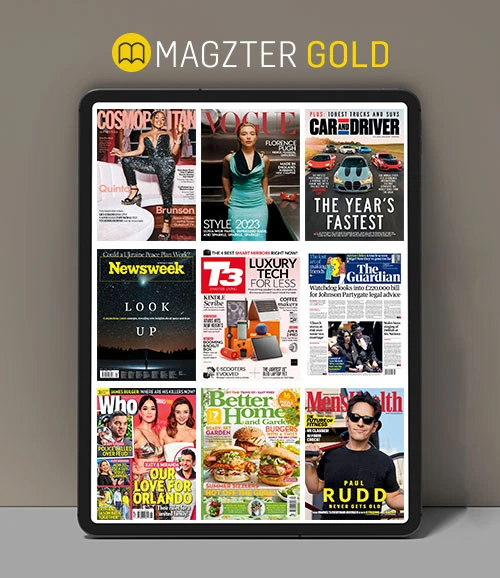試す 金 - 無料
Repair Your Old Photos
MacFormat UK
|December 2016
Make Damaged Prints Look Fresh Again With Key Restoration Techniques.

The beauty of digital storage is that you can make old photos instantly accessible, but simply setting aside a few days to hunker down with your scanner to produce a massive folder on your Mac of unsorted, unprocessed images is merely the modern day equivalent of a dusty old box in the attic. Taking a more focussed approach is key: scan important, one-of-a-kind shots, and make sure you tag the resultant files with a rough date and a few keywords so you can find them.
More than anything, digitising old photos is a chance to undo the ravages of time. Jobs such as restoring colour, removing tears and fixing water stains are all relatively simple, and we’ll walk you through how to perform these tasks effectively and invisibly, leaving you with fresh-looking, print-ready images free of the artefacts they picked up over the years.
For the purposes of this piece we’ll explain our examples using Photoshop, yet you’ll find many of its features, keyboard shortcuts and workings are replicated in Affinity Photo.
Your source material is the image you scan into your Mac. Scan your photos at the native resolution of your scanner at its highest colour count. Use the native file format of your image editor while you work – in Photoshop, that’s a PSD, while in Affinity Photo it’s the afphoto format. Apart from being lossless, using an image editor’s native format will do the best job of preserving layers and a history of your edits. Lossy formats like JPEG are best used when the fixing up is finished and you’re ready to print or share a photo online.
Using the spot healing brush
このストーリーは、MacFormat UK の December 2016 版からのものです。
Magzter GOLD を購読すると、厳選された何千ものプレミアム記事や、10,000 以上の雑誌や新聞にアクセスできます。
すでに購読者ですか? サインイン
MacFormat UK からのその他のストーリー

MacFormat UK
6 apps for Improving your mental health
Calm stress with these mindfulness and meditation apps
2 mins
December 2025

MacFormat UK
One more thing Apple Vision Pro M5
Apple isn't giving up on Vision Pro - Graham Barlow thinks that maybe it should
2 mins
December 2025

MacFormat UK
Time Flies
Feeling the buzz of trying to live life to the max
2 mins
December 2025

MacFormat UK
Plugable UD-7400PD USB-C
A clever way to get lots of extra screens connected to your MacBook
2 mins
December 2025

MacFormat UK
Cambridge Audio Melomania A100
Affordable earbuds with tons of tech
2 mins
December 2025

MacFormat UK
Try the new-look Camera app
Discover what's new and what's changed in latest iOS 26 version
2 mins
December 2025

MacFormat UK
macOS
Shine a spotlight on the solutions to your most irritating Mac problems
1 min
December 2025

MacFormat UK
Parallels Desktop 26
Run Windows and more on your Mac with ease
3 mins
December 2025
MacFormat UK
iPhone 17 Pro
It may not be as flashy as the Air, but this is the iPhone to own
2 mins
December 2025

MacFormat UK
Networking
We help to solve your Wi-Fi woes and connection conundrums
1 min
December 2025
Translate
Change font size