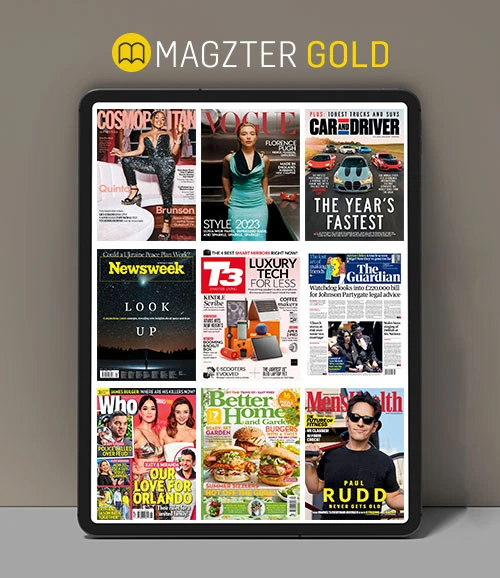Hidden Tips & Tricks Of Google Docs
Exhibit
|December 2016
It just happened to me the other day while I was working on Google Docs that I had to fumble at several instants. I either got stuck with the shortcuts or some other detailing of Google Docs. The same has happened with Word Doc as well, and sometimes Excel Sheets too. But on that, some other day.

As I struggled with Google Doc, I decided to work on my karma and help the others to sort things out smoothly. So, here it is – some tips and tricks of Google Doc that you should know for a smooth sailing of your work. These won’t take long to learn but they will come in handy time and time again. Yeah, do thank me later!
And with that, at the same time, welcome to our new regular column Tips and Tricks. Here we go:
1. ADD WORDS TO THE DICTIONARY
If you’re tired of always seeing your company’s strangely spelled name appear with a red line underneath it, click Tools then Personal dictionary to tell Google Docs to ignore it in the future.
2. PASTE FORMATS INSIDE DOCUMENTS
One of the most useful features added to Google Docs recently is the Paint format icon, which you can see to the left of the zoom indicator (it looks like a paint roller). Highlight some text, click the icon, then highlight some more text to copy the styling over.
3. TAG SOMEONE IN A COMMENT
Adding comments is all well and good (and very easy in Google Docs), but how can you be sure someone else has seen them? If you type the plus (“+”) symbol in a comment, followed by an email address, that person gets an alert telling them they’ve been tagged.
4. MANAGE LONG DOCUMENTS WITH BOOKMARKS
Google Docs lets you put markers down inside documents so you can more easily find your way around big files. Go to Insert then Bookmark to place one and get the link to it. Use Insert and Link to link to your bookmarks (if you’re building a table of contents, say).
5. GET STARTED QUICKLY WITH TEMPLATES
このストーリーは、Exhibit の December 2016 版からのものです。
Magzter GOLD を購読すると、厳選された何千ものプレミアム記事や、10,000 以上の雑誌や新聞にアクセスできます。
すでに購読者ですか? サインイン
Exhibit からのその他のストーリー

Exhibit
THE RISE OF AI THERA
How Digital Counsellors Are Becoming the New Emotional Support System
2 mins
December 2025

Exhibit
IIT BOMBAY'S MOOD INDIGO
At the heart of IIT Bombay every December, a remarkable cultural transformation unfolds, Mood Indigo, Asia's largest college cultural festival. More than just concerts and international showcases, Mood Indigo champions something equally powerful: a vibrant creative culture that allows India's youth to express themselves through music, fashion, theatre, and lifestyle. The festival is a celebration of imagination, meticulously built by students who transform their campus into a world-stage of art and energy.
1 mins
December 2025
Exhibit
NOKIA 6600 THE SILVER EGG
I still remember that day as if it were yesterday. I must have been 12 or 13, standing in a small mobile recharge shop in my hometown in India. I was waiting for the shopkeeper to top up my dad's number on his black-and-white Nokia 3310. Then the door opened, a man walked in, and I suddenly heard music. Real song. A full Hindi song, which I think was \"Khaike Paan Banaras Wala\", came pouring out of his pocket. I snapped my head around so quickly that I almost hurt my neck.
2 mins
December 2025

Exhibit
YOUR SMART GUIDE TO BUYING ANYTHING ONLINE
A quick one-page guide on how to use it and why it will change the way you shop
1 mins
December 2025

Exhibit
CNG IS NO LONGER BORING
I've always believed that CNG cars were sensible, efficient, and cheap to run, but never something you'd actually want to drive.
3 mins
December 2025

Exhibit
SPEED UP YOUR HOME WIFI WITHOUT CHANGING YOUR ROUTER
Slow WiFi doesn’t always indicate that you need a new router. Most speed issues stem from interference, poor placement, and outdated settings. Here are proven methods to enhance performance using your existing equipment.
2 mins
December 2025

Exhibit
HOW ABOUT A JACKET WITH LIQUID COOLING?
Chiltier is an Indian deep-tech attempt at personal thermal management
3 mins
December 2025
Exhibit
WHAT FITS MY POCKET
When working with a budget of ₹1,10,000, you no longer have to compromise. You can truly step into the premium segment while still keeping things smart and balanced. With ₹1.10 lakh in hand, you can own a flagship-level trio that delivers cutting-edge camera performance, advanced health tracking, and immersive audio without stretching beyond your limit. Here's the perfect combination that fits snugly into your ₹1,10,000 budget.
1 mins
December 2025
Exhibit
THE HIDDEN COSTS OF CHEAP GADGETS
What Brands Still Won't Tell You in 2025
3 mins
December 2025

Exhibit
AI TOOK OVER YOUR ITINERARY
A NEW AGE OF TRAVEL PLANNING WHERE ARTIFICIAL INTELLIGENCE TURNS EVERY TRIP INTO A PERSONALISED EXPERIENCE
4 mins
December 2025
Translate
Change font size