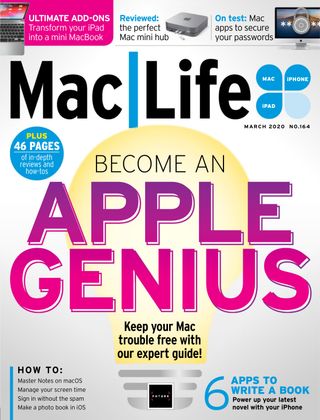試す 金 - 無料
Become An Apple Genius
Mac Life
|March 2020
Save yourself a trip to the Genius Bar — do your own diagnoses and sort out your Mac!

THE GREAT THING about Apple products is that they just work, right? Well, most of the time, yes, that’s right (thankfully). But what happens if your Mac simply doesn’t want to play ball?
Is your Mac refusing to start up? Has the display gone all stripey? Or is it switching on okay but being really slow to respond? Your first thought may be to go online (on another device, of course) and book yourself an appointment with an Apple Genius. Or arrange for an Apple Support call. Obviously, these guys are the experts — and it’s fantastic that us Apple fans have these reassuring services to hand. But you could spend a while on the phone explaining the issue or you may not be able to book a Genius Bar appointment at a convenient time.

Well, once you’ve recovered from that initial “why isn’t my Mac working?!” panic, you might be surprised to discover that some fixes are a whole lot easier than you would first think.
We’ve collated a comprehensive bundle of the most common Mac problems that can occur and — more importantly — how to fix them! You don’t have to be a technical whizzkid or a network know–it–all. Just follow our simple steps, and you and your Mac can carry on “just working” in no time.
GETTING STARTED
When your Mac won’t even power up
WHERE IS THE POWER BUTTON, ANYWAY?
A desktop Mac will have a physical power button, usually on the back, marked with the “standby” symbol, a circle broken by a line. MacBooks have a button at the top right of the keyboard; this includes Touch ID models, but to start from cold you’ll need to hold the button down, not just touch it.
このストーリーは、Mac Life の March 2020 版からのものです。
Magzter GOLD を購読すると、厳選された何千ものプレミアム記事や、10,000 以上の雑誌や新聞にアクセスできます。
すでに購読者ですか? サインイン
Mac Life からのその他のストーリー

Mac Life
iPad Pro 13-inch (2025)
Wickedly fast and wickedly expensive, but boy what a tablet...
3 mins
January 2026
Mac Life
Try the new-look Camera app
Discover what's new and what's changed in latest iOS 26 version
2 mins
January 2026
Mac Life
Create a custom Lock Screen
With the arrival of iOS 26, your iPhone has never been so customizable
2 mins
January 2026

Mac Life
MAKE YOUR OLD MAC FEEL LIKE NEW
How to expand, repurpose, or sell your aging Mac
12 mins
January 2026

Mac Life
Can man live by iPad alone?
Could you really ditch your Mac in favor of Apple's tablet?
13 mins
January 2026
Mac Life
Master the new Games app
Level up your gaming experience and blast off with Apple's new games hub
2 mins
January 2026

Mac Life
Best apps and games of 2025
Apple editors name annual App Store Awards finalists
2 mins
January 2026
Mac Life
Make your iPhone more accessible
Customize your iPhone to suit your needs
3 mins
January 2026
Mac Life
Apple Watch lawsuit loss
APPLE HAS LOST the latest round of the lawsuit brought by med tech firm Masimo, alleging that the Apple Watch blood oxygen feature infringes its patents.
1 min
January 2026
Mac Life
Power up your Mac with Alfred
Use its Powerpack to browse and manage your files and their contents
2 mins
January 2026
Translate
Change font size