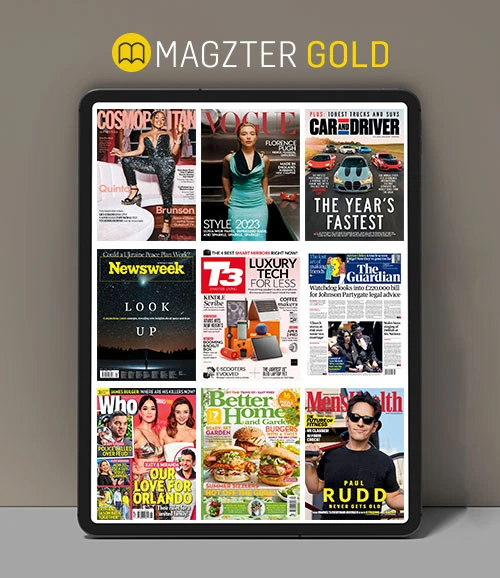Create the perfect portrait with Luminar 4
Mac Life
|October 2020
Use Luminar’s AI–assisted editing tools to enhance your people pics

REQUIRES
Luminar 4, an image file
YOU WILL LEARN
How to use Luminar’s tools to enhance and improve portraits
IT WILL TAKE
15 minutes
THERE ARE MANY things to consider when shooting portraits of people, and you will want to start by shooting in good light, with a natural–looking subject on a sympathetic background. Even great Raw images will need some post–production, and less–great ones considerably more.
That’s where Luminar comes in. It has a whole section of tools dedicated to manual as well as AI–assisted portrait enhancement. The artificial intelligence can really help a lot if you’re not an experienced retoucher, since it’s able to automatically detect which areas of an image contain skin, eyes, lips, teeth, and more. You can even change head shape or remove shimmer from shiny skin. What used to require hours of masking can now be done in a few minutes, and the results are excellent.
Of course, there are also tools for things like spot or blemish removal, all available without your needing to be an expert. Here’s how to smarten up your portraits for some professional–looking results.
GENIUS TIP
このストーリーは、Mac Life の October 2020 版からのものです。
Magzter GOLD を購読すると、厳選された何千ものプレミアム記事や、10,000 以上の雑誌や新聞にアクセスできます。
すでに購読者ですか? サインイン
Mac Life からのその他のストーリー

Mac Life
iPad Pro 13-inch (2025)
Wickedly fast and wickedly expensive, but boy what a tablet...
3 mins
January 2026
Mac Life
Try the new-look Camera app
Discover what's new and what's changed in latest iOS 26 version
2 mins
January 2026
Mac Life
Create a custom Lock Screen
With the arrival of iOS 26, your iPhone has never been so customizable
2 mins
January 2026

Mac Life
MAKE YOUR OLD MAC FEEL LIKE NEW
How to expand, repurpose, or sell your aging Mac
12 mins
January 2026

Mac Life
Can man live by iPad alone?
Could you really ditch your Mac in favor of Apple's tablet?
13 mins
January 2026
Mac Life
Master the new Games app
Level up your gaming experience and blast off with Apple's new games hub
2 mins
January 2026

Mac Life
Best apps and games of 2025
Apple editors name annual App Store Awards finalists
2 mins
January 2026
Mac Life
Make your iPhone more accessible
Customize your iPhone to suit your needs
3 mins
January 2026
Mac Life
Apple Watch lawsuit loss
APPLE HAS LOST the latest round of the lawsuit brought by med tech firm Masimo, alleging that the Apple Watch blood oxygen feature infringes its patents.
1 min
January 2026
Mac Life
Power up your Mac with Alfred
Use its Powerpack to browse and manage your files and their contents
2 mins
January 2026
Translate
Change font size