Prøve GULL - Gratis
Restore missing KEYBOARD tools
Webuser
|January 22 - February 04, 2020
Does your keyboard lack useful options that make typing quicker and easier? Nik Rawlinson explains how to access your keyboard’s missing features and reveal its hidden functions for free
-

Access your numeric keypad
Unless you have an extended keyboard, you’ll probably be missing the numeric keypad so beloved of accountants and scientists. Typing numbers using a familiar three-by-three layout is much quicker and more convenient than using the number row above a regular keyboard, but space limitations mean it’s rarely possible to include the number pad on anything but the largest laptops. Don’t despair, though – the keyboard is still there if you know how to find it.
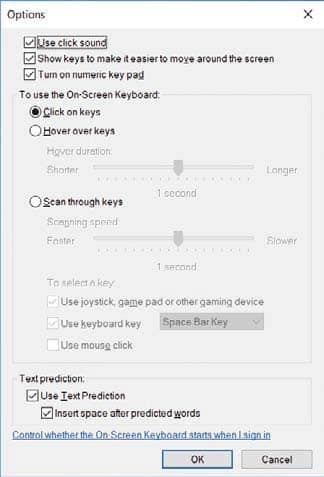
If you have a touch-enabled screen, using an on-screen keyboard is almost as convenient as a standard one. Press Windows+Ctrl+O to open it, then press Options – it’s on the bottom row in the right-hand block of buttons. Select ‘Turn on numeric keypad’ and click OK. When it first appears, the keypad shows navigation controls, such as Home and End, which are duplicates of those above the Options button you just pressed. To replace them with digits, tap NumLock.

The on-screen keyboard also works with your mouse if you’re prepared to hunt and peck at the button you want. Otherwise, in Options, select the radio button beside ‘Hover over keys’. This lets you pause the cursor briefly above a button to activate it.
Denne historien er fra January 22 - February 04, 2020-utgaven av Webuser.
Abonner på Magzter GOLD for å få tilgang til tusenvis av kuraterte premiumhistorier og over 9000 magasiner og aviser.
Allerede abonnent? Logg på
FLERE HISTORIER FRA Webuser

Webuser
What you must… NEVER CLICK ONLINE
Don’t get caught and scammed by the web’s latest mouse traps. Wayne Williams reveals all the things you should avoid clicking and tapping on the web, and explains how to spot them
16 mins
February 05 - 28, 2020

Webuser
Nvidia Shield TV Pro
Is this the most powerful media streamer you can buy?
4 mins
February 05 - 28, 2020

Webuser
Realme X2
An affordable Android smartphone with features beyond its price
2 mins
February 05 - 28, 2020

Webuser
How to... Dual-boot Linux Mint with Windows 10
Dual-booting gives you the ability to use Linux at its best without removing Windows. Wayne Williams shows you how
4 mins
February 05 - 28, 2020

Webuser
Reverse-search the web using photos
Uncover fake pictures, identify faces and catch photo thieves with a reverse image search. Jane Hoskyn reveals the best ways to search the web without words
4 mins
February 05 - 28, 2020

Webuser
Charge of the fight brigade
Barry Collins is tired of waking up to rows over unplugged devices
2 mins
February 05 - 28, 2020
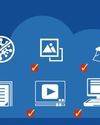
Webuser
STOP USING SOFTWARE
Why download hefty programs when you can run everything in your browser instead? Wayne Williams reveals the best free online alternatives to desktop software
13 mins
January 22 - February 04, 2020

Webuser
Restore missing KEYBOARD tools
Does your keyboard lack useful options that make typing quicker and easier? Nik Rawlinson explains how to access your keyboard’s missing features and reveal its hidden functions for free
4 mins
January 22 - February 04, 2020

Webuser
How to... Create your own retro gaming arcade for free
Wayne Williams shows you how to play a huge collection of classic games while staying on the right side of the law
4 mins
January 22 - February 04, 2020

Webuser
Best download managers
Whether you need to download a large individual file or multiple items, or you want to schedule a download for later, a dedicated download manager can make things easier. Steve Clark compares six of the best free tools
4 mins
January 22 - February 04, 2020
Translate
Change font size
