CATEGORIES

Do You Need An Optical Drive?
Building a PC a few years ago without an optical drive would have seemed like madness. It would have made using the PC fairly difficult as most software was supplied on discs and Internet speeds were not really up to the task of downloading large files such as games. Nowadays, almost everything you might want to install on your PC can be bought electronically and discs are becoming somewhat obsolete. So do you actually need to install a CD/DVD drive?

The Right RAM
A fast and easy way to add a performance boost to your PC is to install high quality, fast RAM (Random Access Memory). DDR4 is the latest variation of PC memory and is the fastest and most efficient yet but just like many other components in your build, RAM isn’t quite as simple as it might at first seem. Different motherboards support different maximum amounts, as do different operating systems and it is available in many different speeds and configurations.

Expansion Cards and Extras
Expansion cards are technically any printed circuit board that can be added to the system to add functionality or features. This means that a graphics card is an expansion card, albeit a fairly fancy one, and you can run a PC without including one, assuming the motherboard has on-board graphics. Here we will look at some of the other expansion card options you may want or need in your build.

Fitting The Motherboard Into The Case
If you have been following the steps of the build so far, you should now be in a position to fit the motherboard, along with the fitted CPU, cooler and RAM, into your prepared case. This not only involves screwing the board into place but also correctly connecting all the case controls like the power switch, HDD LED, front USB ports etc.. Your motherboard will also have been supplied with a back plate.

Troubleshooting Your Build
Hopefully, if you have followed all of our instructions carefully, you won’t have any problems during the first boot of your new PC. However, problems can and do occur, even for experienced builders. The difference between a beginner and an experienced builder is the ability to solve problems and troubleshoot the PC build. If you have a problem with your computer, it will likely be one of these.

Preparing the Case
Choosing a case used to be almost an afterthought when building a custom PC. One grey box was much the same as another grey box. Thankfully the days of grey boxes are well and truly over and our choice of PC case ranges from tiny media boxes designed to go next to a TV, to bespoke glass towers aimed at those who want to show off their perfectly co-ordinated components. However, whichever case you choose, some preparation is needed before beginning your build.
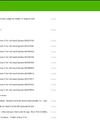
Upgrading to Windows 10 from Windows 7 or 8.1
If you have an existing copy of Windows 7 or 8.1 on disc, not being used on another active PC, you can use this for the initial install of Windows and then upgrade to Windows 10 afterwards or at a later date. You have missed the deadline for the free upgrade to 10 but it is quite likely that Microsoft will reopen that offer, or run similar discounted offers, for their new OS in the near future. This guide assumes you are taking this route to Windows 10, rather than a fresh install.

Need More Power?
The role of a PC power supply unit is to convert the AC electric power that comes from the mains to the DC power that the computer requires. However, it can do much more than that. A good quality power supply can make your system more efficient, stable and reliable. The power supply is often the first component to fail in an older system, so making sure you understand the full role of the PSU in your build is very important.

Navigating Your Motherboard
We will be referring to specific parts of the motherboard in detail as we work our way through the build but for now it is a good idea to familiarise yourself with how a standard motherboard is laid out, where the sockets and ports will be, and what they look like. There will be some slight variations in location of sockets and features between different motherboards but most will follow this general layout pattern.

Final Checks and First Boot
If you have followed all of the build steps thus far, you should now be at the point where the first boot up is looming. Before you do, it is worth going back and checking that everything is ready, all cables are connected and everything is looking good. First boot doesn’t mean that you can’t go back and change things later but you can avoid problems by doing a few simple checks.

Fitting the Memory Modules
The DIMM’s, or Dual In-line Memory Modules, are modules that contain several RAM or SDRAM chips on a small circuit board. Most motherboards will have multiple memory module sockets, usually arranged in pairs. When you buy memory modules, they are usually sold as a matched pair; this ensures that they have the same latency, or in other words the same memory reaction time.

Choosing a Processor
The CPU (Central Processing Unit) of your computer is likely to be the most expensive single component, especially if you are trying to future-proof your build as much as possible. When it comes to choosing a processor, faster and newer is almost always better. However, does the average PC builder really need a 4GHz Core i7? Does having a faster CPU always mean having a faster computer overall? What is hyper-threading? Read on to find the answers to these questions and many more.

Choosing a PC Case
Although they may not have seen the sort of massive changes that most other PC components have, the choice of case for your build is now much wider than it was just a few years ago. From simple black boxes, to LED-lit windowed showcases, there is a case style out there for everyone. However, choosing a case should be about more than just looks. Quality and features vary greatly and getting this key component right can mean the difference between a good and a great first build.

Choosing A PC Case
Although they may not have seen the sort of massive changes that most other PC components have, the choice of case for your build is now much wider than it was just a few years ago. From simple black boxes, to LED-lit windowed showcases, there is a case style out there for everyone. However, choosing a case should be about more than just looks. Quality and features vary greatly and getting this key component right can mean the difference between a good and a great first build.

Before You Build Precautions
Nothing will spoil the joy of building your own PC faster than damaging a critical component before you have even fitted it inside the case. Although there is no need to be scared of a first-time build, there are simple things you can do to prepare for it. Some of the main concerns include electrostatic discharge, dropped parts and damage caused by forcibly fitting together parts or scratched circuits.
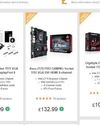
10 Reasons To Build Your Own PC
There are many reasons for building your own PC and if you took five different builders, all five might have a completely different reason for wanting to undertake this task. Here are our top ten reasons for choosing and enjoying to build PC after PC, in all shapes and sizes, for gaming, media and work.

Preparing the Case
Choosing a case used to be almost an afterthought when building a custom PC. One grey box was much the same as another grey box. Thankfully the days of grey boxes are well and truly over and our choice of PC case ranges from tiny media boxes designed to go next to a TV, to bespoke glass towers aimed at those who want to show off their perfectly co-ordinated components. However, whichever case you choose, some preparation is needed before beginning your build.
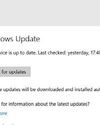
Optimising Your PC for Performance
There are many ways to improve the performance of your PC. Some will only produce marginal improvements and some only speed up operations such as web searches. However, when you’re trying to squeeze the most out of your system every little helps; here are some more handy tips to boost the performance of your system even further.

Need More Power?
The role of a PC power supply unit is to convert the AC electric power that comes from the mains to the DC power that the computer requires. However, it can do much more than that. A good quality power supply can make your system more efficient, stable and reliable. The power supply is often the first component to fail in an older system, so making sure you understand the full role of the PSU in your build is very important.

Final Checks and First Boot
If you have followed all of the build steps thus far, you should now be at the point where the first boot up is looming. Before you do, it is worth going back and checking that everything is ready, all cables are connected and everything is looking good. First boot doesn’t mean that you can’t go back and change things later but you can avoid problems by doing a few simple checks.

Choosing the System Type
For most people who want to build their own PC, there are only two real choices when it comes to the system type, Intel or AMD. There are advantages to choosing either one of these options, which might not be immediately obvious to the very new builder. It might also not be obvious that compatibility problems can occur if you don’t understand the difference between these two PC platforms. Your choice here will definitely influence every major component purchase you make later.
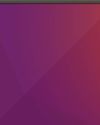
Choosing Linux
There are lots of versions, known as “Distributions”, of Linux available. Each has a different ethos and approach and each will offer the user a different set of features and tools. If you are considering using Linux instead of Windows on your PC, here is a look at the five most popular, and probably the best supported, distributions available and where you can get them.

Choosing a Processor
The CPU (Central Processing Unit) of your computer is likely to be the most expensive single component, especially if you are trying to future-proof your build as much as possible. When it comes to choosing a processor, faster and newer is almost always better. However, does the average PC builder really need a 4GHz Core i7? Does having a faster CPU always mean having a faster computer overall? What is hyper-threading? Read on to find the answers to these questions and many more.

Choosing a Processor
The CPU (Central Processing Unit) of your computer is likely to be the most expensive single component, especially if you are trying to future-proof your build as much as possible. When it comes to choosing a processor, faster and newer is almost always better. However, does the average PC builder really need a 4GHz Core i7? Does having a faster CPU always mean having a faster computer overall? What is hyper-threading? Read on to find the answers to these questions and many more.
Motherboards
It might seem that your choice of motherboard is fairly straightforward; Intel or AMD compatible, depending on the CPU you are going to use. However, if you want to get the best out of your new PC, you really need to choose a motherboard based on your main usage aims. A gaming motherboard will offer very different features to one designed for general use or office work. Over the next few pages we will look at the many different motherboard options available to you.
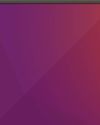
Choosing Linux
There are lots of versions, known as “Distributions”, of Linux available. Each has a different ethos and approach and each will offer the user a different set of features and tools. If you are considering using Linux instead of Windows on your PC, here is a look at the five most popular, and probably the best supported, distributions available and where you can get them.
HDD, SSD or Both?
The storage capacity of your PC will be dictated by what you will be doing with it but even if you don’t think you will need much storage, the cost of storage has come down so much in recent years that it makes sense to choose more than you might need right now. The bigger question with storage these days is whether to go for a HDD, an SSD or perhaps both. Let’s take a look at the pros and cons of all these component choices.

Power Connections
Finally, you can now begin to connect the whole system up to the power supply and take an important step towards the first boot. If you followed our advice earlier in the guide for planning your build, you shouldn’t have any surprises when it comes time to connect everything up. If you do find that cables are too short, or missing completely, you can buy extensions and adaptors online easily.

Fitting the Motherboard into the Case
If you have been following the steps of the build so far, you should now be in a position to fit the motherboard, along with the fitted CPU, cooler and RAM, into your prepared case. This not only involves screwing the board into place but also correctly connecting all the case controls like the power switch, HDD LED, front USB ports etc.. Your motherboard will also have been supplied with a back plate.

Cable Management
Although it may seem that taking time to tidy internal cables out of sight is simply down to personal preference, and how pretty you want your PC to look through that windowed side panel, but good cable management is increasingly seen as important for the welfare of your PC. Good airflow from the case fans is essential for keeping temperatures down and as thin as they may be, cables strewn all through the case will disrupt it.